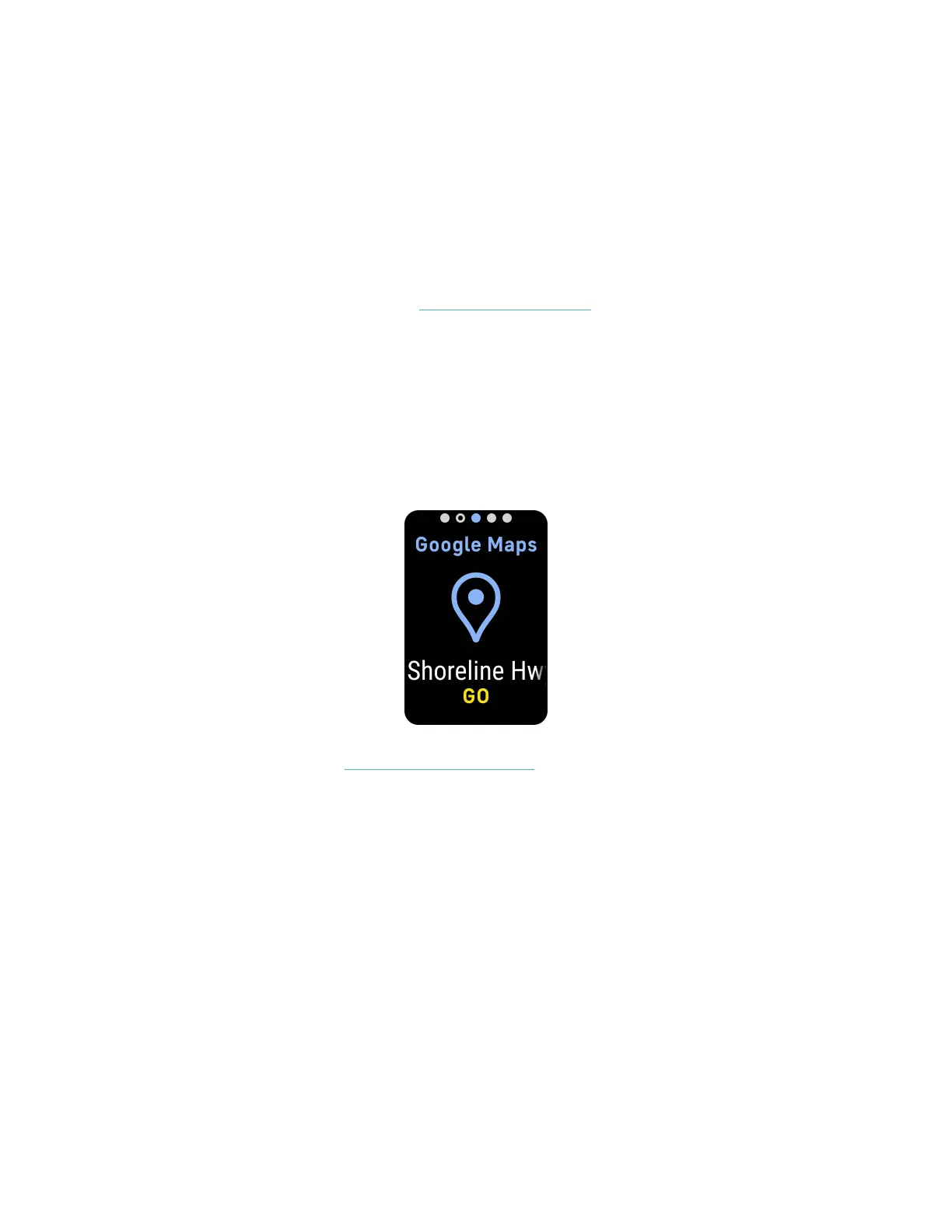GoogleMaps
Get turn-by-turn directions on your wrist with the Google Maps app on your tracker.
1. Open the Google Maps app on your phone, search for the location you want to
navigate to, choose your mode of transportation, select a route, and tap Start
to begin navigation. For more detailed instructions on how to use the Google
Maps app on your phone, see support.google.com. Note that the Fitbit app
must be running in the background.
2. Swipe to the Google Maps app on your tracker and tap to open it.
3. During navigation, swipe up and tap the pause button to pause navigation.
Tap the resume button to resume navigation or the finish button to end
navigation.
4. When you reach your destination using cycling or walking navigation, your
watch shows a summary of your activity. Tap Done to close the Google Maps
app.
For more information, see the related help article.
52
