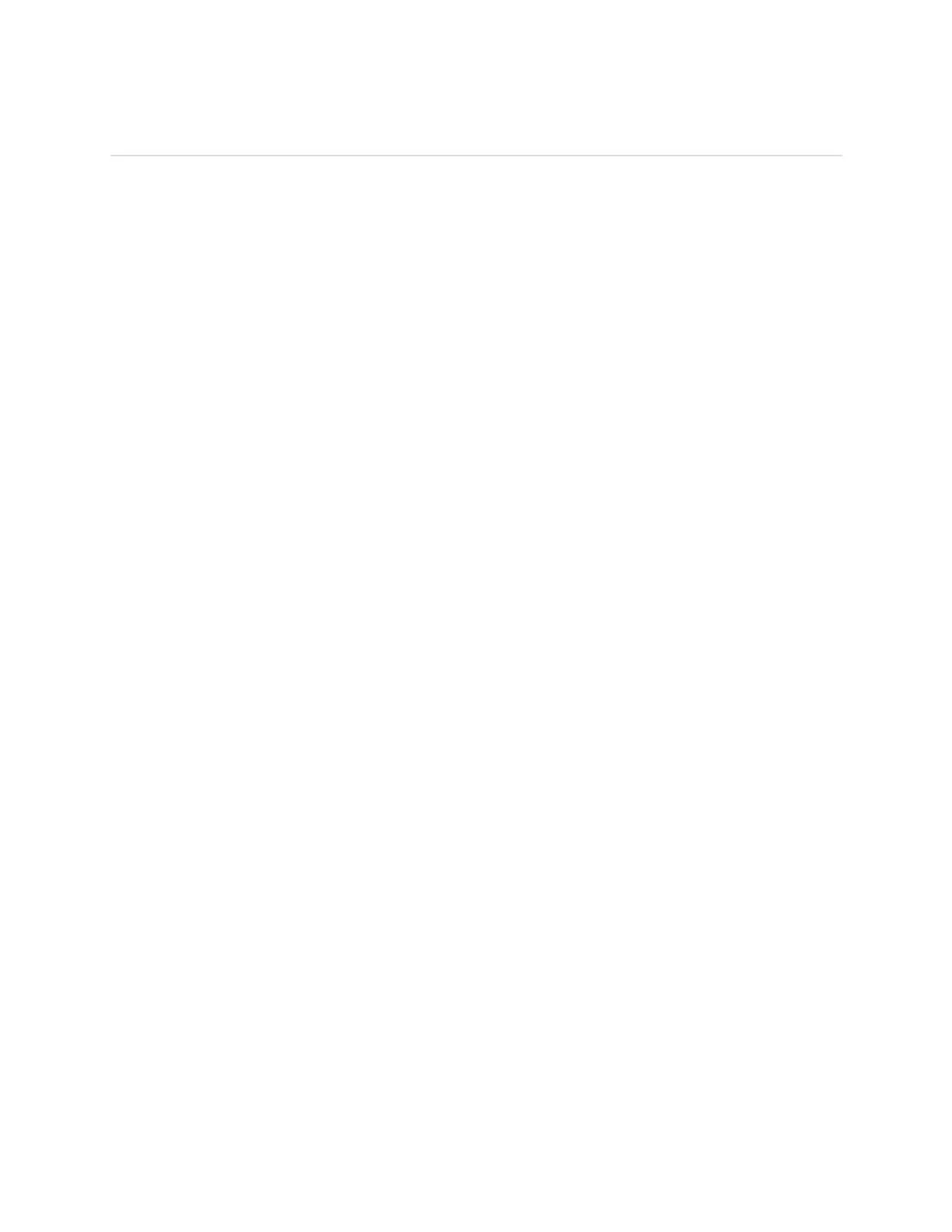Basics
Learn how best to navigate, check the battery level, and care for your tracker.
Navigate FB412 & FB413
FB412 & FB413 has an OLED tap display that can be oriented horizontally or vertically.
You can choose from several clock faces, each with a unique design. Single-tap the
display to flip through your stats.
Insert Photo Here
When you’re not using FB412 & FB413 the display is dimmed. To wake it up:
• Double-tap your tracker.
• Turn your wrist towards you. This behavior, known as Quick View, can be turned
off in your tracker settings.
For best results, tap your tracker where the screen meets the band as shown.
Insert Photo Here
Check battery level
Your fully charged FB412 & FB413 has a battery life of up to 5 days. Note that battery
life and charge cycles vary with use, settings, and many other factors. Actual results
will vary.
If your battery is low, when you wake up your FB412 & FB413 you’ll see low battery
icon after a few seconds. If you see a critical battery icon you’ll be unable to flip
through your stats until you charge your tracker. Your tracker continues to track your
activity until your battery runs out.
Insert Photo Here
