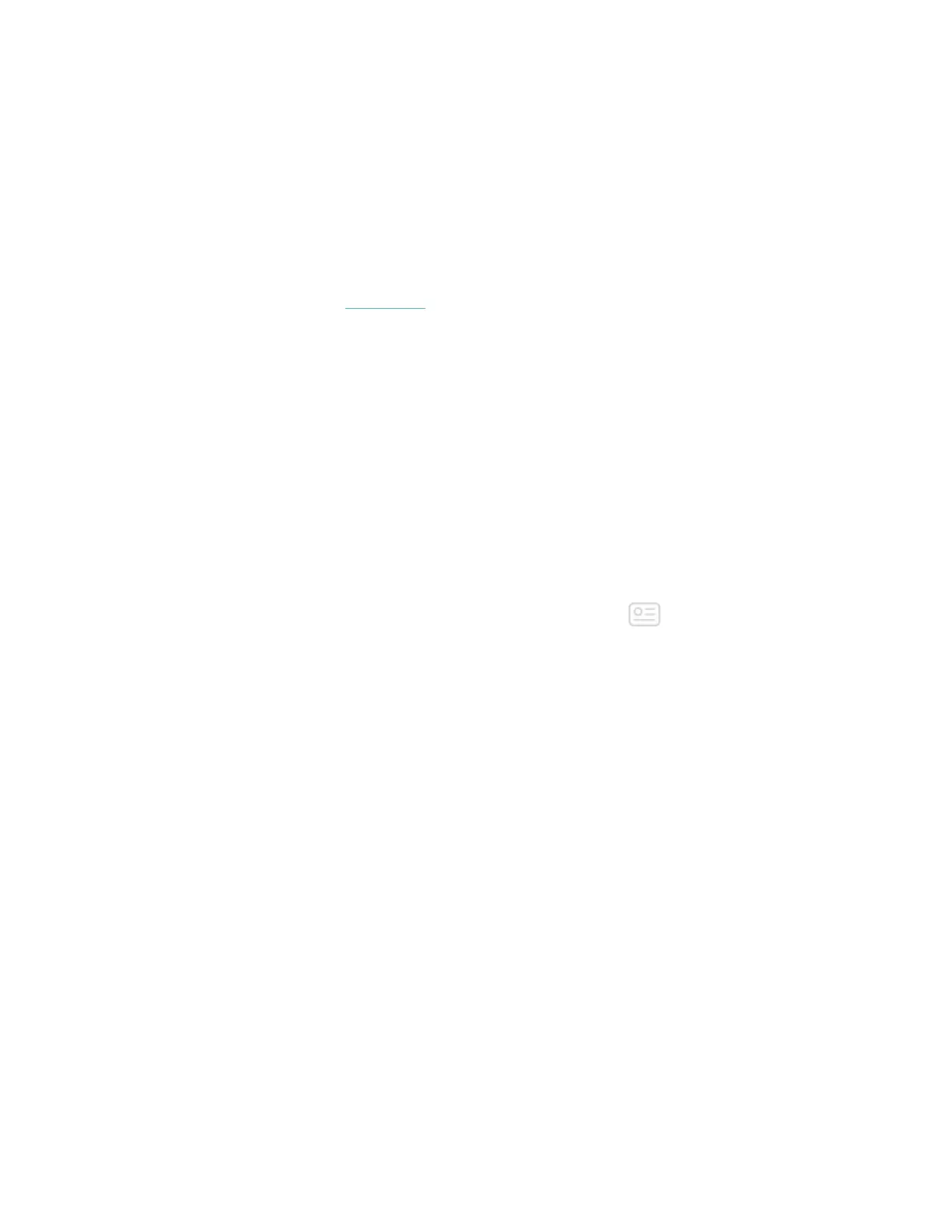9
5. Click Continue to move through the installer
6. When prompted, choose Set up a New Fitbit Device.
7. Follow the on-screen instructions to create a Fitbit account, or log in to your
existing account.
8. Continue following the on-screen instructions to connect, or "pair," FB412 &
FB413 to your computer. Pairing makes sure the tracker and computer can
communicate with one another (sync data back and forth).
When you're done with the setup, Fitbit guides you through an introduction to FB412 &
FB413 and takes you to the fitbit.com dashboard.
Sync data to your Fitbit account
Regularly sync FB412 & FB413 with the Fitbit app to transfer data to your dashboard.
The dashboard is where you'll track your progress, see exercise history, track your
sleep patterns, log food and water, identify trends, participate in challenges, and much
more. We recommend syncing at least once a day.
The Fitbit app uses Bluetooth Low Energy technology to sync data with FB412 & FB413.
Each time you open the Fitbit app, FB412 & FB413 syncs automatically when it's
nearby. FB412 & FB413 also syncs with the app periodically if All-Day Sync is on. To
turn on this feature:
From the Fitbit app dashboard, tap or click the Account icon ( ) > FB412 & FB413
tile > All-Day Sync.
You can also use the Sync Now option in the app at any time.
Fitbit Connect on a Mac also uses Bluetooth for syncing (if available), otherwise you'll
need to make sure your wireless sync dongle is plugged into the computer. Fitbit
Connect on a PC requires that you plug in your wireless sync dongle. You can force
Fitbit Connect to sync at any time or it will happen periodically throughout the day if:
• The tracker is within 30 feet of your computer.
• The computer is powered on, awake, and connected to the internet.
Wear FB412 & FB413
Place your FB412 & FB413 around your wrist. The top of the tracker is the side with the
charging port. The top of the tracker should be on the outside or top of your wrist.
Insert Photos here
