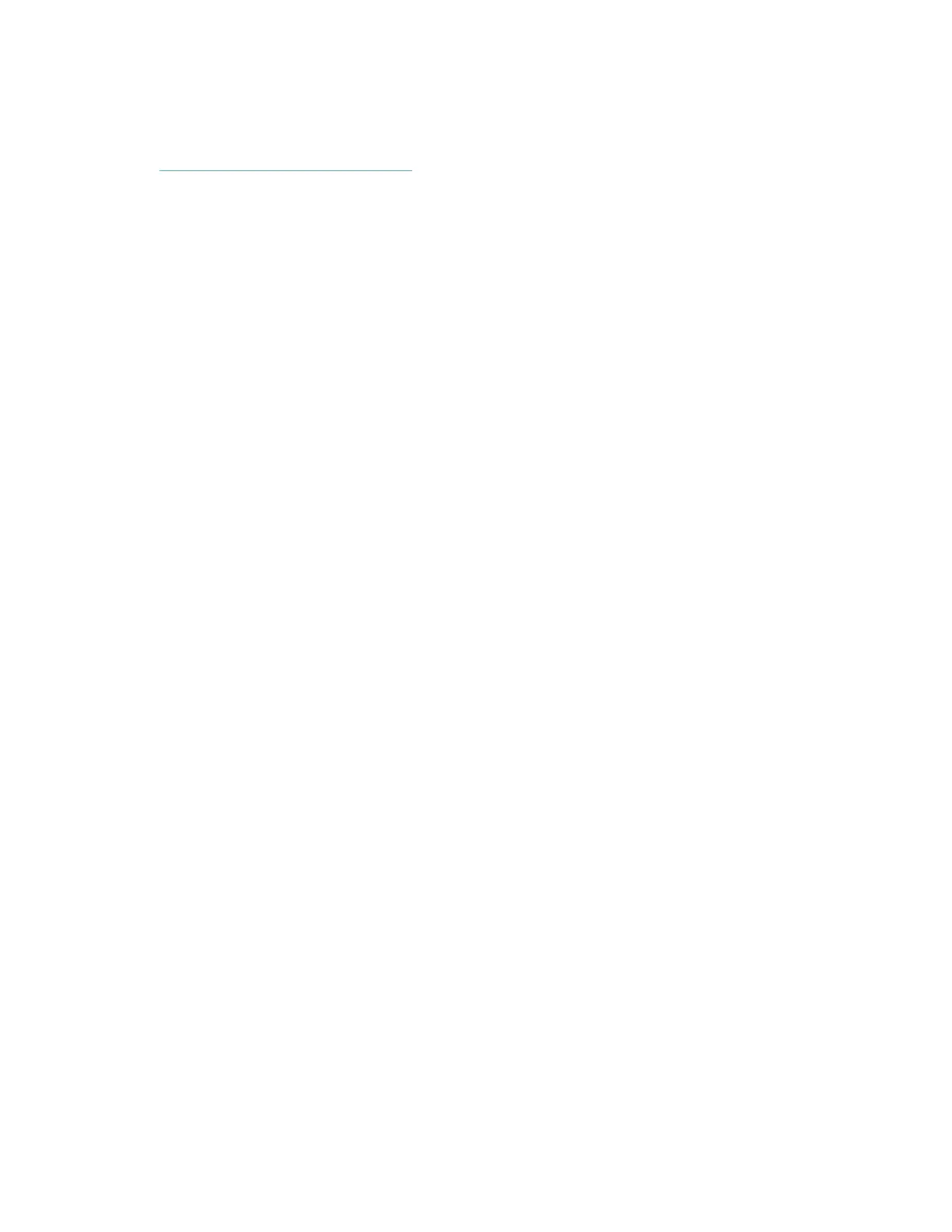7
1. Find the Fitbit app in one of the locations below, depending on your device. If
you're unsure if the Fitbit app is compatible with your phone or tablet, see
http://www.fitbit.com/devices.
• Apple App Store for iOS devices such as an iPhone or iPad.
• Google Play Store for Android devices such as the Samsung Galaxy S6 and
Motorola Droid Turbo 2.
• Microsoft Store for Windows 10 devices such as the Lumia phone or Surface
tablet.
2. Install the app. If you don't have an account with the store, you must create one
before you can download the app.
3. When the app is installed, open it and tap Join Fitbit to be guided through a
series of questions that help you create your Fitbit account, or log in to your
existing account.
4. Continue following the on-screen instructions to connect, or "pair," FB412 &
FB413 to your phone or tablet. Pairing makes sure the tracker and phone or
tablet can communicate with one another (sync data back and forth).
When you're done pairing, read through the guide to learn more about your new
tracker and then explore the Fitbit dashboard.
Set up with your Windows 10 PC
If you don't have a smartphone, you can set up and sync FB412 & FB413 using a
Windows 10 PC and the Fitbit app. You can set up and sync wirelessly if your computer
has Bluetooth, otherwise you'll need to use the wireless sync dongle that came in the
box with your FB412 & FB413.
To get the Fitbit app for your computer:
1. Click the Start button on your PC and open the Microsoft Store.
2. Search for "Fitbit app". After you find it, click Free to download the app to your
computer.
3. If you've never downloaded an app to your computer, you'll be prompted to
create an account with the Microsoft Store.
4. Click Microsoft account to sign in with your existing Microsoft account. If you
don't already have an account with Microsoft, follow the on-screen instructions to
create a new account.
5. When the app is installed, open it and tap Join Fitbit to be guided through a
series of questions that help you create your Fitbit account, or log in to your
existing account.
6. Continue following the on-screen instructions to connect, or "pair," FB412 &
FB413 to your computer. Pairing makes sure the tracker and computer can
communicate with one another (sync data back and forth).
