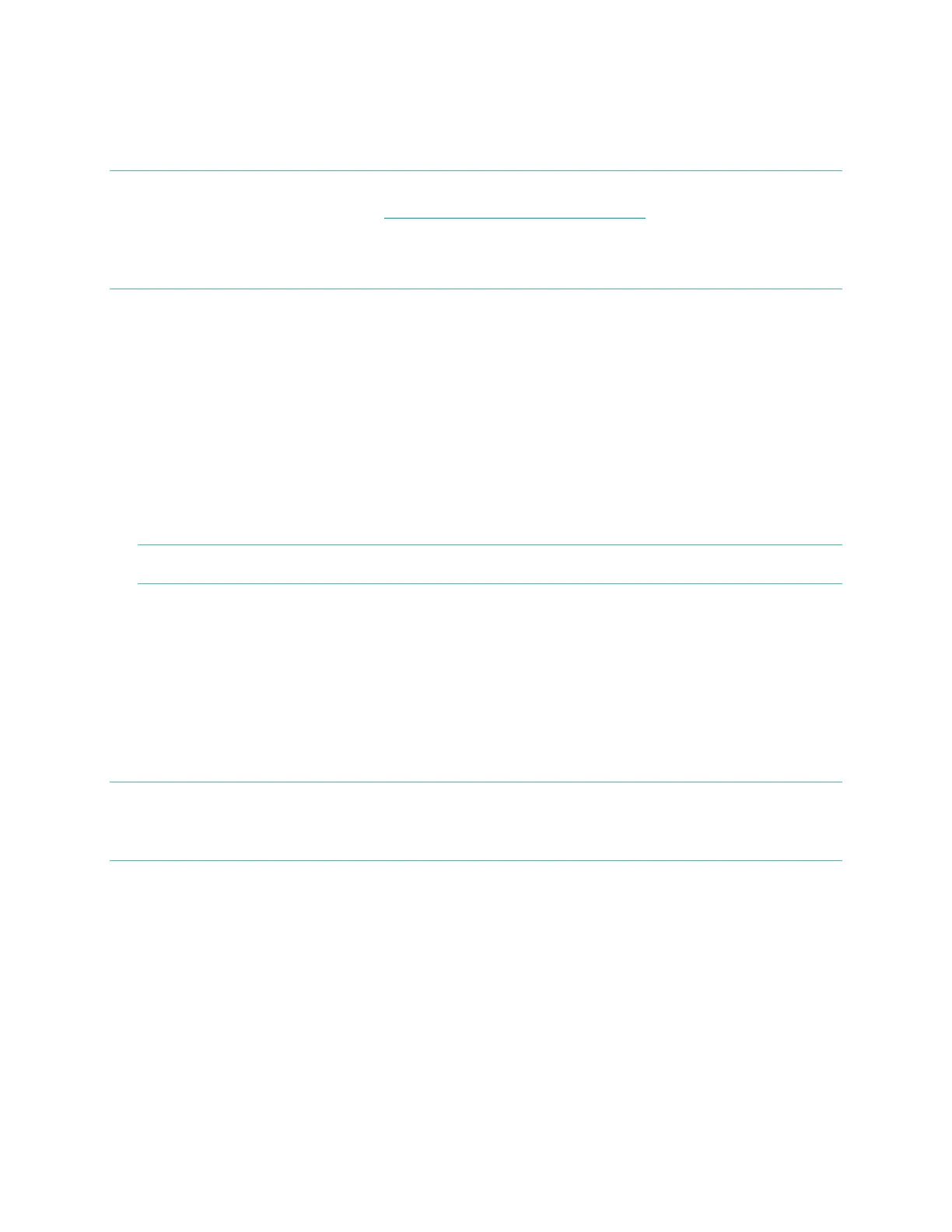12
Tapping the back of your Android device to the top of your Flex will automatically
open the Fitbit App and initiate a wireless sync.
NOTE: Wireless Sync is supported for select Android devices. To see if your Android
device is supported, see http://www.fitbit.com/devices.
If your device does not support Wireless Sync, but does support NFC, the
Fitbit App should still launch when tapped to your Flex.
Force Sync
You can also Force Sync your Flex through the Devices menu if you want to get the
latest data synced.
To Force Sync your Flex:
1. Open the Fitbit App.
2. Tap the menu button.
3. Tap Devices.
NOTE: Make sure Use Bluetooth is Checked.
4. Tap Flex.
5. Tap the Force Sync icon.
Background Sync
The Fitbit App also supports Background Sync. This setting allows your Flex to sync
with your Android device while the Fitbit app is in the background, or minimized.
NOTE: Background Sync will only operate when your Android device’s screen is
turned on. If your Android device’s screen is off, your Flex will not sync in the
background until you wake your Android device from sleep.
