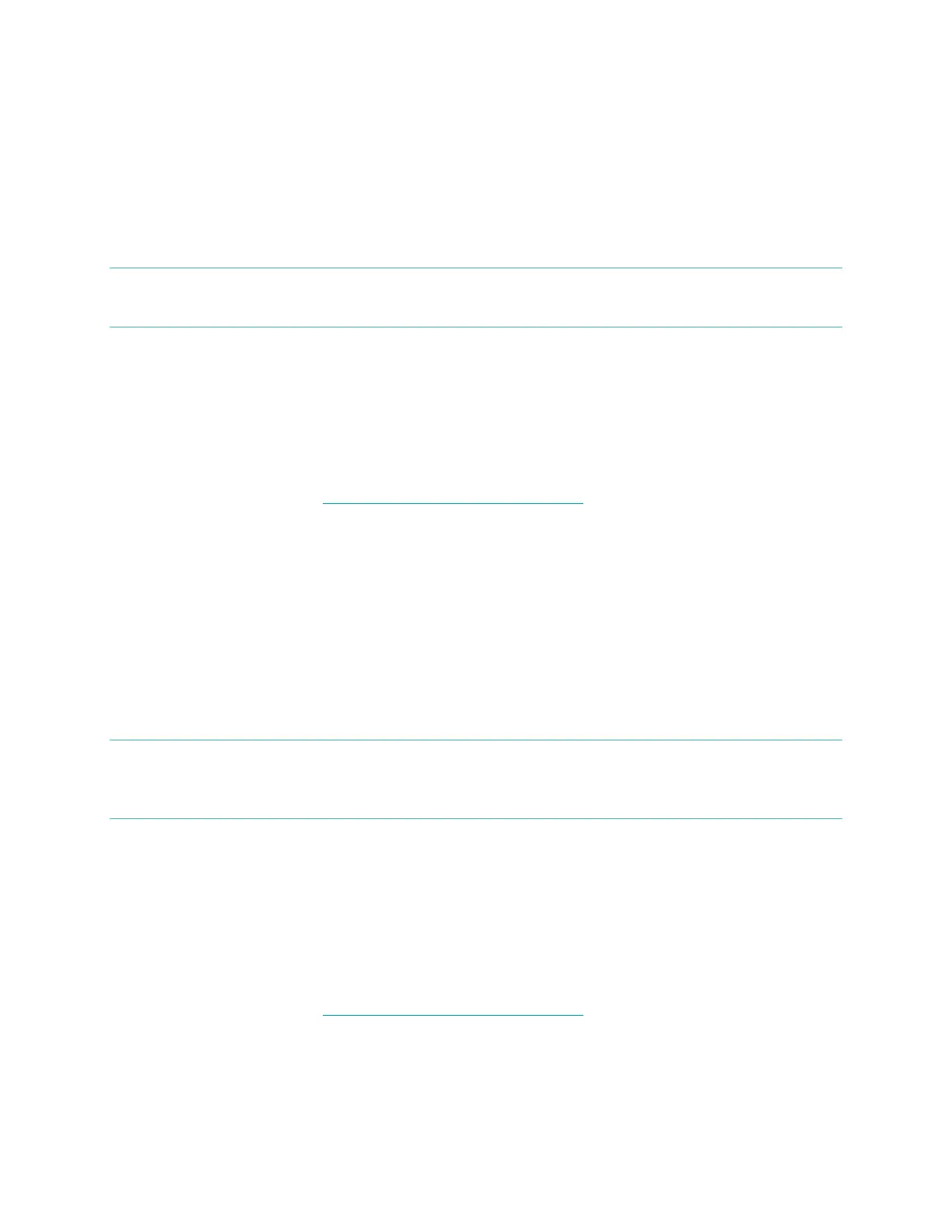18
7. Choose how often you want the alarm to occur:
a. Once – Your alarm will alert you at the specified time, and not repeat.
b. Repeats – You can choose which days you want this alarm to repeat.
(e.g. 8:00AM, every Sunday)
8. Click Save.
Your new alarm will be synced to your Flex the next time it connects.
NOTE: If you want to sync the alarm immediately, open Fitbit Connect and select
Sync Now.
Setting up Silent Alarms from an iOS device
You can set Silent Alarms on your Flex using the Fitbit App for iOS. Bluetooth must
be enabled in your iOS device settings, as well as the Fitbit App Devices screen.
Your mobile device must support Wireless Sync to set Silent Alarms. To check if your
device is supported, see http://www.fitbit.com/devices.
1. Open the Fitbit App.
2. Tap More.
3. Tap Silent Alarm.
4. Tap Add a new alarm.
5. Set the time by adjusting the click-wheel.
6. If applicable, tap the days of the week you want this alarm to repeat.
(e.g. 8:00AM, every Sunday)
7. Tap Save.
Your iOS device will now sync the alarm to your Flex.
NOTE: If your Flex is out of range or unavailable to sync, you can Force Sync the
alarm to it by tapping More, then Devices, choosing Flex and tapping the
Force Sync icon.
Setting up Silent Alarms from an Android device
You can set Silent Alarms on your Flex using the Fitbit App for Android. Bluetooth
must be enabled in your Android device settings, as well as the Fitbit App Devices
screen.
Your mobile device must support Wireless Sync to set Silent Alarms. To check if your
device is supported, see http://www.fitbit.com/devices.
1. Open the Fitbit App.
2. Tap the menu button.
3. Tap Devices.
4. Choose Flex.
