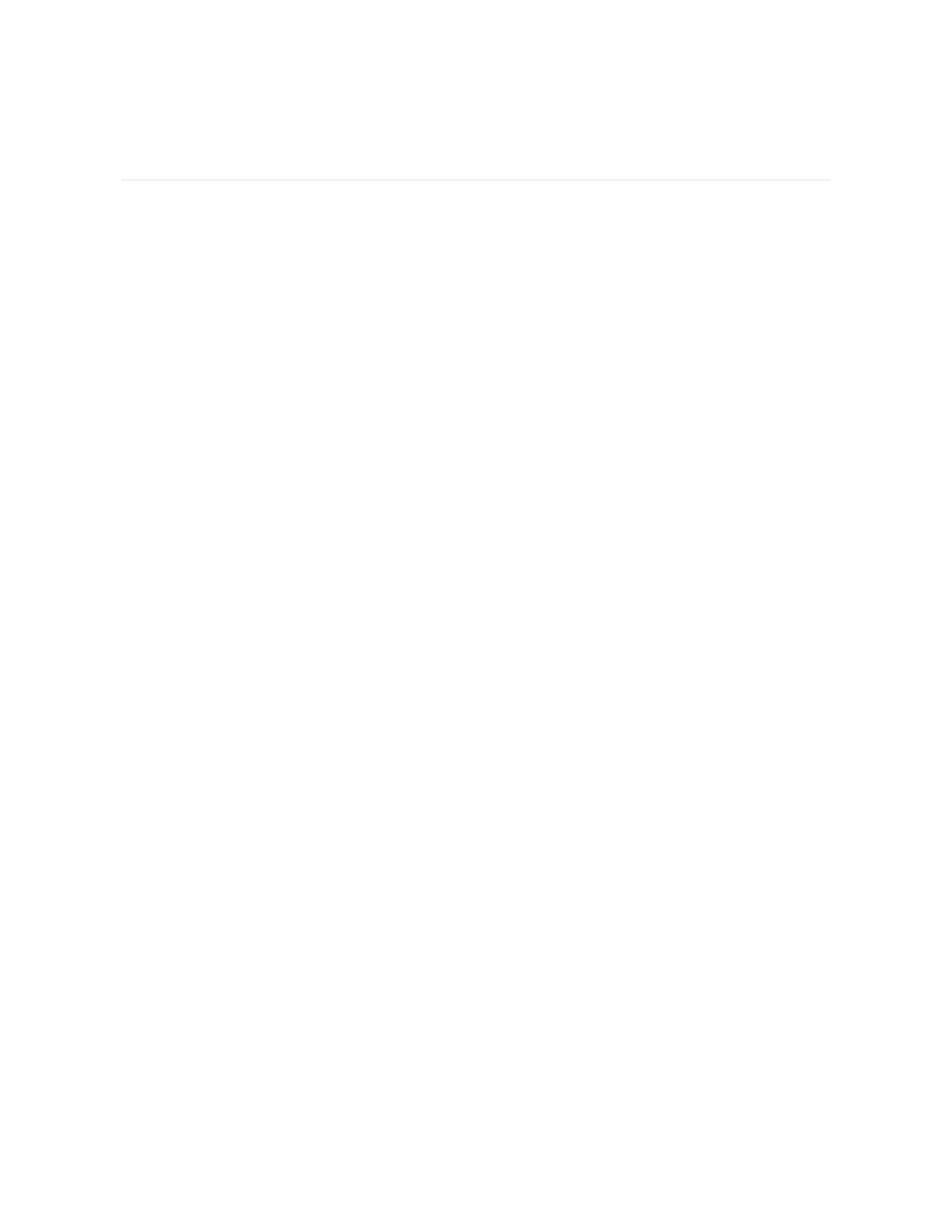Basics
Learn how to manage settings, set a personal PIN code, navigate the screen, and
care for your watch.
Navigate Sense
Sense has a colorAMOLEDtouchscreen display and 1 button.
Navigate Sense by tapping the screen, swiping side to side and up and down, or
pressing the button. To preserve battery, the watch’s screen turns off when not in
use, unless you turn on the always-on display setting. For more information, see
"Adjust always-on display" on page26.
Basic navigation
The home screen is the clock.
l Swipe down to see notifications.
l Swipe up to see widgets, such as your daily stats, the weather, and shortcuts
to start the Relax app and EDAScan app.
l Swipe left to see the apps on your watch.
l Swipe right to open quick settings or return to the previous screen in an app.
l Press the button to return to the clock face.
18
