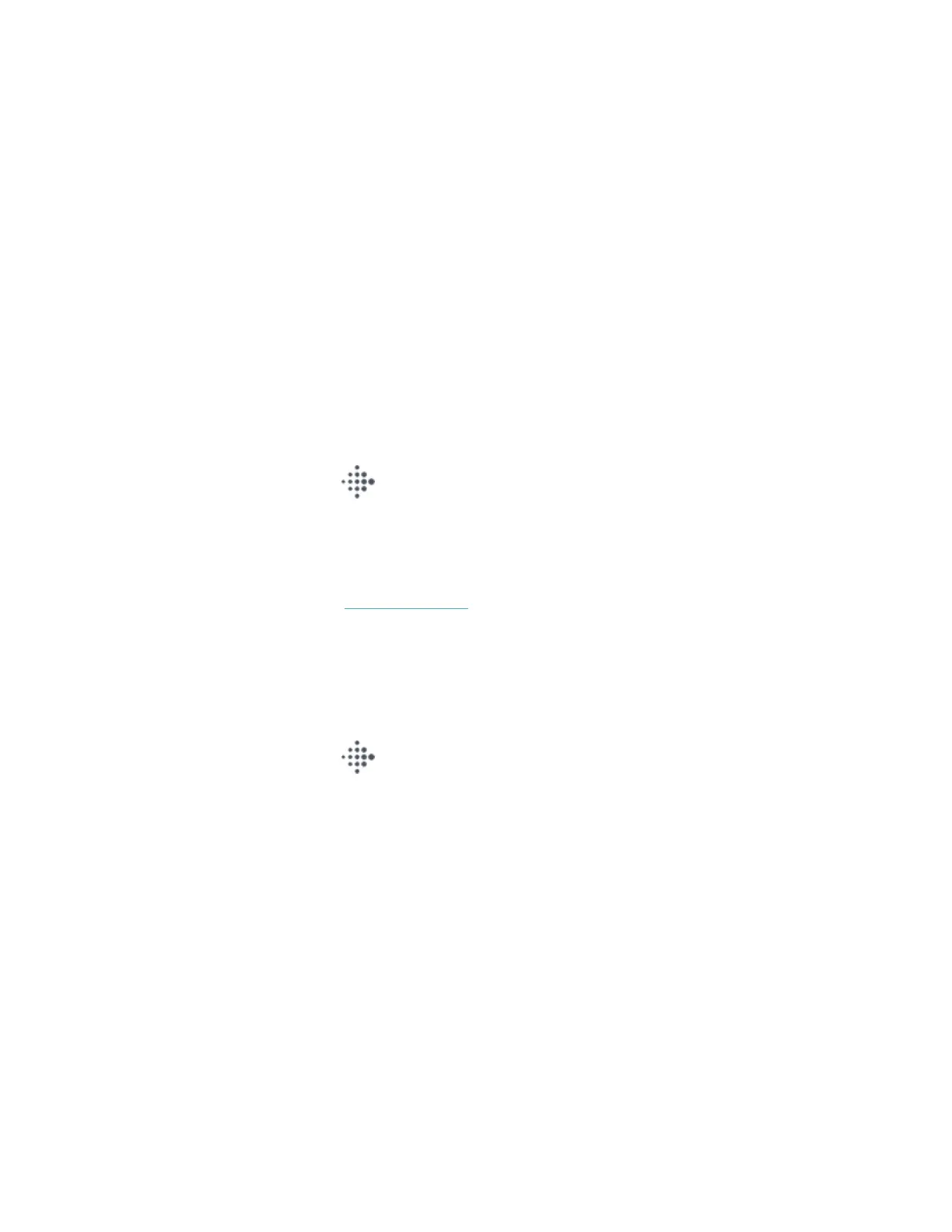Open apps
From the clock face, swipe left to see the apps installed on your watch. To open an
app, tap it.
Organize apps
To change the placement of an app on Sense, press and hold an app until it's
selected, and drag it to a new location. The app is selected when the icon increases
slightly in size and the watch vibrates.
Download additional apps
1.
From the Today tab in the Fitbit app, tap your profile picture >Sense tile.
2. Tap Apps >All Apps.
3. Browse the available apps. When you find one you want to install, tap it.
4. Tap Install to add the app to Sense.
For more information, see help.fitbit.com.
Remove apps
You can remove most apps installed on Sense:
1.
From the Today tab in the Fitbit app, tap your profile picture >Sense tile.
2. Tap Apps.
3. In the My Apps tab, tap the app you want to remove. You may have to swipe
up to find it.
4. TapRemove.
30
