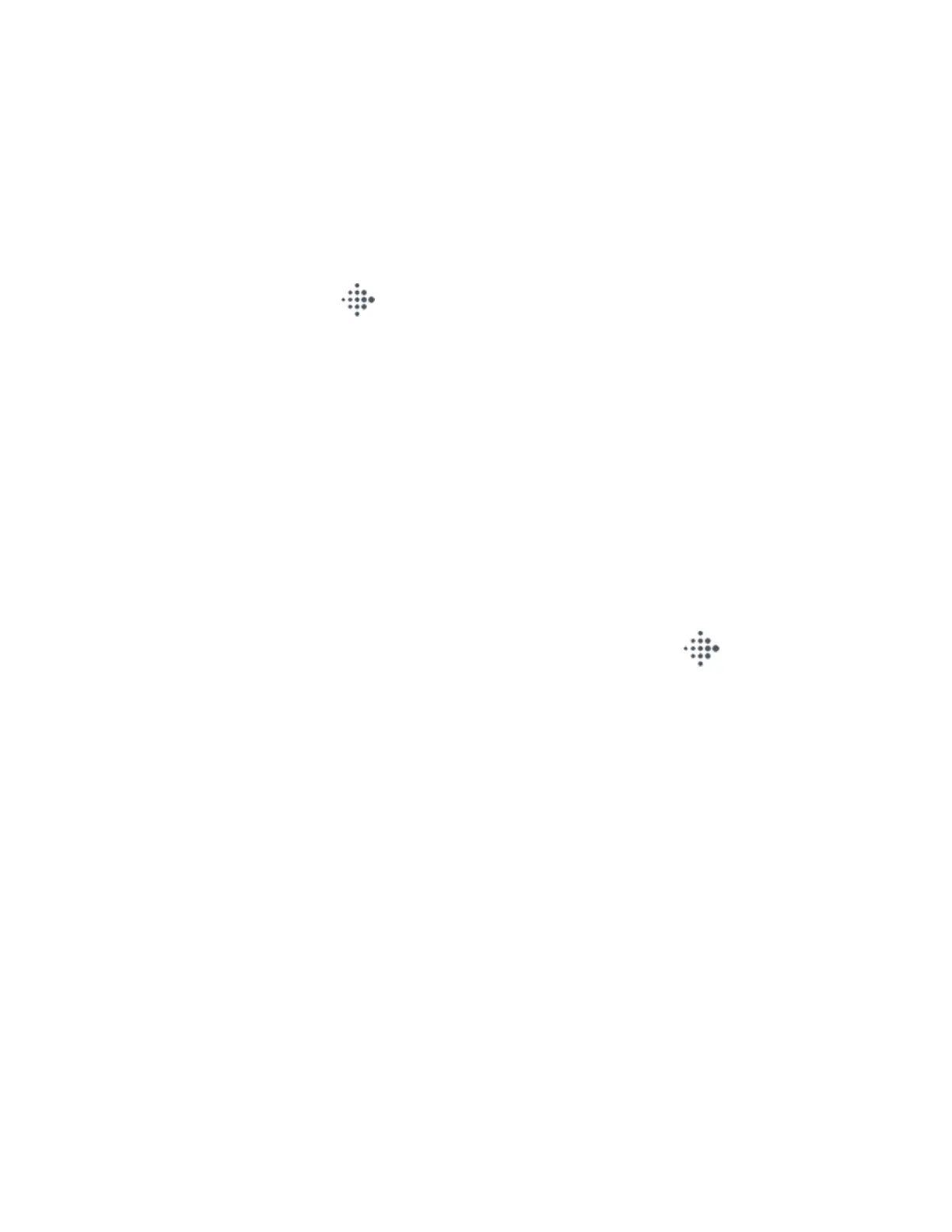Update apps
Apps update over Wi-Fi as needed. Sense searches for updates when plugged into
the charger and in range of your Wi-Fi network.
You can also manually update apps:
1.
From the Today tab in the Fitbit app, tap your profile picture >Sense tile.
2. Tap Apps.
3. In the My Apps tab, find the app you want to update. You may have to swipe
up to find it.
4. Tap the pink Update button next to the app.
Adjust app settings and permissions
Many apps include options to adjust the notifications, allow certain permissions, and
customize what it displays. Note that turning off any app permissions might cause
the app to stop functioning.
To access these settings:
1.
With your watch nearby, in the Fitbit app, tap the Today tab > your
profile picture > your device image.
2. Tap Apps or Clock Faces.
3. Tap the app or clock face whose settings you want to change. You may have
to swipe up to see some apps.
4. Tap Settings or Permissions.
5. Tap Back or Details when you're done making changes.
31
