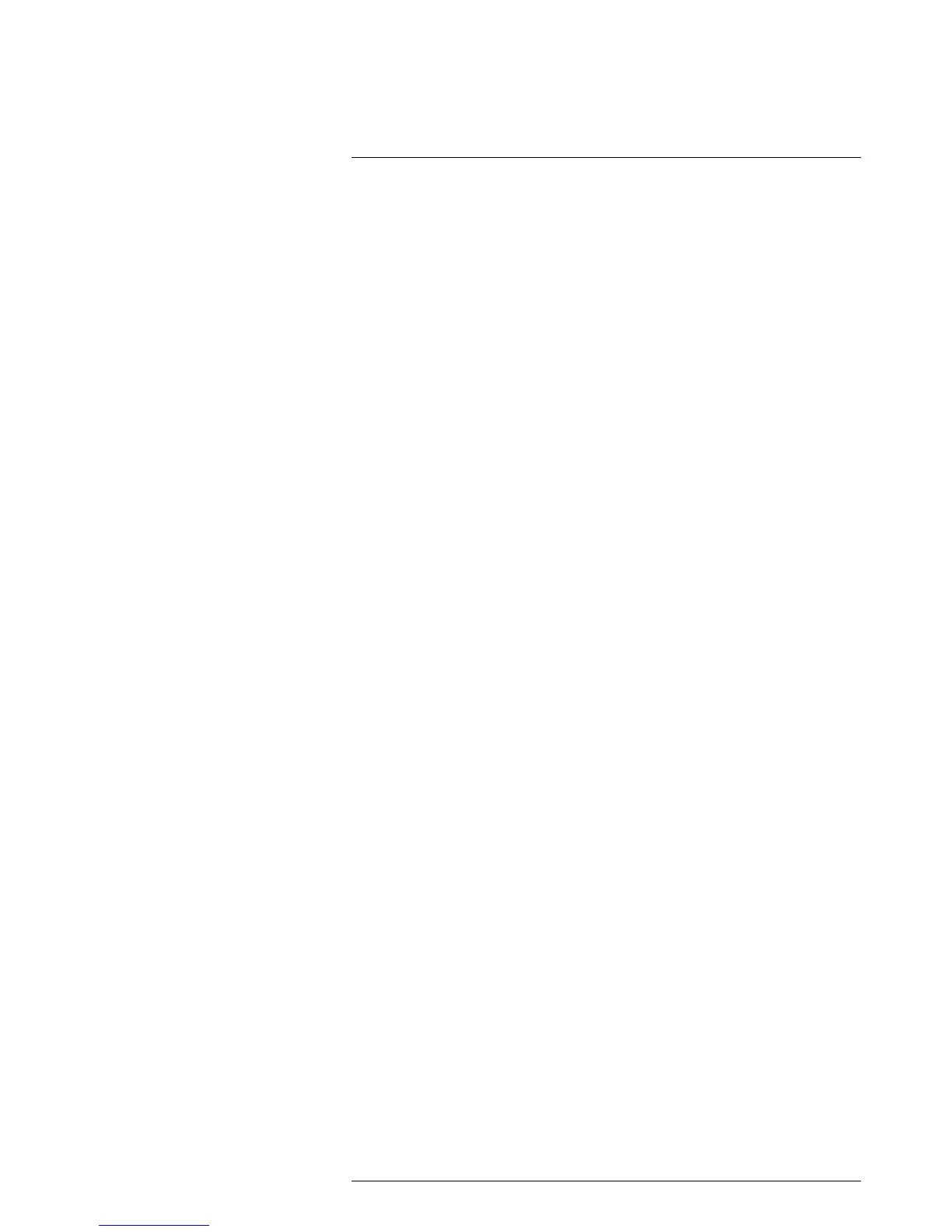Network troubleshooting
12
Try one of the following if you experience network problems:
• Reset the modem and unplug and replug the Ethernet cable at both ends.
• Reboot the computer with the cables connected.
• Swap your Ethernet cable with another cable that is either brand new or known to be
in working condition.
• Connect your Ethernet cable to a different wall socket. If you are still not able to get
online, you are probably experiencing a configuration issue.
• Verify your IP address.
• Disable network bridging.
• Disable your Wi-Fi connectivity (if you use it) to ensure that the wired Ethernet port is
open.
• Renew the DHCP license.
• Make sure that the firewall is turned off when you troubleshoot.
• Make sure that your wireless adapter is switched off. If not, the search for the camera
might only look for a wireless connection.
• Normally a computer will handle both crossed and uncrossed cable types automati-
cally, but for troubleshooting purposes try both or use a switch.
• Turn off any network adapters that are not connected to the camera.
• For troubleshooting purposes, power both the camera and the computer using a
mains adapter. Some laptops turn off the network card to save power when using the
battery.
If none of these steps help you, contact your ISP.
#T559498; r.22370/22370; en-US
24
