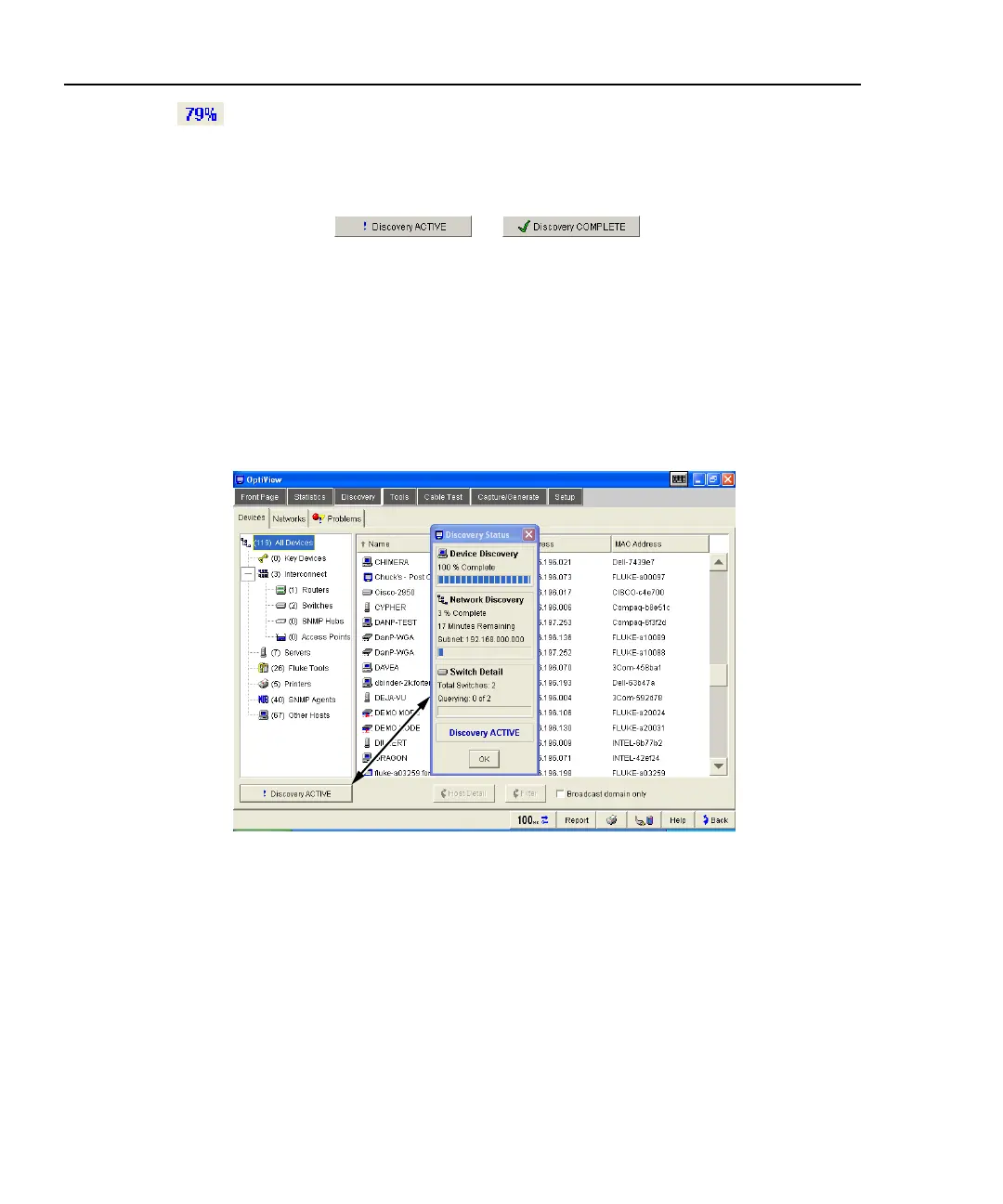OptiView
TM
Series II
Getting Started Guide
24
This discovery percent complete indicator appears in the Front Page
screen's Device Discovery and Network Discovery buttons while active discovery
is running. When active discovery is completed, the discovery percent complete
indicator goes away and passive discovery resumes. Every 90 minutes active
discovery will re-run. The Device Discovery and Network Discovery screens
display the button
or . Press the button to
display discovery progress/results information as shown below.
Note
For smaller networks, the Network Discovery percent complete
indicator may display "0%" and then go away. This is because IP
subnets have not been added/configured in the Setup | Discovery
screen. The time it takes to discover devices on your network is
directly proportional to the number of IP addresses enabled in the
Setup | Discovery screen.
aww56f.eps
Figure 15. Device Discovery Status
The Status Bar is located at the lower-left corner of the analyzer screen. Analyzer
activity and errors are reported here.
