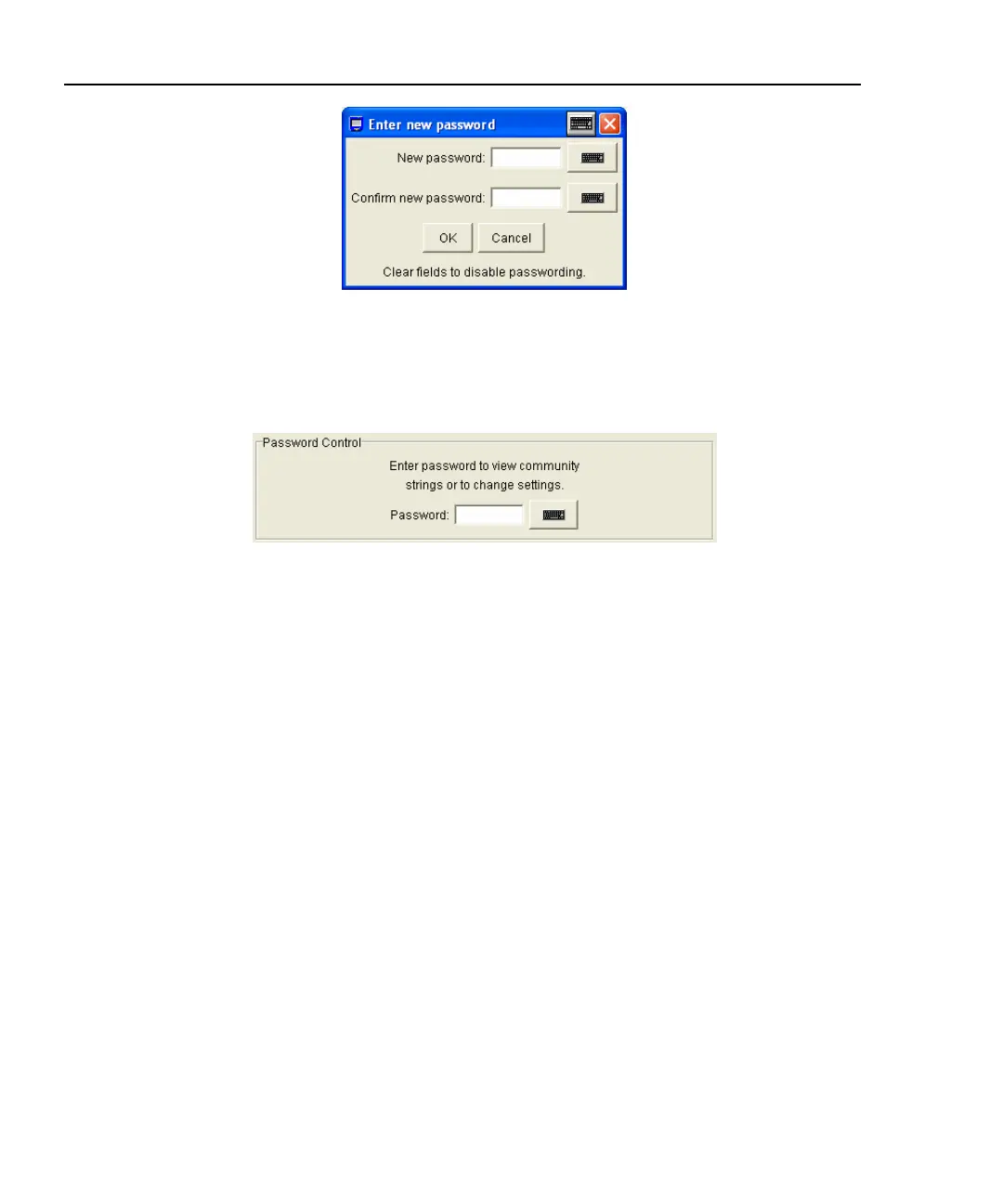OptiView
TM
Series II
Getting Started Guide
38
aww18s.bmp
Figure 21. Password Dialog
Once a password has been set, and you return to this screen, you will be asked to
enter the password as shown in Figure 22.
aww19s.bmp
Figure 22. Password Control Dialog
Fields that are secure are displayed with "*" until the password is entered.
Clearing a Password: To clear a password, you must first know and enter the
existing password. Press the Change Password button and select OK to clear the
password.
Note
If you forget the password, you will need to contact your authorized
service center or Fluke Networks product support for procedures.
See page 3 for contact phone numbers.
Setting Data Encryption
Setting data encryption allows data being sent to and from a remote user interface
to be encrypted. The analyzer data encryption uses the AES 128 bit encryption
algorithm. You may enter the encryption key in Hex or ASCII. Both enter a 128-
bit encryption key. Anything less than 128 bits will be padded with 0's. ASCII is
provided to allow an easier method of remembering the encryption key.
