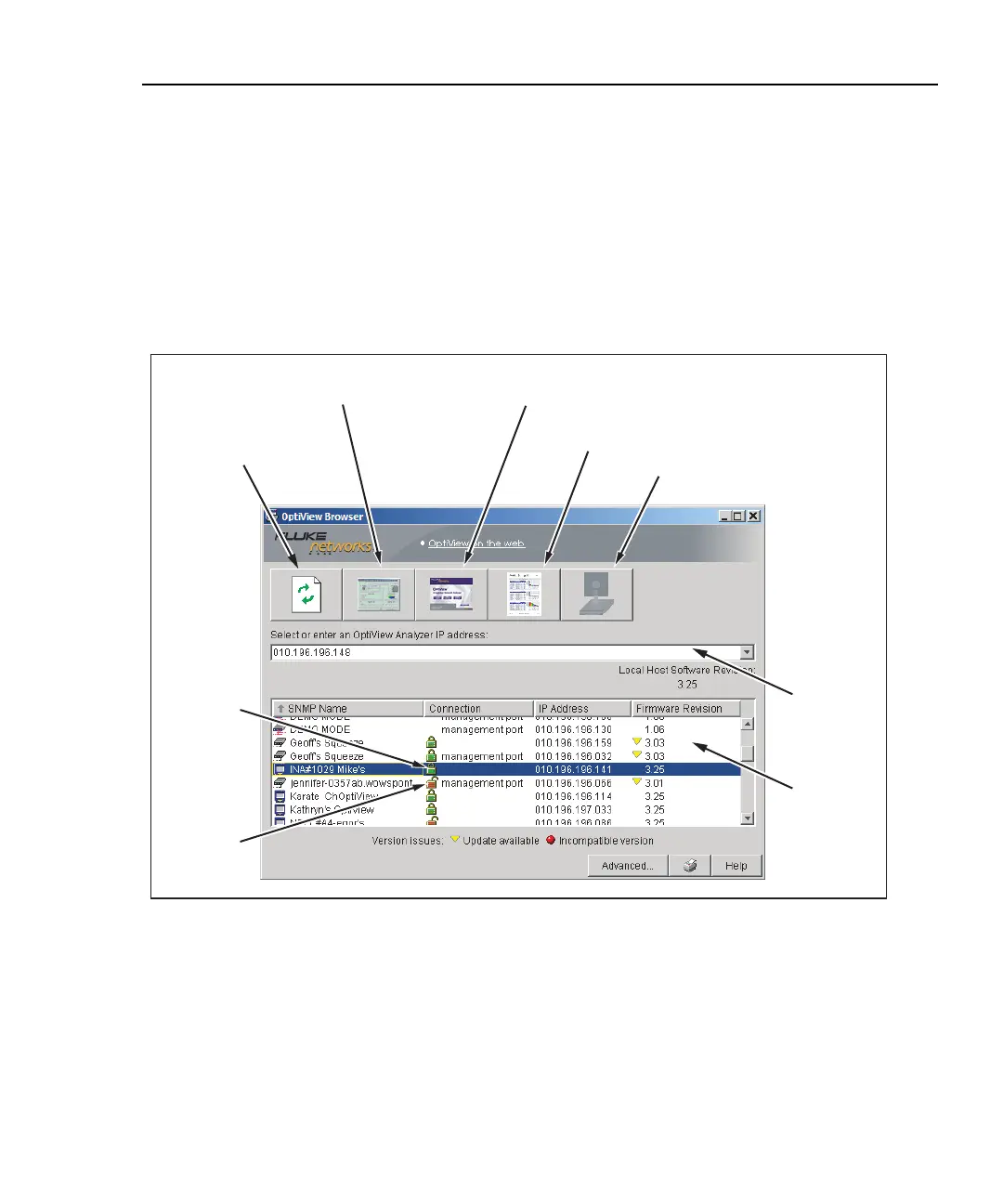Integrated Network Analyzer
Using the Analyzer
33
In the OptiView Browser
TM
window, double-click on an analyzer from this list and
the user interface is launched. If an analyzer is password protected, you will be
prompted to enter a password. You may also be prompted for an encryption key.
In order for analyzers that are not in the same broadcast domain to be displayed in
the OptiView Browser
TM
list, you must first configure the Remote Control IP
address setting on each analyzer. This is found in the Setup | Security screen. The
Remote Control PC IP address should match the IP address of the PC (or
analyzer) that you intend to run the user interface software on. Then, the remote
analyzer will send its identification back to the controlling PC (or analyzer).
Update firmware for selected
OptiView Workgroup Analyzer
Launch OptiView Reporter
for selected analyzer
Launch Web browser for selected
OptiView Integrated Network Analyzer
Launch user interface
for selected analyzer
Refresh
analyzer list
List of
analyzers
IP address
List
Encryption
ON
Encryption
OFF
aww41f.eps
Figure 19. OptiView Browser
