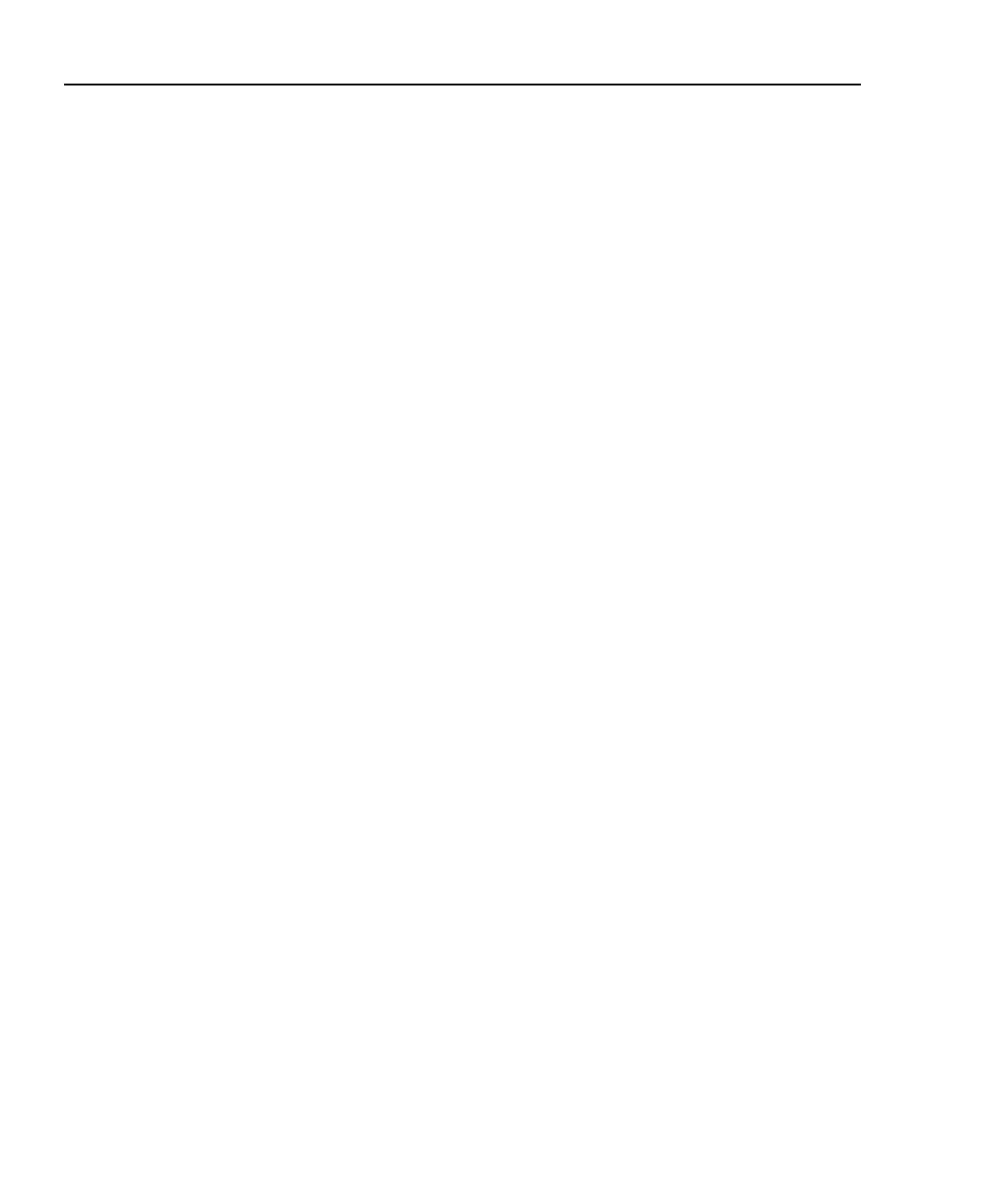OptiView
TM
Series II
Getting Started Guide
48
To perform a disk recovery, perform the following:
1. Attach an external keyboard.
2. Power-up or restart the analyzer. Keep pressing the F9 key during the
boot-up sequence. At the point when the black screen with the Fluke
Networks logo is briefly displayed, the F9 key needs to be pressed.
The Fluke Networks OptiView Disk Recovery Utility screen is displayed.
3. You are then asked to Press ‘Y’ to continue, any other key to cancel and
reboot. Press Y to continue with the recovery process. The recovery
process will take about 30 minutes to complete.
4. When completed, you are prompted to press <ESC> to reboot the PC.
Disk recovery is then completed.
You will now have to walk through the Windows license agreement and
OptiView configuration instructions found on the StartupII sheet
supplied with every new purchase.
