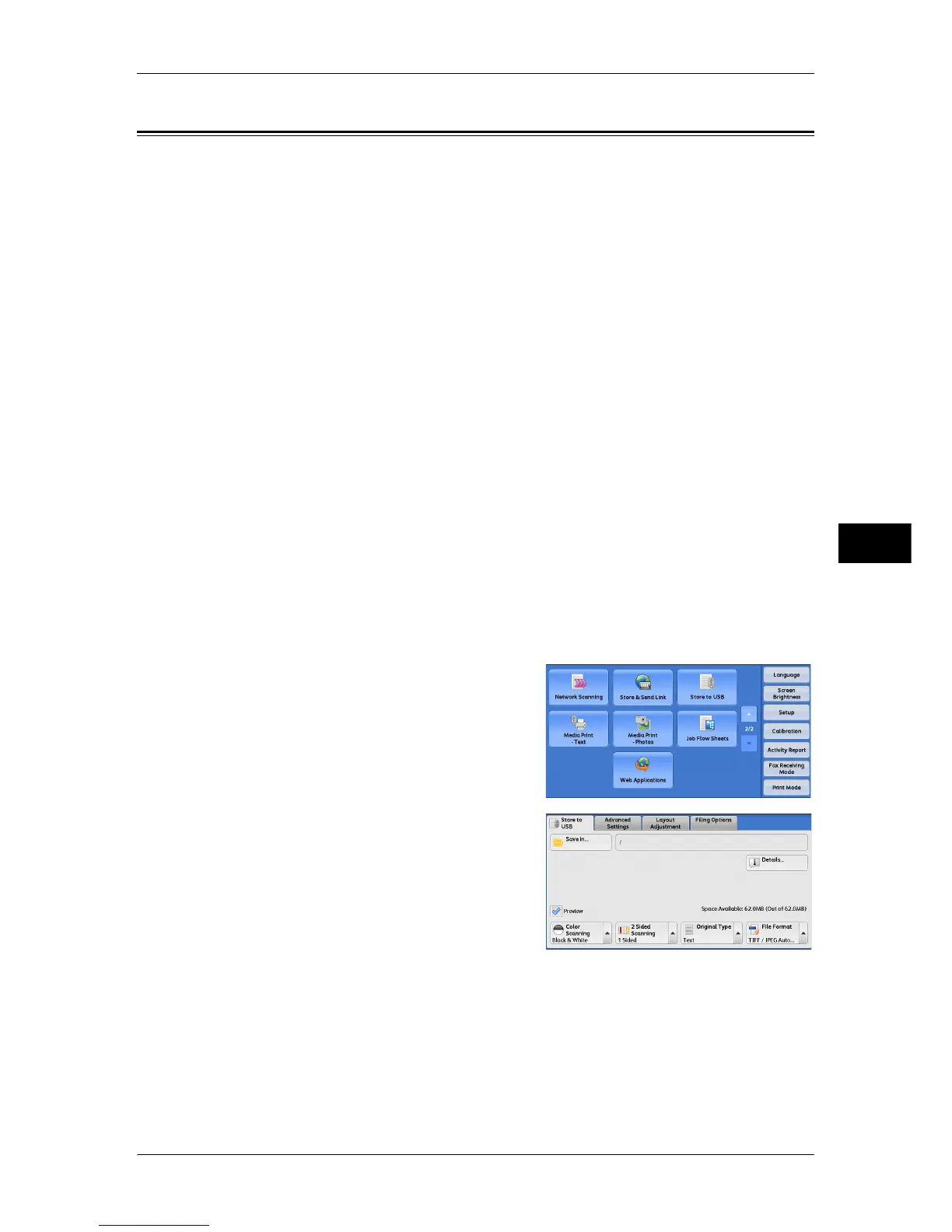Store to USB
297
Scan
5
Store to USB
This section describes the procedure to select features on the [Store to USB] screen.
The Store to USB service allows you to scan documents and save the scanned data to
a USB memory device. The following describes features available on the [Store to
USB] tab.
Save in (Specifying a Storage Location in the USB Memory Device).................................... 298
Details (Displaying the Details of a Storage Location in the USB Memory Device).............. 299
Preview (Previewing the Scanned Images during a Scan Job) ................................................ 299
Color Scanning (Selecting an Output Color) ........................................................................... 299
2 Sided Scanning (Scanning Both Sides of a Document) ........................................................ 300
Original Type (Selecting the Document Type)........................................................................ 300
File Format (Selecting a File Format for Output Data)............................................................ 300
Important • Before removing the USB memory device, make sure that the screen indicating that data is
being transferred is not displayed. If you remove the USB memory device while the data is
being stored, the data in the device may be damaged. You can also view the [Job Status]
screen to confirm if the data has been stored to the USB memory device.
Note • An optional component is required to use this service. For more information, contact our
Customer Support Center.
• A USB memory device encrypted with software is not supported.
• Use the following USB memory devices:
• A formatted USB memory device
• A USB 2.0 compliant memory device (USB 1.1 is not supported.)
• A USB memory device with a storage capacity of up to 128 GB
You can customize the layout of the features displayed on the [Store to USB] screen. For more
information, refer to "5 Tools" > "Scan Service Settings" > "First Tab" in the Administrator Guide.
1 Insert the USB memory device into the USB memory slot on the control panel.
2 Select [Store to USB] on the [Services
Home] screen.
3 Select a feature on the [Store to USB]
screen.
Important • Data stored in a USB memory device may be lost or damaged in the following cases. Make
sure to back up the data in the device before use.
• When ejecting the medium or switching the power off/on by methods other than described
in this guide.
• When receiving the effect of electrical noise or an electrical discharge
• When a failure occurs or repairing
• When receiving damage resulting from a natural calamity
