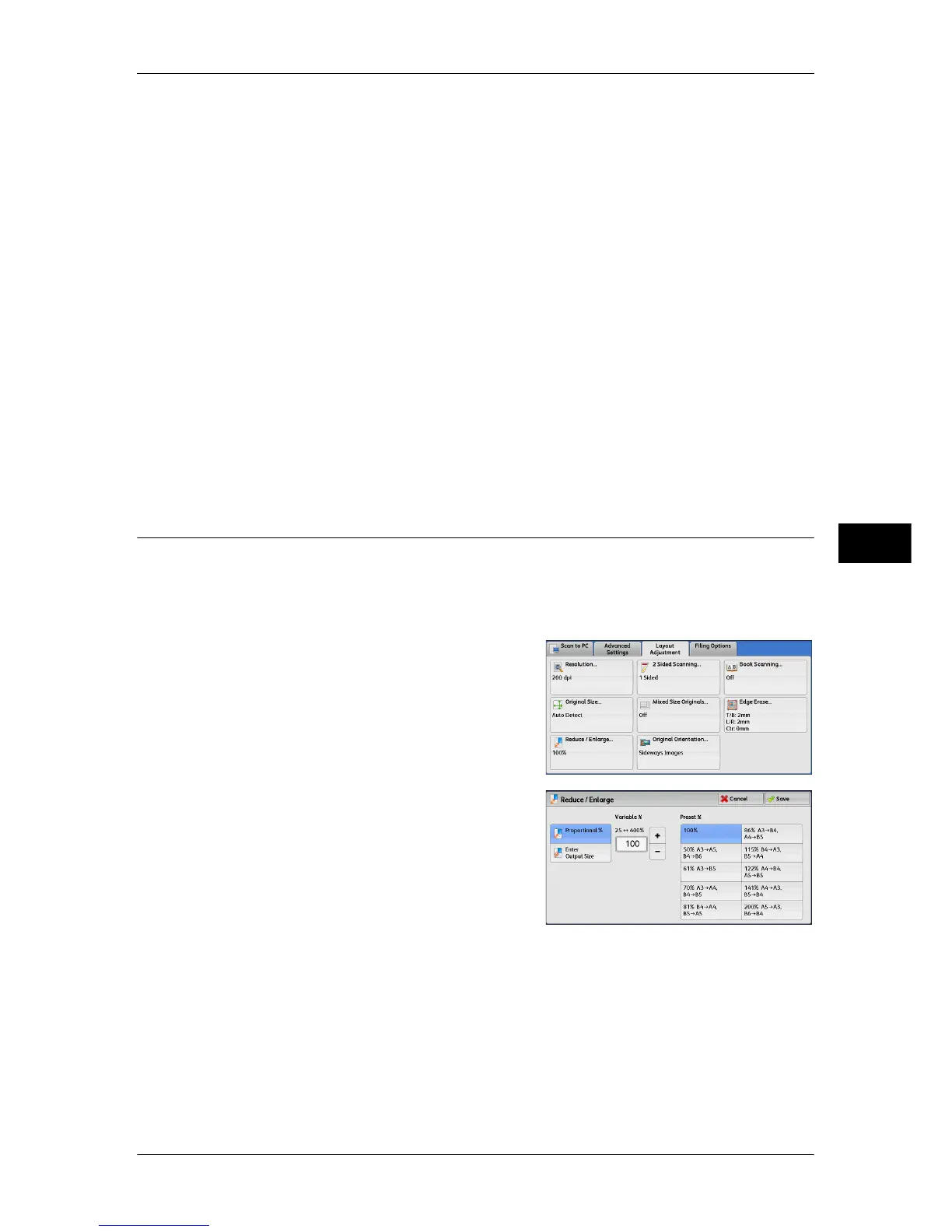Layout Adjustment
315
Scan
5
z
Center
Erases the shadow in the center of facing pages of a bound document. You can
specify the center erase width in the range from 0 to 50 mm in 1 mm increments.
Original Orientation
Specify the orientation of the loaded document.
When you load the top edge of the document against the left side of the document glass
or the document feeder, and then select [Sideways Images], the document is displayed
in the correct orientation when viewed on your computer screen.
Note • If the [Original Orientation] setting differs from the actual document orientation, the machine
may not detect the top of the document correctly.
z
Upright Images
Select this option when placing the top edge of the document against the top side of
the document glass or document feeder.
z
Sideways Images
Select this option when placing the top edge of the document against the left side of
the document glass or document feeder. Always select [Sideways Images] when the
top of the document is placed facing the left side (horizontal text).
Reduce/Enlarge (Specifying a Scanning Ratio)
This feature allows you to set the scanning ratio for the document to be scanned.
Note • When [Searchable Text] is set to [Searchable], [Reduce/Enlarge] is [100%].
• When [Searchable Text] is set to [Searchable] and the [Specific Color] check box is selected
on the [File Format] screen, [Reduce/Enlarge] is [100%].
1 Select [Reduce/Enlarge].
2 Select any option.
Proportional %
Allows you to select a preset ratio, or enter a value in the range from 25 to 400% in 1%
increments.
Use the numeric keypad or [+] and [-] to enter a value.
z
Variable %
Enter the scanning ratio. Specifying "100%" scans at the same image size as the
original document.
z
Preset %
Select from preset ratios.
