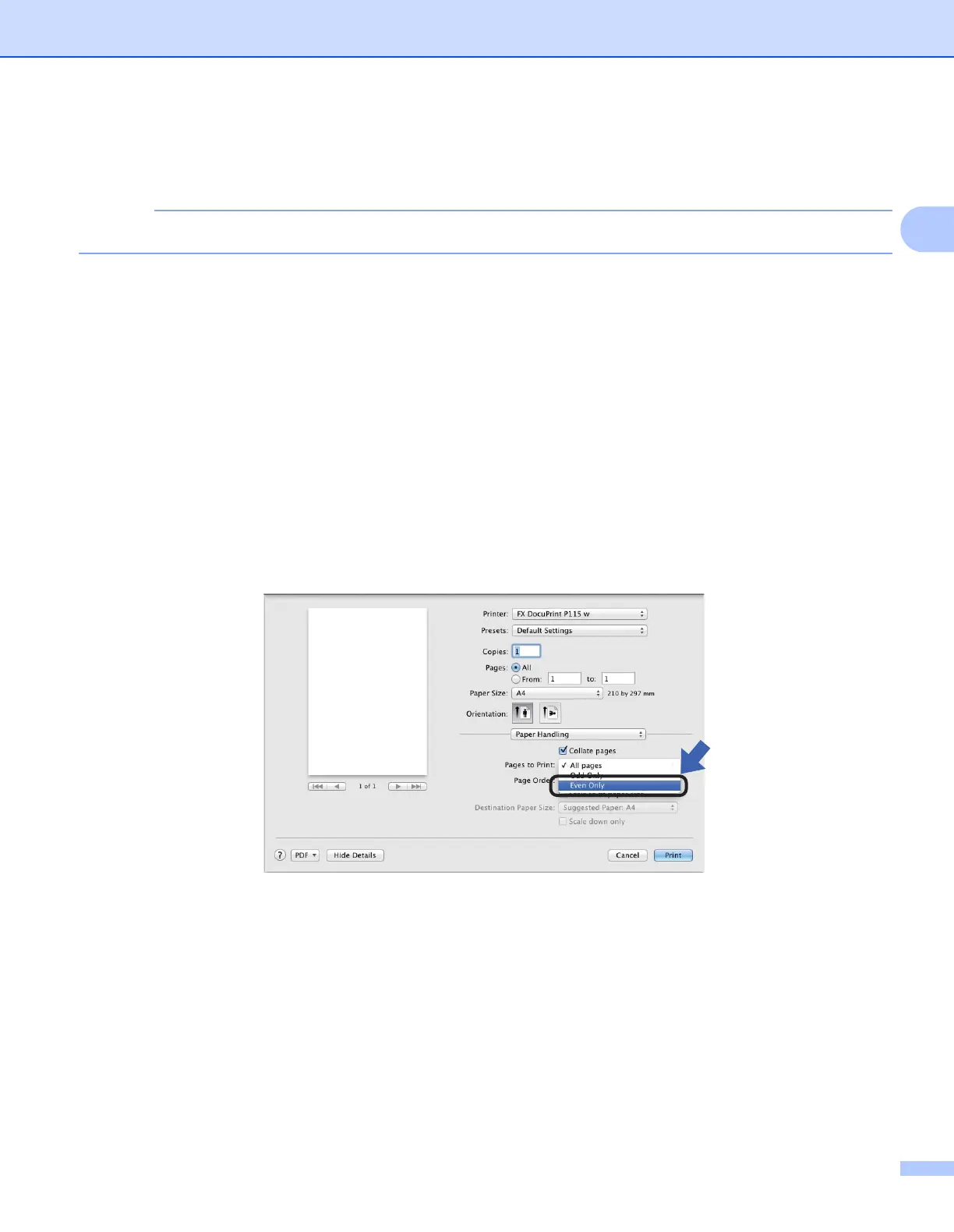Driver and Software
34
2
• Improve Toner Fixing
If you choose this setting, the toner fixing capabilities may be improved.
This operation will increase the temperature of the machine's fusing process.
Density Adjustment
Increase or decrease the print density.
Other Print Options
• Skip Blank Page
If Skip Blank Page is checked, the printer driver automatically detects blank pages and excludes them
from printing.
2-sided Printing 2
Manual 2-sided Printing
Select Paper Handling.
• Choose Even Only and Print. Reload the printed paper into the tray (blank side face up and the top
page first). Choose Odd Only and Print.
