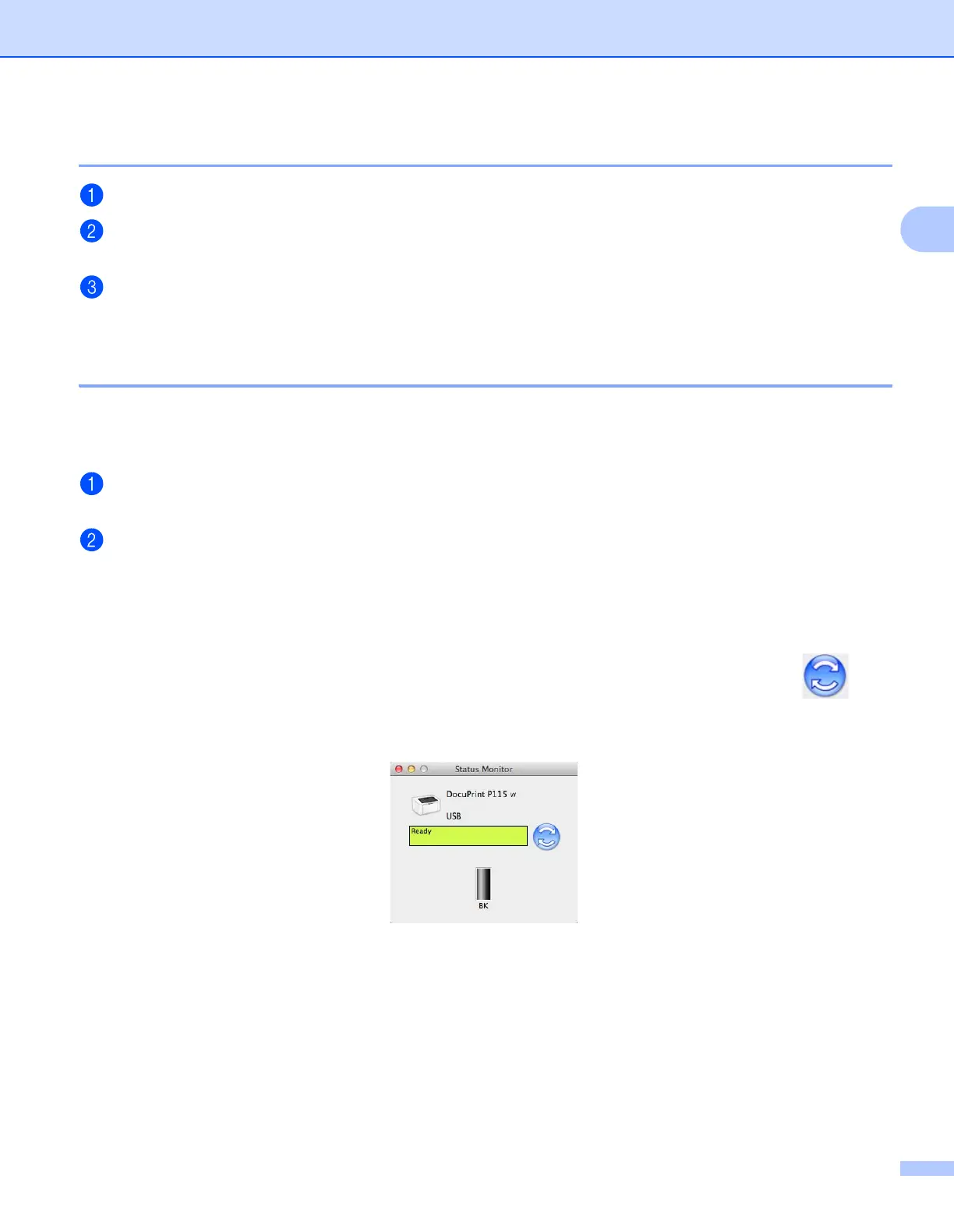Driver and Software
35
2
Removing the printer driver 2
Log in as an ‘Administrator’.
From the Apple menu, choose System Preferences. Click Print & Scan or Printers & Scanners
1
,
then choose the printer you want to remove and remove it by clicking the - button.
Click Delete Printer.
1
Printers & Scanners for OS X v10.9.x users
Status Monitor 2
The Status Monitor utility is a configurable software tool for monitoring the status of the machine, letting you
see error messages at pre-set update intervals.
You can check the device status by launching Status Monitor following these steps:
Run the System Preferences, select Print & Scan or Printers & Scanners
1
, then choose the
machine.
Click the Options & Supplies.... Select the Utility tab then click Open Printer Utility. Status Monitor
will start up.
1
Printers & Scanners for OS X v10.9.x users
Updating the machine’s status 2
If you want the latest machine status while the Status Monitor window is open, click the Refresh icon.
You can set the interval at which the software will update the machine status information. Go to the menu bar,
Status Monitor and choose Preferences.
