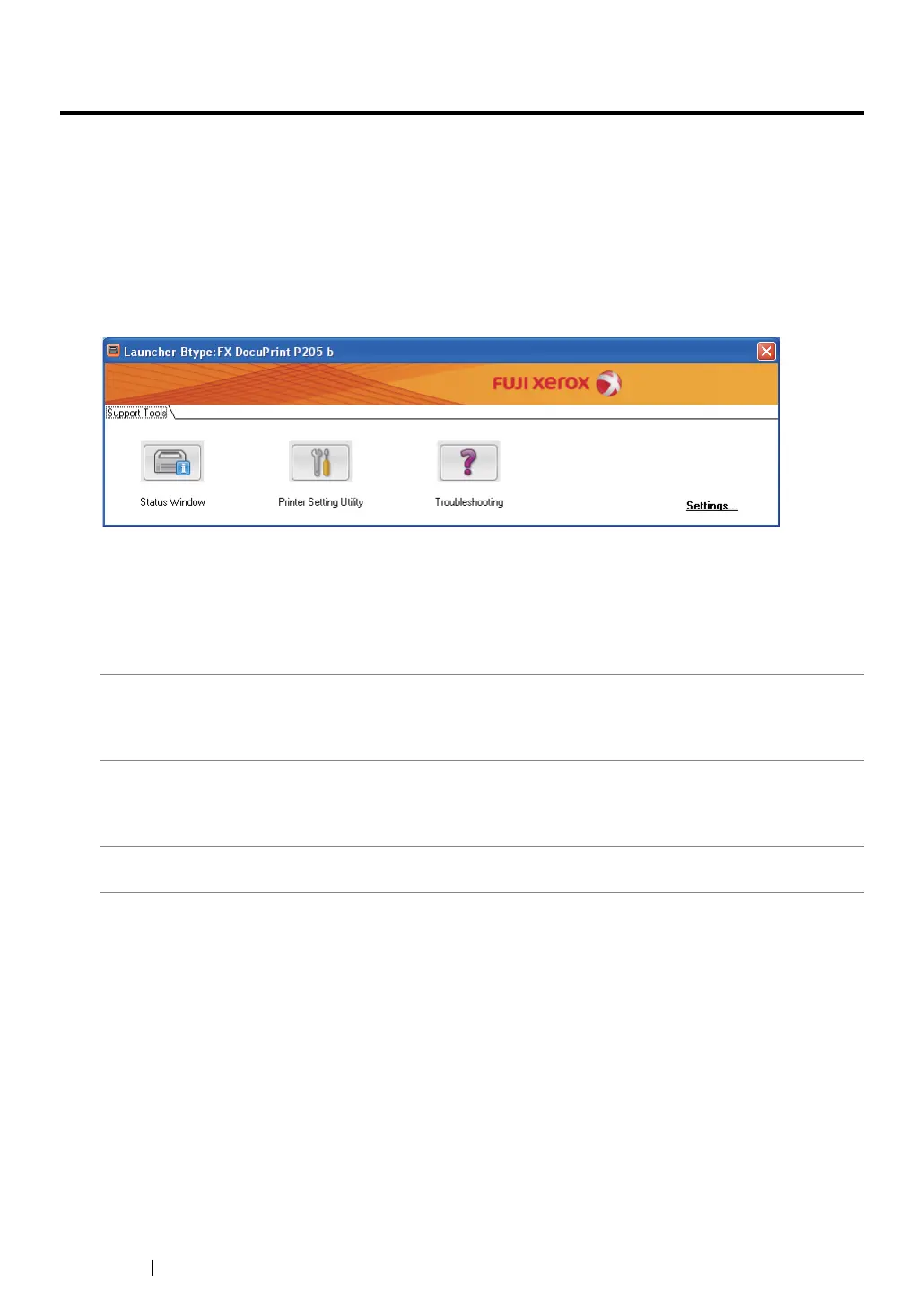43 Printer Management Software
Launcher (Windows Only)
Using the Launcher window, you can open the Status Window, Printer Setting Utility, and
Troubleshooting.
The following procedure uses Microsoft
®
Windows
®
XP as an example.
To open the Launcher window:
1 Click start → All Programs → Fuji Xerox → Fuji Xerox Printer Software for Asia-Pacific →
DocuPrint P205 b
→ Launcher.
The Launcher window appears.
2 The Launcher window provides three buttons; Status Window, Printer Setting Utility, and
Troubleshooting.
To exit, click the X button at the top-right of the window.
For details, click the Help button/icon of each application.
The Launcher can be installed from the Software Pack CD-ROM.
Status Window Click to open the Printer Status window.
See also:
• "SimpleMonitor (Windows Only)" on page 42
Printer Setting Utility Click to open the Printer Setting Utility.
See also:
• "Printer Setting Utility (Windows Only)" on page 41
Troubleshooting Click to open the Troubleshooting guide, which allows you to resolve
issues by yourself.
