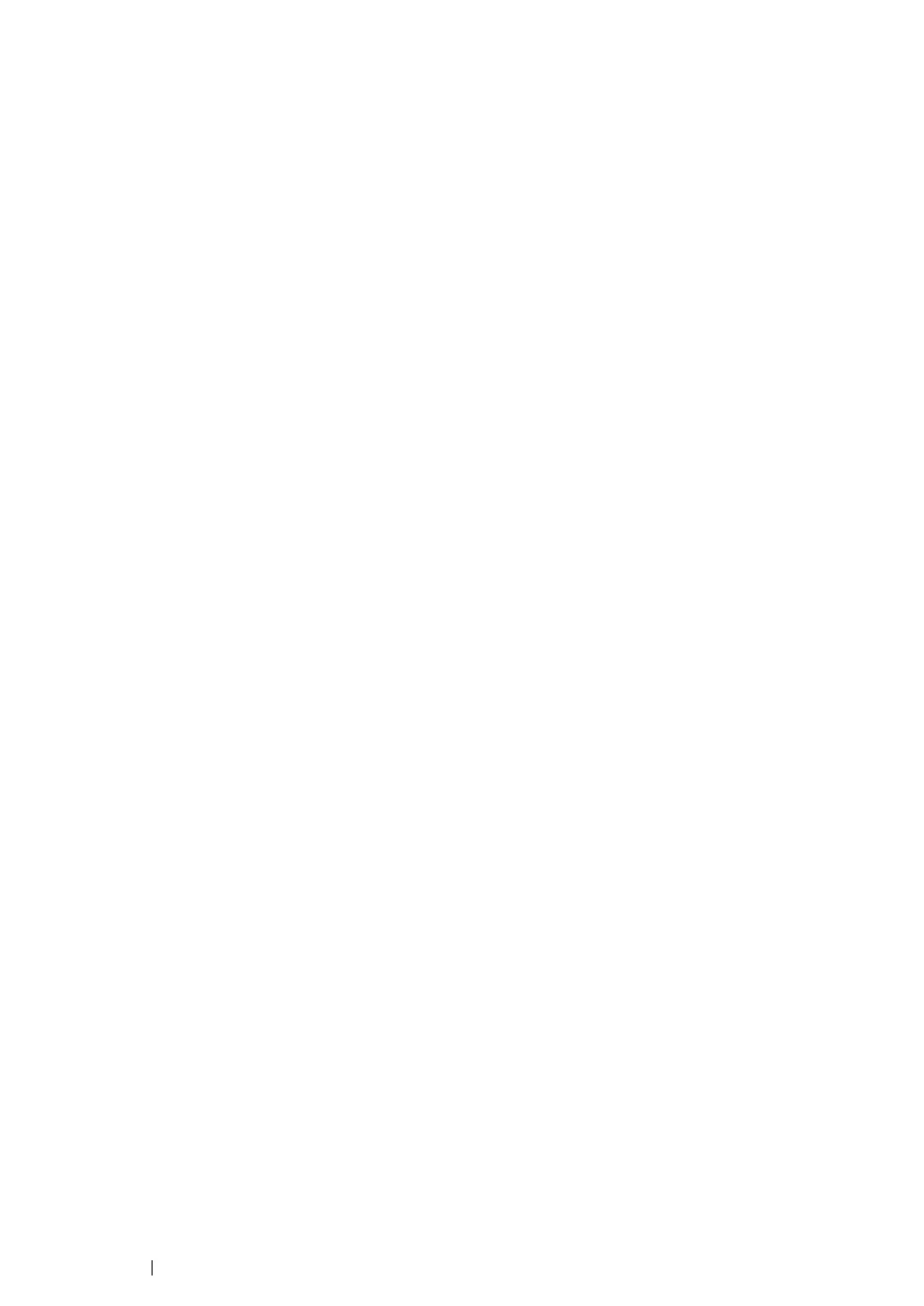79 Printing Basics
Sending a Job to Print
Install the print driver to use all the features of the printer. When you choose Print from a software
program, a window representing the print driver opens. Select the appropriate settings for the specific
job you are sending to print. Print settings selected from the driver have precedence over the default
menu settings selected from the Printer Setting Utility.
You may need to click Preferences from the initial Print dialog box to see all the available system
settings you can change. If you are not familiar with a feature in the print driver window, open the
online Help for more information.
To print a job from a typical Windows application:
1 Open the file you want to print.
2 From the File menu, select Print.
3 Verify that the correct printer is selected in the dialog box. Modify the system settings as needed
(such as the pages you want to print or the number of copies).
4 To adjust system settings not available from the first screen, such as Image Quality, Paper Size,
or Image Orientation, click Preferences.
The Printing Preferences dialog box appears.
5 Specify the print settings. For more information, click Help.
6 Click OK to close the Printing Preferences dialog box.
7 Click Print to send the job to the selected printer.
