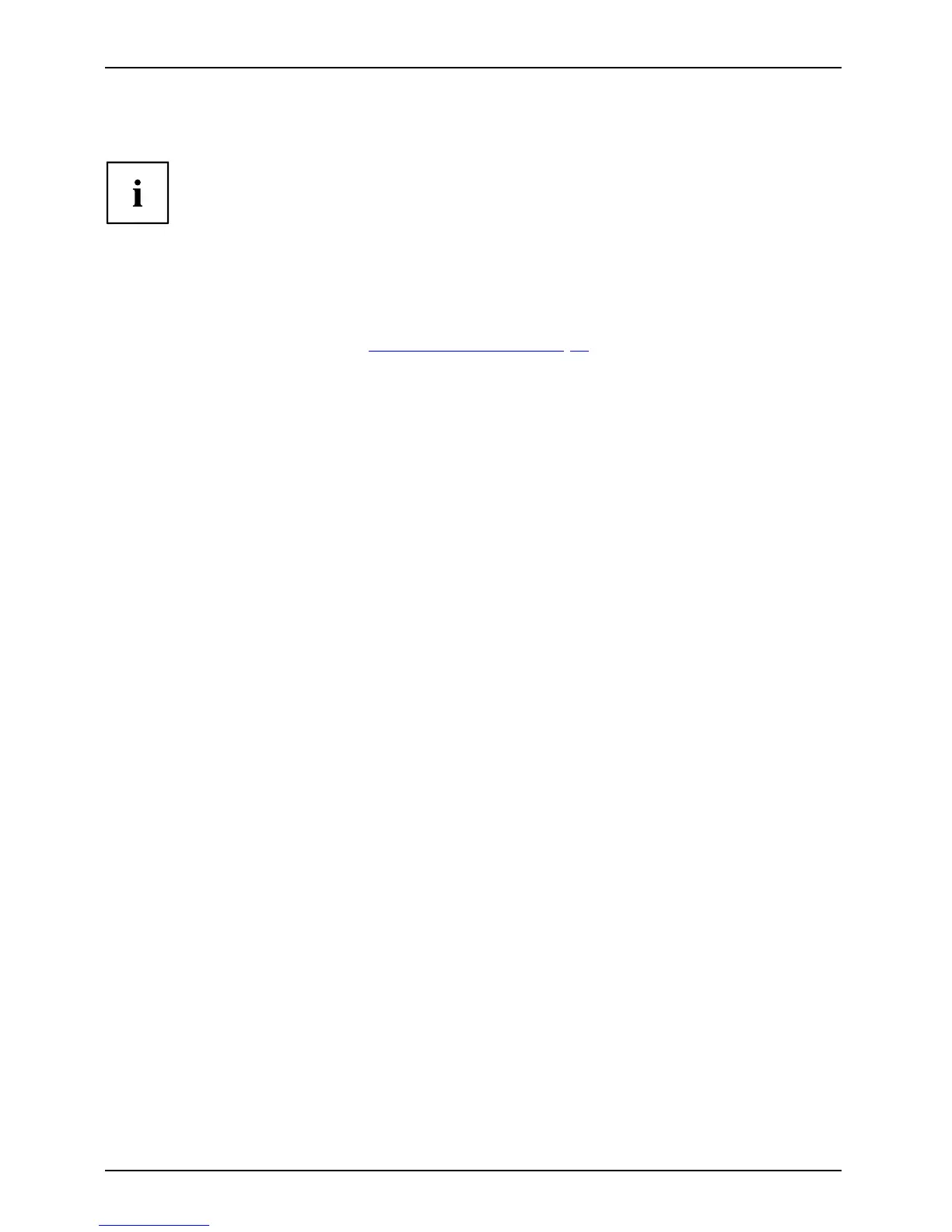Security functions
Password protection f or the hard disk
Passwordpr otection:
The ha d disk password prevents unaut horised access to the hard disk drives
and is checked internally each time the system is booted. The condition for this
is that you have assigned at least the supe rvisor password.
Activating hard disk protection
► Call up the BI OS Setup and select the Security menu.
If you have not assigned BIOS passwo rds yet, define the supervisor and the user
password now, if desired (see "
Secu rity functions", Page 41).
► Mark the H ard Disk Security field and press the Enter key.
► In the Drive0 area mark the Set Master Password field and press the Enter key.
Enter new Password then ap pears a nd you are asked to enter a password.
► Enter the password and press the Enter key.
Confirm ne w Password requires you to co n firm the password.
► Enter the password again and press the Enter key.
Setup Notice: Changes have been saved is displayed to confirm that the
new password has been saved.
► To assign the password for the second hard disk (Drive1), go to the Drive1 area and
select the field Set Master Password, then proceed in exactly the same way as for
setting up the password for the first hard disk (Drive0).
The field Password Entry on Boot is set to Enab led by default. You can exit the BIOS
Setup once you have finished changing the settings.
► From the Exit menu, choose the option Exit Saving Changes.
► Press the Enter key and select Yes.
The notebook reboots and your hard disk is now protected with a password. The system
will ask you to enter the password when the notebook is restarted again.
Deactivating hard disk p rotection
To cancel a password without setting a new one, proceed as follows:
► Call up the BI OS Setup and select the Security menu.
► Mark the H ard Disk Security field and press the Enter key.
► In the Drive0 area mark the Set Master Password field and press the Enter key.
You will be initially requested to enter the old p assword by the Enter current Password prompt.
You will then be requested to enter a new password b y the E nter new Password prompt.
► After e ntering the password, press the Enter k ey three times.
► From the Exit menu, choose the option Exit Saving Changes.
► Press the Enter key and select Yes.
The notebook reboots, and password protection for the hard disk is cancelled.
► To cancel the password for the second hard disk (Drive1), go to the Drive1 area
and select the field Set Master Password, then proceed in exactly the same way as
for c ancelling the password for the first hard disk (Drive0).
44 Fujitsu