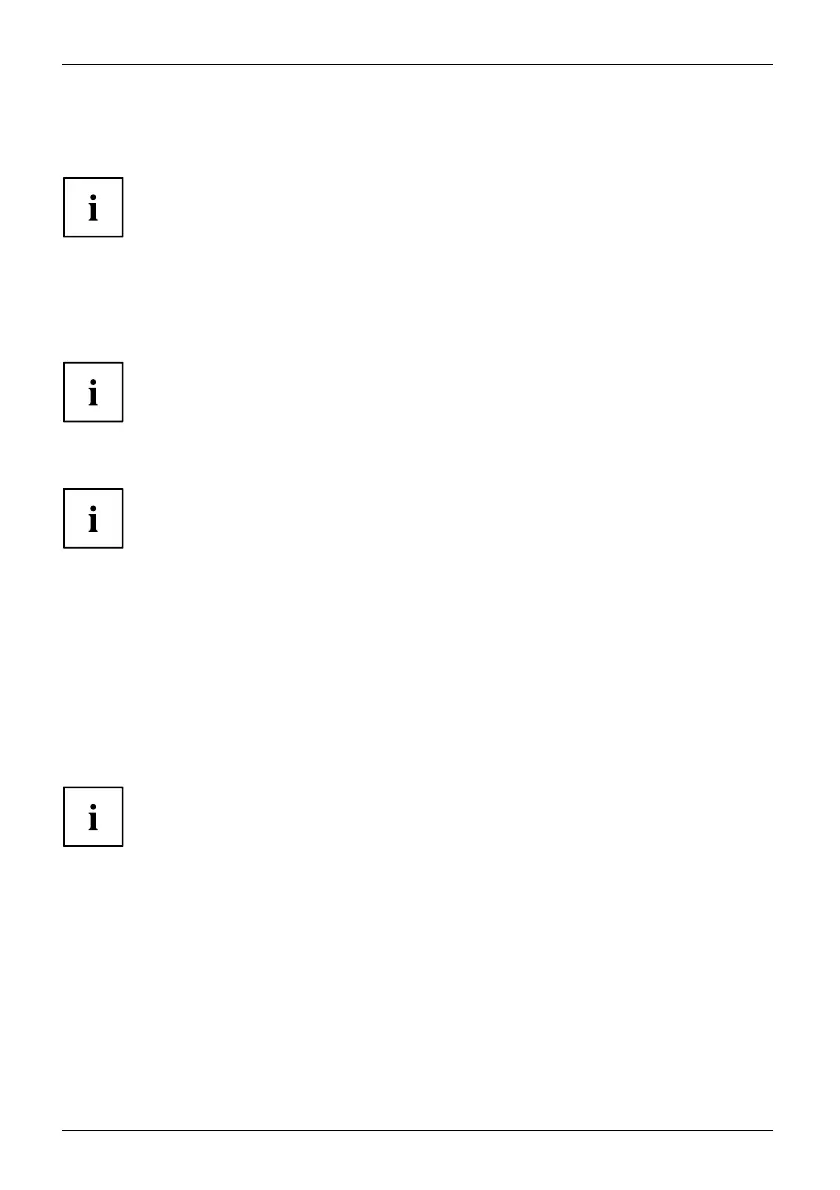Getting started
► Connect one of the co nnectors of the dat a cable to the D-SUB socket or DVI-D socket of
the monitor and secure the plug-in connection by tightening the safety screws.
The monitor automatically detects the input when only one signal source is connected.
► Insert one plug of the audio line in the AUDIO IN socket on the monitor
and ma ke sure it is properly engaged.
► Plug the supplied USB cable into the USB IN socket an d the other end of
the cable into a USB socket of the computer.
Connect the U SB keyboard and USB mouse directly to the PC, as the USB connector
socket of the monitor is switched off in energy-saving mode.
► Plug the power cable supplied into the power connector of the monitor.
A lock ( Kensingto n Lock) can be mounted in the security slot to protect the monitor
from theft. A Kensington Lock is not included with t he monitor at delivery.
Connecting cables to the computer
Information on the computer con nections and interface s is contained in the
operating manual for your computer.
► Connect the data cable to the (active) monitor port on the computer and secure
the plug-in connection by tightening the safety screws.
► Insert the other plug of the audio cable in the audio output of the computer.
► Plug the power connector of the monitor into a properly grounded mains outlet.
► Plug the powe r connector of the computer into a properly grounded mains outlet.
If your computer has two monitor ports ("onboard" screen controller and separate
graphics card), the m onitor port for the separat e graphics card is active as standa rd.
18 Fujitsu Technology Solutions