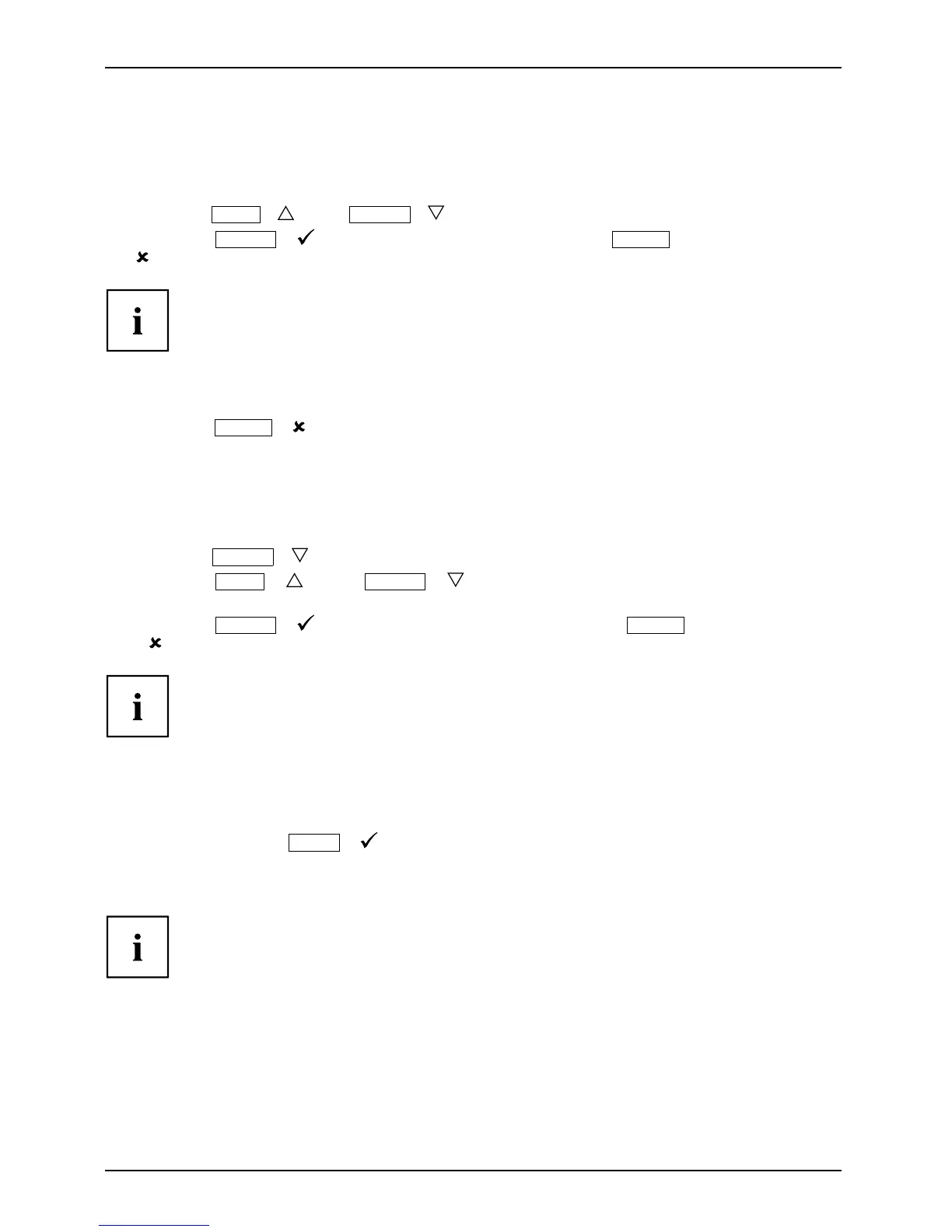Operation
Select OSD language
If one of the b uttons is being pressed for the firsttimefortheOSDmenu,the
selection screen for the language is displayed:
► Press the
ECO
/ or the
INPUT
/ button t o select the required language.
► Press the
MENU
/ button to confirm your entries or the
AUTO
/
button to can cel the process.
After selecting the O SD language for the first time, you can change
it at any time in the OSD.
Performing auto-adju
stment of the monitor
► Press the
AUTO
/ button for about 1 second.
The Auto Processing message appears
Picture quality and position are set to optimum values for your system.
Selecting the input signal (D-SUB/DVI-D/HDMI)
► Press the
INPUT
/ buttontocalluptheInput select settings window.
► Press the
ECO
/ or the
INPUT
/ button to select the desired
monitor connection (VGA, DVI or HDMI).
► Press the
MENU
/ buttontoconfirm your selection or the
AUTO
/ button to cancel the process.
This setting window can also be c alled up when the OSD menu is locked.
Locking the OSD menu
The O SD menu can be locked to prevent accidental or unauthorised change s to the monitor settings.
► Press and ho ld the
MENU
/ button for a few seconds while you switch
on the monitor using the ON/OFF switch.
The message OSD locked / unlocked is displayed.
Please proceed in the same mann er to release the locked OSD men u again.
22