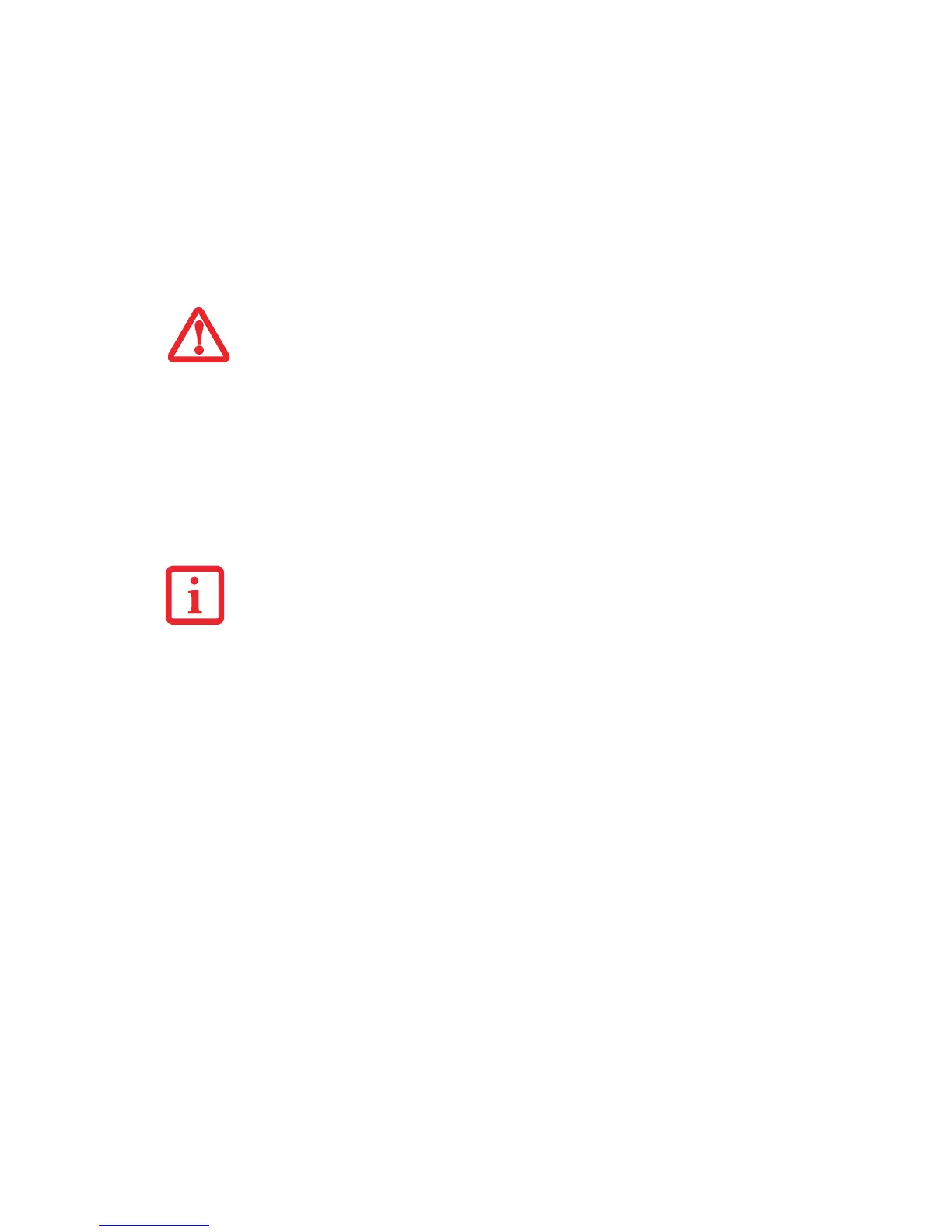51
- Démarrage de votre ordinateur portable LIFEBOOK
Lorsque vous allumez votre ordinateur LIFEBOOK, ce dernier exécute un auto-test de mise sous tension
pour vérifier les composants internes et la configuration. Si une anomalie est découverte, votre
ordinateur LIFEBOOK émet un avertissement audio et affiche un message d’erreur. Voir « Messages de l’auto-
diagnostic de mise sous tension » en page 102. Selon la nature du problème, vous pourrez poursuivre le démarrage
du système d’exploitation ou vous devrez ouvrir l’utilitaire de configuration du BIOS pour corriger
certains paramètres.
Une fois les diagnostics terminés, le LIFEBOOK charge le système d’exploitation.
Procédure d’amorçage
La procédure de démarrage de l’ordinateur invoque une procédure d’amorçage, laquelle fait d’abord
appel au BIOS. La première fois que votre ordinateur portable est allumé, la mémoire principale du
système est vide et doit trouver les instructions de démarrage de l’ordinateur. Ces informations se
trouvent dans le programme BIOS. Chaque fois que vous démarrez ou redémarrez votre ordinateur, il
exécute une procédure d’amorçage et l’écran affiche le logo Fujitsu jusqu’à ce que le système d’exploitation
soit chargé. Cette procédure comporte diverses opérations dont un auto-test de mise sous tension. Si la
procédure d’amorçage est exécutée sans échec et sans demande d’accès à l’utilitaire de configuration
du BIOS, le message de bienvenue du système d’exploitation s’affiche.
LORSQUE LE LIFEBOOK EST ALLUMÉ, NE LE TRANSPORTEZ PAS ET PROTÉGEZ-LE DES CHOCS ET DES VIBRATIONS CAR VOUS
RISQUERIEZ ALORS DE L’ENDOMMAGER.
V
OUS NE DEVEZ JAMAIS ÉTEINDRE VOTRE ORDINATEUR LIFEBOOK DURANT L’AUTO-DIAGNOSTIC DE MISE SOUS TENSION.
A
UTREMENT, LA PROCHAINE FOIS QUE VOUS ALLUMEREZ L’ORDINATEUR, CE DERNIER AFFICHERA UN MESSAGE D’ERREUR.
Voir « Messages de l’auto-diagnostic de mise sous tension » en page 102.