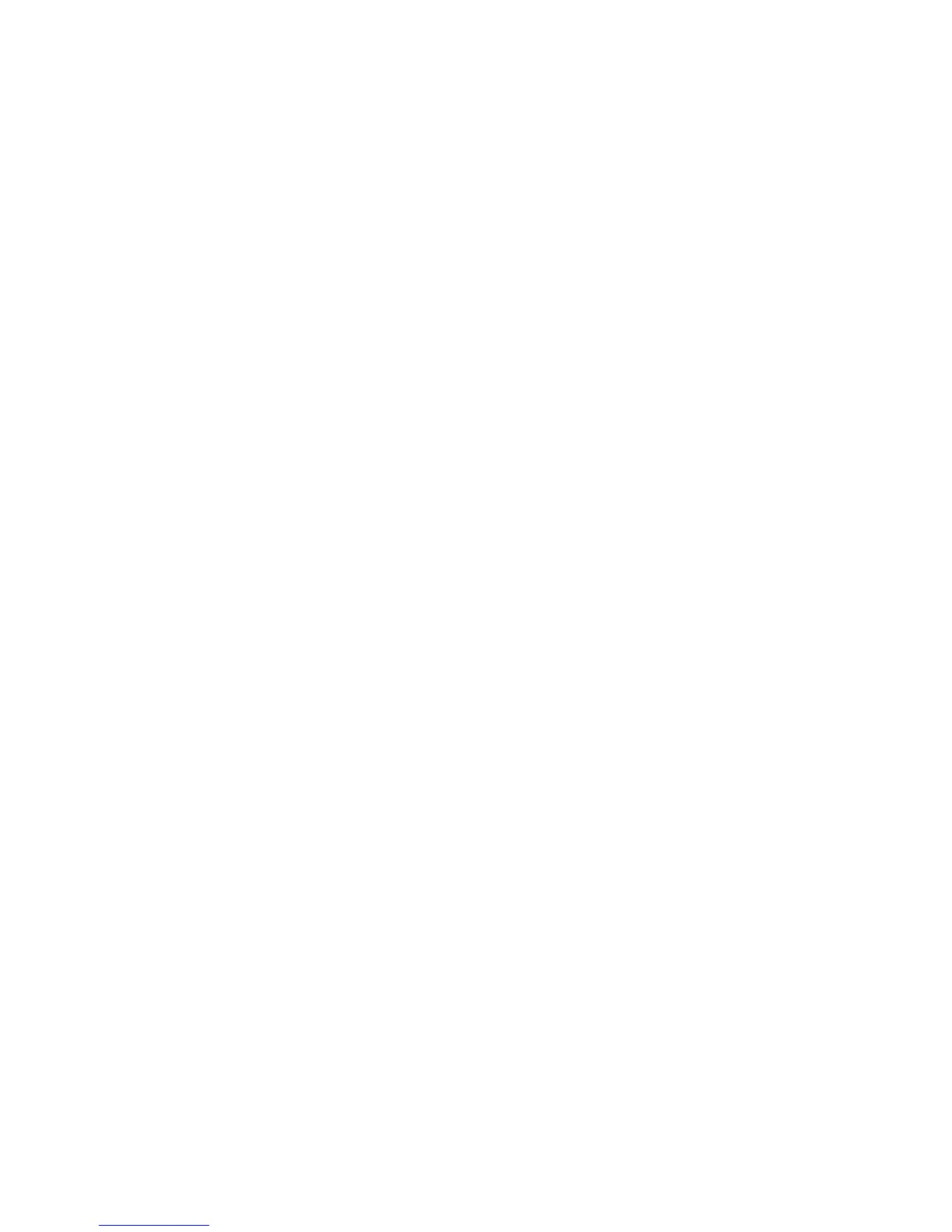170
Utilisation de Bluetooth
Pour accéder au fichier d’aide, cliquez sur Démarrer -> Tous les programmes, Bluetooth, puis sur Guide
d'utilisation.
Pour en savoir davantage sur la technologie Bluetooth, visitez le site Web : www.bluetooth.com.
Énoncé de la FCC relatif à l’exposition aux rayonnements
Cet équipement respecte les normes de la FCC relatives à l’exposition aux rayonnements, définies pour
un environnement non contrôlé. L’antenne Bluetooth est exempte des critères de distance minimale
en raison de sa faible puissance.
Les émetteurs de ce périphérique ne doivent pas être utilisés avec ou à proximité immédiate d’une
antenne ou d’un autre émetteur.
Avis pour le Canada
Pour éviter que ce service fourni sous licence soit perturbé par des interférences radio, ce matériel doit
être utilisé à l’intérieur et à distance des fenêtres. Si l’équipement (ou l’antenne de transmission) est
installé à l’extérieur, une licence peut être nécessaire.
Garantie
Les utilisateurs ne sont pas autorisés à modifier ce produit. Toute modification annule la garantie.
Cet équipement ne peut être modifié, altéré ou changé en aucune façon sans l’autorisation écrite de
Fujitsu. Toute modification non autorisée annulera les autorisations d’équipement de la FCC et d’Industrie
Canada, de même que la garantie.