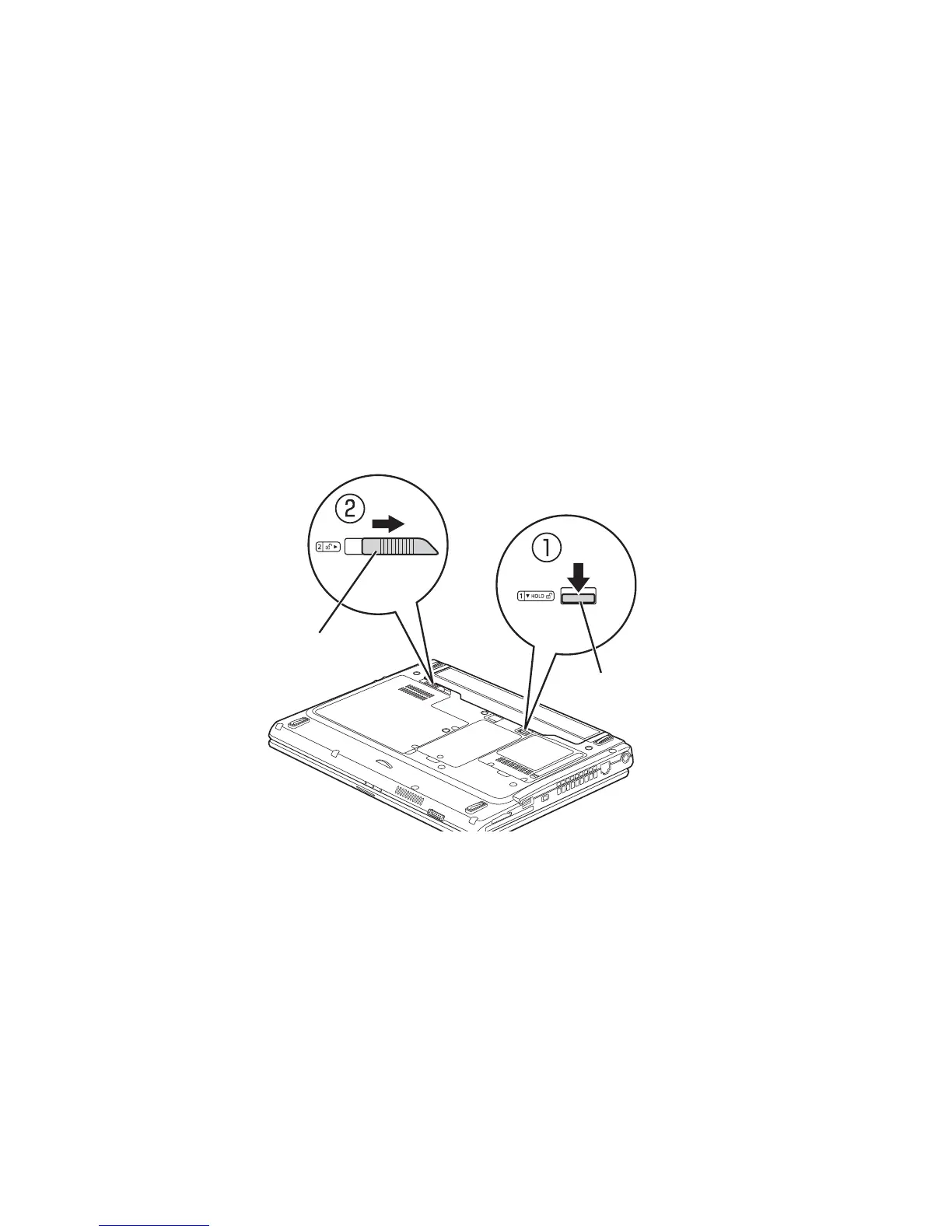Why my Fujitsu Laptop cannot be started?
- MmichaelhughesAug 23, 2025
If your Fujitsu laptop cannot be started, check whether the battery is correctly installed. If the battery is dead, charge it, insert a charged battery, or connect the mains adapter to the laptop. Also, ensure the power adapter is correctly connected to the laptop.