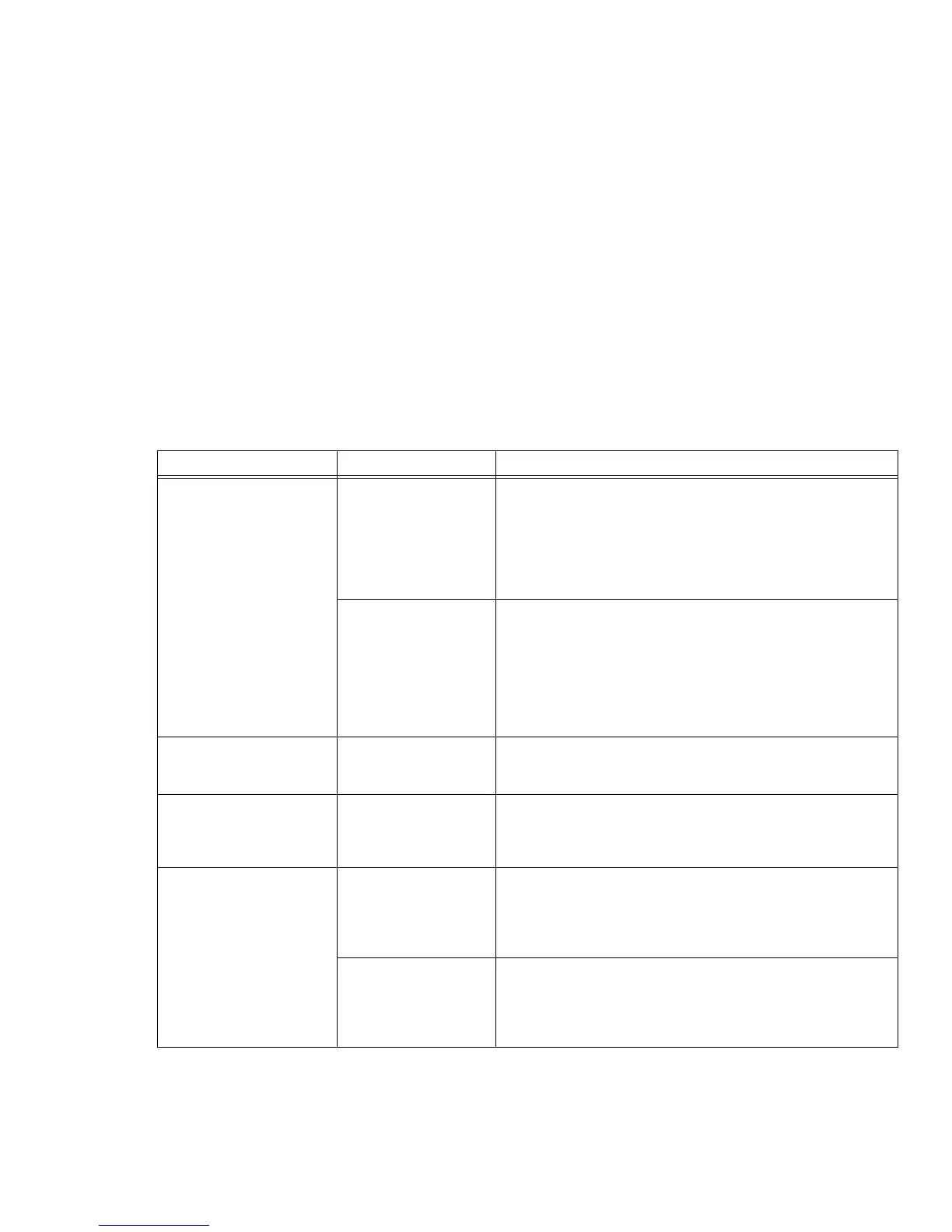99
L’écran devient vide par lui-
même après avoir été utilisé.
L’ordinateur portable
s’est retrouvé en mode
sommeil ou en mode
veille prolongée car
vous ne l’avez pas
utilisé pendant un
certain moment.
Appuyez sur n’importe quelle touche sur le clavier, ou déplacez
votre souris pour restaurer le fonctionnement. Si cela ne fonctionne
pas, appuyez sur le bouton d’alimentation/veille/reprise Vérifiez
vos paramètres de gestion de l’alimentation, ou fermez vos
applications et allez dans le menu Économies d’énergie (ou Options
d’alimentation) de l’utilitaire de configuration pour ajuster les valeurs
de temporisation afin qu’elles répondent mieux à vos besoins.
Les temporisations de
gestion de l’alimentation
peuvent être réglées
à des intervalles trop
courts et vous n’avez
pas remarqué que l’écran
s’est allumé, puis éteint
de nouveau.
Appuyez sur n’importe quelle touche sur le clavier, ou déplacez votre
souris pour restaurer le fonctionnement. Si cela ne fonctionne pas,
appuyez sur le bouton d’alimentation/veille/reprise (l’écran
d’affichage peut avoir été arrêté par le mode sommeil, veille
automatique ou temporisation vidéo).
L’écran ne s’allume pas
alors que l’ordinateur est
sous tension.
Le système est protégé
par mot de passe.
Vérifiez le tableau de voyants d’état pour vous assurer que l’icône
Sécurité clignote. Le cas échéant, entrez votre mot de passe.
L’écran d’affichage ne se
ferme pas.
Un corps étranger, tel
qu’un trombone, est
coincé entre l’écran et le
clavier.
Retirez tous les objets étrangers du clavier.
L’écran affiche des zones
claires ou sombres.
Si ces zones sont très
petites et si leur nombre
est restreint, cela est
normal pour un grand
écran ACL.
Ne faites rien.
Si les zones sont
nombreuses ou
suffisamment grandes
pour perturber vos
besoins d’exploitation,
L’écran est défectueux : communiquez avec le service
d’assistance.
Problème Cause possible Solutions possibles