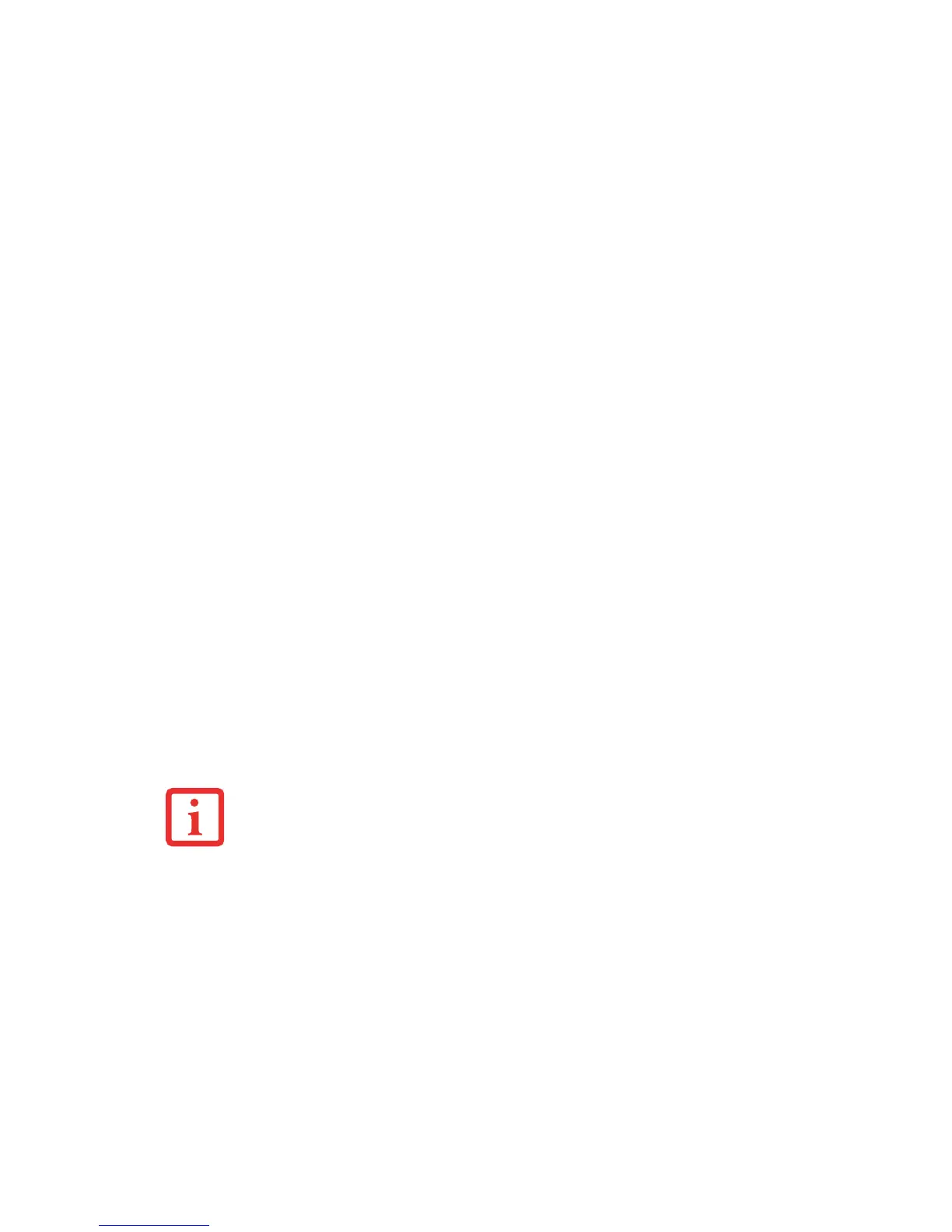37
Setting Supervisor Password
You must have set a supervisor password before setting any user passwords. The supervisor password can
bypass the user password.
1 Go to the Start menu.
2 Select All Programs.
3 Select Accessories, then select Run.
4 Type in: C:\Program Files\Fujitsu\Security Panel Application\Supervisor\FJSECS.EXE,
then press [Enter]
5 Follow the on-screen instructions to set the Supervisor password.
Setting User Password
1 Go to the Start menu.
2 Select All Programs.
3 Select Security Panel Application and Set User Password.
4 Follow instructions to set the user password.
Operating Your LIFEBOOK Security/Application Panel
The security lock feature is in effect both when the system resumes from Off or sleep state. You will need
to enter the user password right after pressing the Suspend/Resume button. Your system will not boot or
resume from Sleep without entering your supervisor/user password.
From Off State
1 Turn on your system.
2 When the Security Indicator flashes, enter the password and press [Enter] button. For example, if the password
is 22222, press button number [2] five times and press [Enter] button.
3 The notebook will boot to normal operation.
YOU MAY CHANGE OR REMOVE THE SUPERVISOR OR USER PASSWORD BY REPEATING THE STEPS
DEFINED ABOVE.