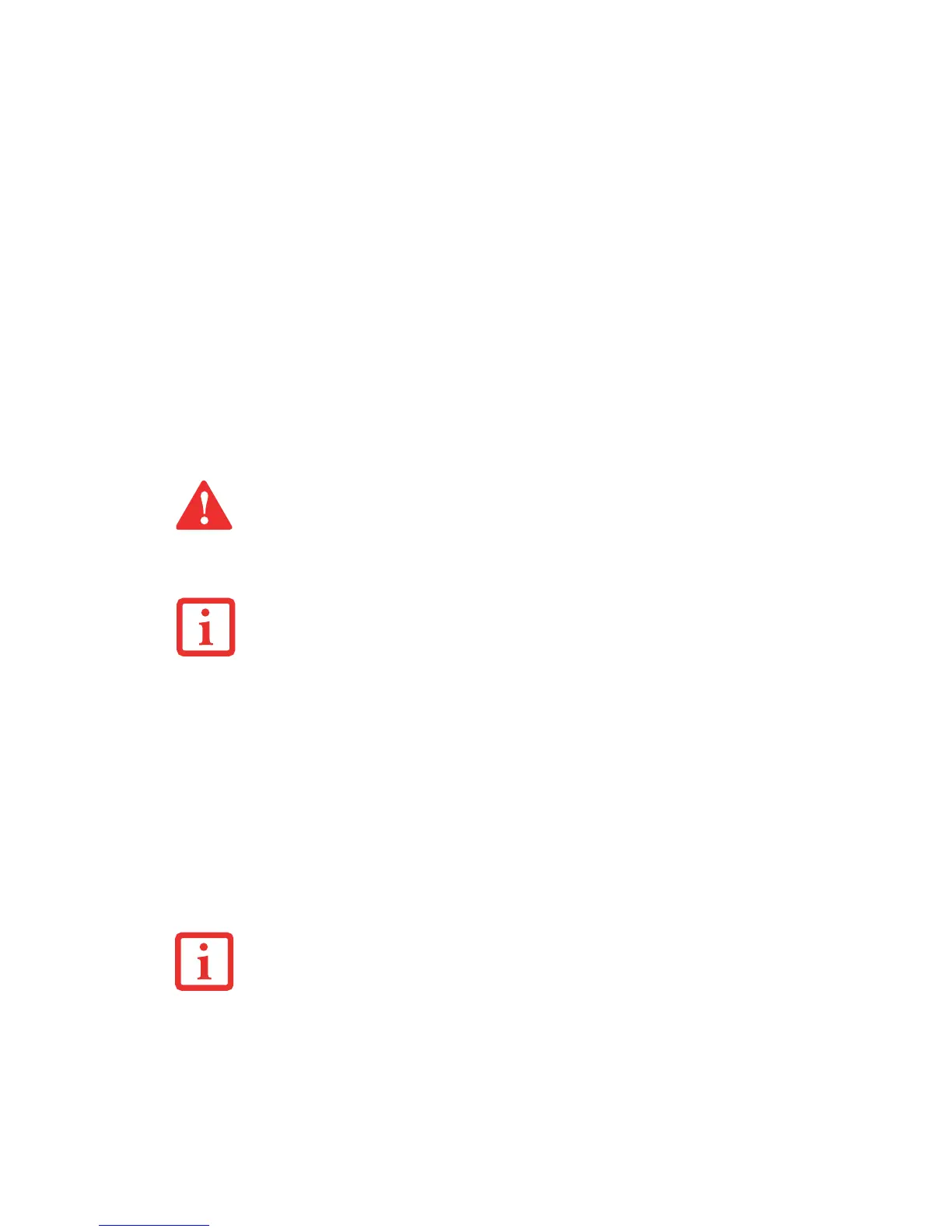70
1 See your ExpressCard manual for instructions on the installation of your card. Some cards may require that
your notebook is off while installing them.
2 Make sure there is no ExpressCard currently in the slot. If there is, see “Removing ExpressCards”, below.
3 Insert the card into the slot with the label facing up.
4 Push the card firmly into the slot until it is seated in the connector.
Removing ExpressCards
See your ExpressCard manual for specific instructions on removing your card. Some cards may require
that your notebook be in Sleep Mode or Off during removal.
To remove an ExpressCard, push the eject button on the left of the ExpressCard slot so that it pops out.
After the button pops out, press it again to eject the ExpressCard. To remove the card, pull it straight out.
• INSTALLING OR REMOVING AN EXPRESSCARD DURING YOUR LIFEBOOK NOTEBOOK’S SHUTDOWN
OR BOOTUP PROCESS MAY DAMAGE THE CARD AND/OR YOUR NOTEBOOK.
• DO NOT INSERT AN EXPRESSCARD INTO A SLOT IF THERE IS WATER OR ANY OTHER SUBSTANCE ON
THE CARD AS YOU MAY PERMANENTLY DAMAGE THE CARD, YOUR LIFEBOOK NOTEBOOK, OR
BOTH.
Y
OU MAY BE REQUIRED TO LOG ON AS AN ADMINISTRATOR OR MEMBER OF THE ADMINISTRATOR’S
G
ROUP TO COMPLETE THIS PROCEDURE. IF THE COMPUTER IS CONNECTED TO A NETWORK, NETWORK
POLICY SETTINGS MAY ALSO PREVENT YOU FROM COMPLETING THIS PROCEDURE.
• WINDOWS HAS A SHUTDOWN PROCEDURE FOR EXPRESSCARDS THAT MUST BE FOLLOWED BEFORE
REMOVING A CARD. (REVIEW YOUR OPERATING SYSTEM MANUAL FOR THE CORRECT PROCEDURE.) IT
IS GOOD PRACTICE TO REMOVE DEVICES USING THE SAFELY REMOVE HARDWARE ICON IN THE SYSTEM
TRAY.
• IF THE DIALOG BOX STATES THAT THE DEVICE CANNOT BE REMOVED, YOU MUST SAVE ALL OF YOUR
OPEN FILES, CLOSE ANY OPEN APPLICATIONS AND SHUT DOWN YOUR NOTEBOOK.