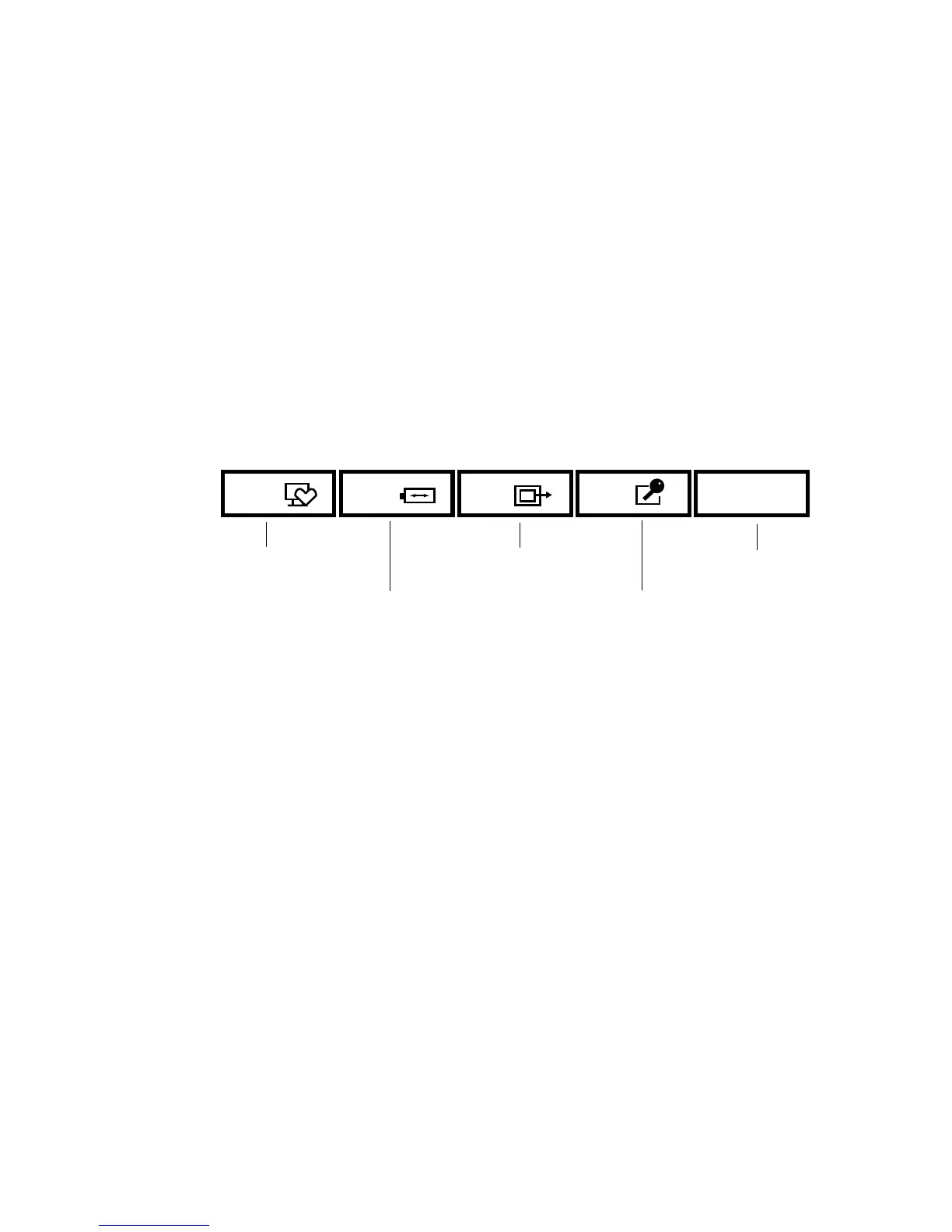35
Figure 11. LIFEBOOK Security/Application Panel
LIFEBOOK Security/Application Panel
A unique feature of your LIFEBOOK notebook is the Security/Application Panel that allows you to secure
your notebook from unauthorized use. The Security/Application Panel also allows you to launch
applications with the touch of a button when your system is on.
If the security system is activated, upon starting your notebook or resuming from sleep mode the security
system requires you to enter a password code using the buttons on the Security/Application Panel. After
entering a correct password, your notebook resumes system operation.
Setting up Your LIFEBOOK Security Panel
When you receive your LIFEBOOK notebook, the security panel application is pre-installed without any
passwords. The following sections provide detailed information on your security panel, and how to set,
change or remove passwords.
Numbered Buttons
Use these buttons to enter your password.
Enter Button
After entering the button strokes, push this button to enter the password into the LIFEBOOK notebook.