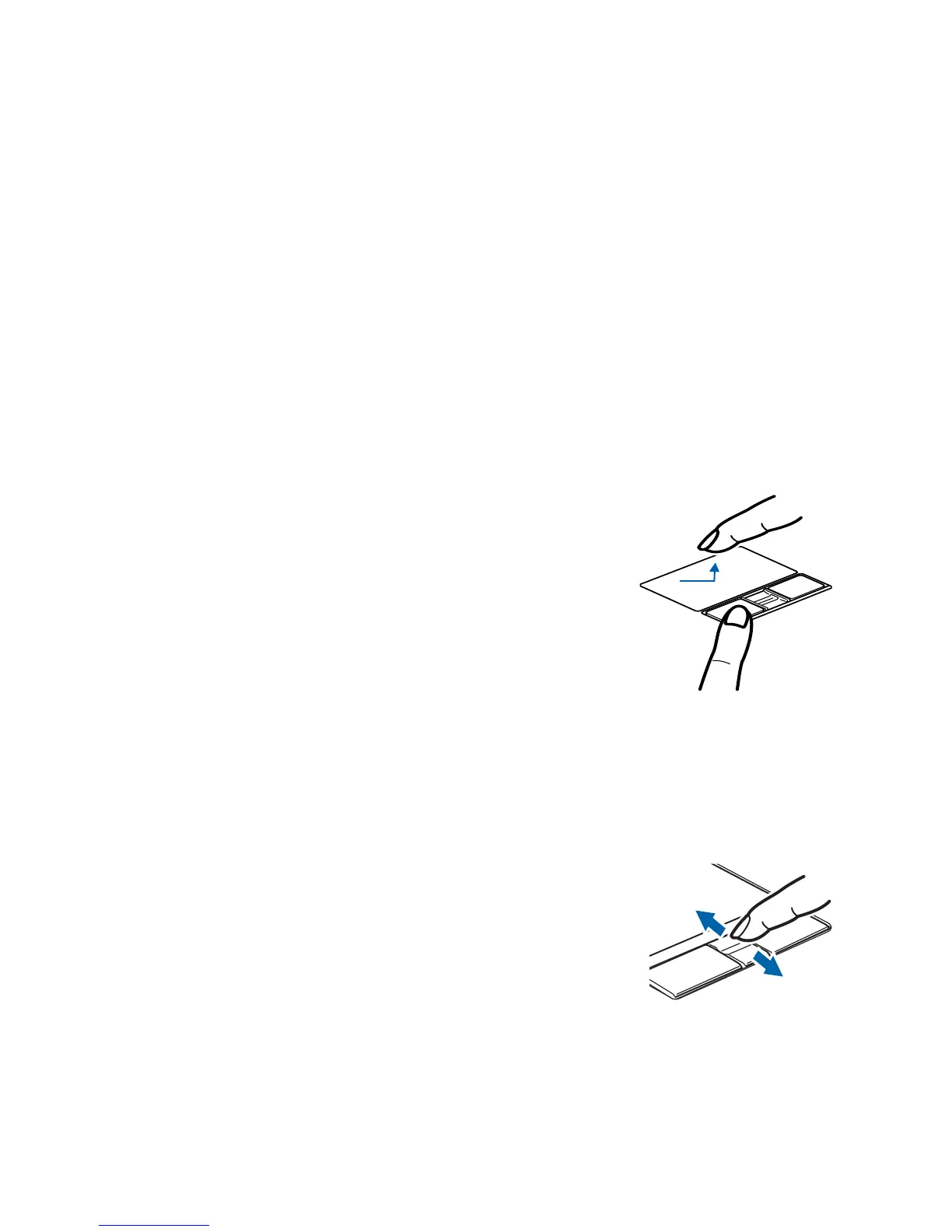31
Dragging
Touchpad Control Adjustment
The Windows Control Panel allows you to customize your Touchpad with selections made from within the
Mouse Properties dialog box.
Scrolling
Dragging means pressing and holding the left button, while
moving the cursor. To drag, move the cursor to the item you
wish to move. Press and hold the left button while moving
the item to its new location and then release it. Dragging
can also be done using the Touchpad. First, tap the
Touchpad twice over the item you wish to move making
sure to leave your finger on the pad after the final tap. Next,
move the object to its new location by moving your finger
across the Touchpad, and then release your finger.
Using the fingerprint/scroll sensor allows you to navigate
through a document quickly without using the window’s scroll
bars. This is particularly useful when you are navigating
through on-line pages. To use the scroll sensor, slide your finger
up or down on the sensor to scroll up or down a page. When you
have reached the desired section of the page, release the sensor.
The sensor can also be used as a fingerprint recognition device.
See “Introducing the Fingerprint Sensor Device” on page 159.