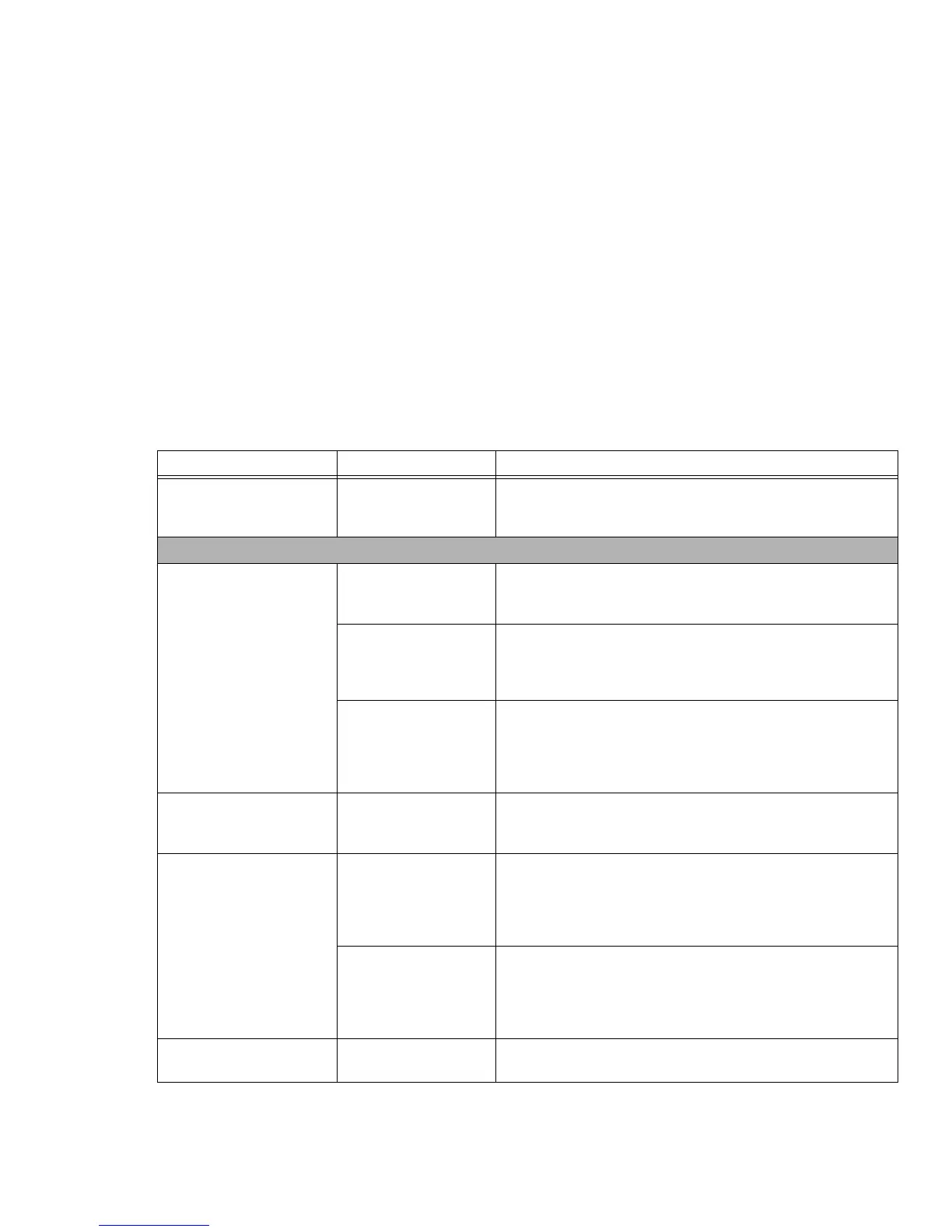92
Your notebook appears to
change setup parameters
when you start it.
BIOS changes were not
saved when you exited
the setup utility.
Make sure you select Save Changes And Exit when exiting the
BIOS setup utility.
Video Problems
The built-in display is blank
when you turn on your
LIFEBOOK notebook.
The notebook is set for
an external monitor
only.
Pressing [F10] while holding down the [Fn] key allows you to
change your selection of where to send your display video. Each
time you press the keys you will step to the next choice.
The display angle and
brightness settings are
not adequate for your
lighting conditions.
Move the display and the brightness control until you have ade-
quate visibility. Pressing either the [F6] or [F7] keys while holding
down the [Fn] key also allows you to change the brightness level
of the display.
Power management
timeouts are set for
short intervals and you
failed to notice the dis-
play come on and off.
Press a keyboard button or move the mouse to restore operation.
If that fails, push the Power/Suspend/Resume button. (The dis-
play may be shut off by Sleep mode, Auto Suspend or Video Tim-
eout)
The notebook turned on
with a series of beeps and
the built-in display is blank.
POST has detected a
failure which does not
allow display to operate.
Contact your support representative.
The display goes blank by
itself after you have been
using it.
The notebook has gone
into Sleep mode or
Save-to-Disk mode
because you have not
used it for a while.
Press any button on the keyboard, or move the mouse to restore
operation. If that fails, push the Power/Suspend/Resume button.
Check your power management settings, or close your applica-
tions and go to the Power Savings menu of the setup utility to
adjust the timeout values to better suit your operation needs.
Power management
timeouts are set for
short intervals and you
failed to notice the dis-
play come on and off.
Press any button on the keyboard, or move the mouse to restore
operation. If that fails, push the Power/Suspend/Resume button.
(The display may be shut off by Sleep Mode, Auto Suspend or
Video Timeout)
Display won’t turn on when
the system is turned on.
The system may be
password-protected.
Check the status indicator panel to verify that the Security icon is
blinking. If it is blinking, enter your password.
Problem Possible Cause Possible Solutions