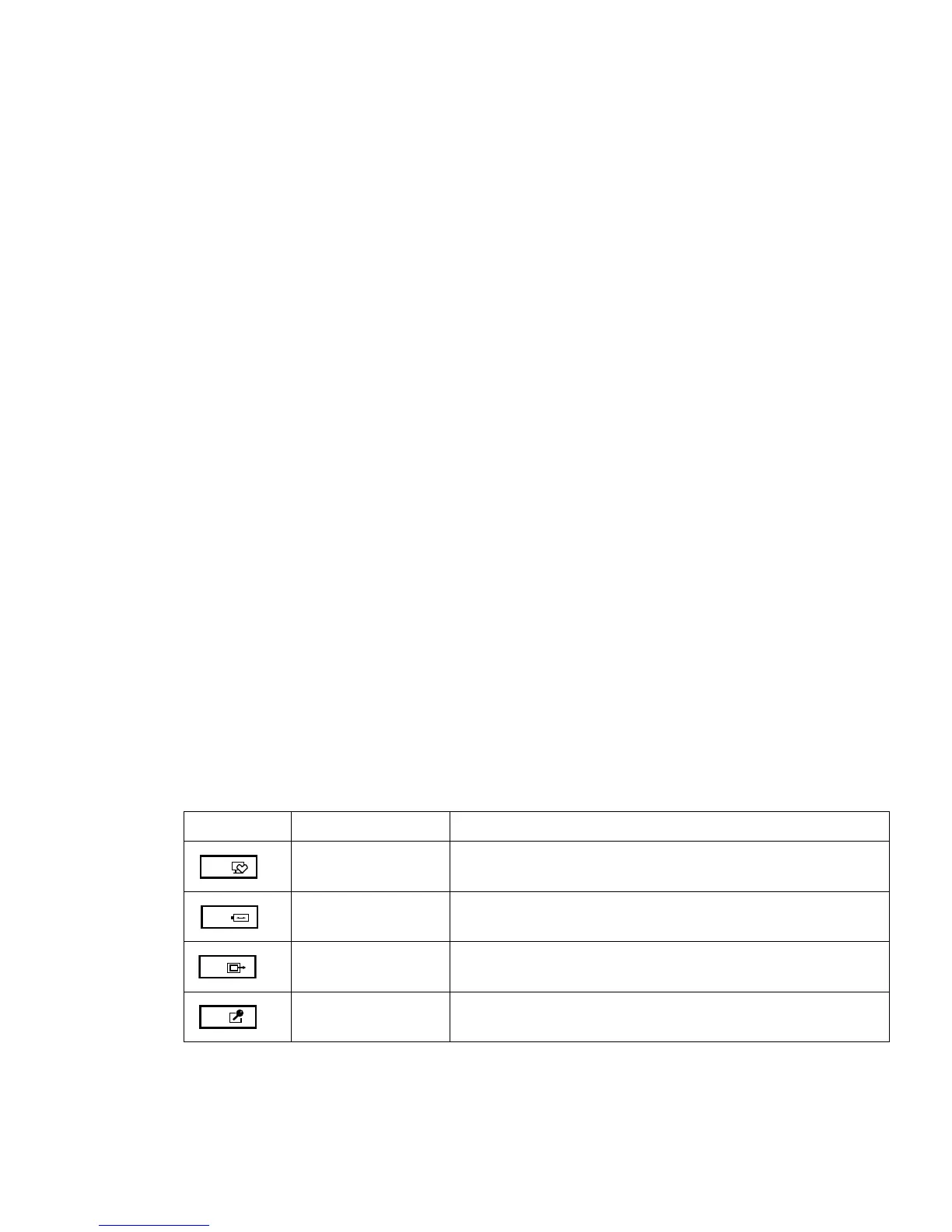41
Launching Applications with the Security/Application Panel
The security panel also enables you to launch applications with the touch of a button when your system is
on. Pressing any of the buttons will launch a pre-defined or user-defined application. Your notebook is
pre-installed with software utilities that let you operate and configure your LIFEBOOK
Security/Application Panel. These utilities are found in the Start menu, under Settings > Control Panel
> Application Panel. They include Support, ECO, Presentation, and Lock this computer.
Configuring your LIFEBOOK Application Panel
When you start Windows, the LIFEBOOK Application Panel is automatically activated. As an application
launcher, the LIFEBOOK Application Panel is very flexible, giving you a variety of options. To set up the
Panel to best suit your needs, we have provided the Application Panel Setup utility that quickly and easily
helps you make the most of this valuable feature.
To configure your LIFEBOOK Application Panel with Application Panel Setup:
1 Click on [Start] > Settings > Control Panel > Application Panel.
2 The Application Panel Setup utility will appear. There are tabs that correspond to the application buttons on the
LIFEBOOK Application Panel. When you receive your notebook, these buttons are pre-configured to launch
specific programs, as follows:
Button Label Button Name Default Action
Button 1 / Support When pressed, this button opens the Fujitsu Support Center.
Button 2 / ECO When pressed, this button allows you to enter the power saving utility.
Button 3 / Presentation When pressed, this button opens the Fujitsu Display Manager, which lets
you switch screen display settings.
Button 4 /
Lock this computer
When pressed, this button automatically locks your computer.