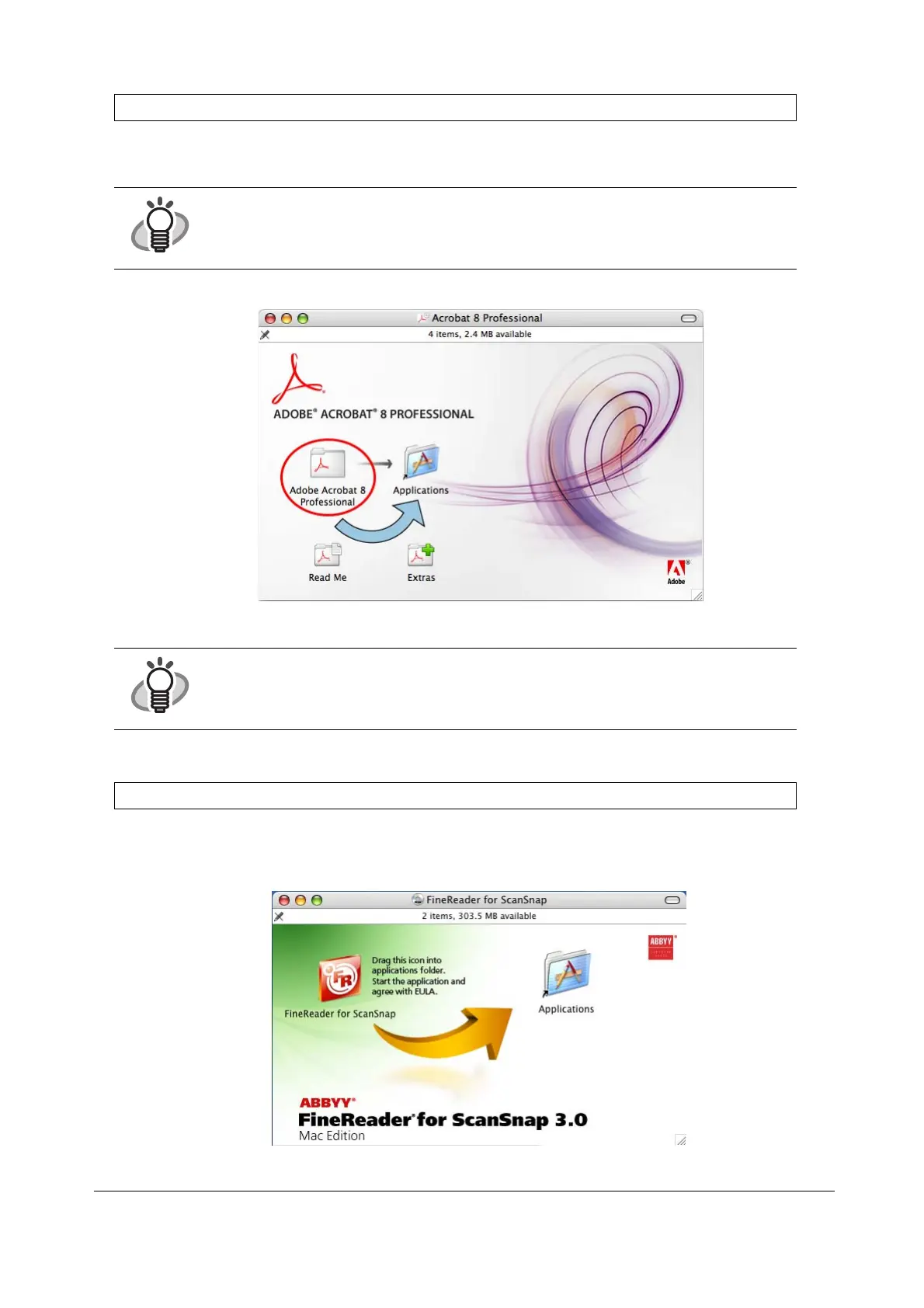13
■ Installing Adobe Acrobat
1. Insert the "Adobe Acrobat 8 Professional DVD-ROM" into the DVD-ROM drive.
⇒The "Adobe Acrobat" window appears.
2. Select the [Adobe Acrobat 8 Professional] icon and drag it to the [Applications] icon.
⇒[Adobe Acrobat 8 Professional] will be copied to the [Applications] folder.
■ Installing ABBYY FineReader for ScanSnap
1. Insert the "ABBYY FineReader for ScanSnap
™
3.0
CD-ROM" into the CD-ROM drive.
⇒The "FineReader for ScanSnap" window appears.
2. Select the [FineReader for ScanSnap] icon, then drag and drop it to the [Applications] icon.
⇒Installation starts.
Prepare the Adobe Acrobat 8 DVD-ROM.
HINT
If the "Acrobat..." window doses not appear automatically, copy the [Adobe Acrobat...]
folder into the [Applications] folder with Finder.
HINT
Double-click the [Read Me] icon on the "Acrobat 8 Professional" window to learn more
about the Adobe Acrobat installation.
Refer to Adobe Acrobat Help for information about how to use Adobe Acrobat.
Prepare the ABBYY FineReader CD-ROM.