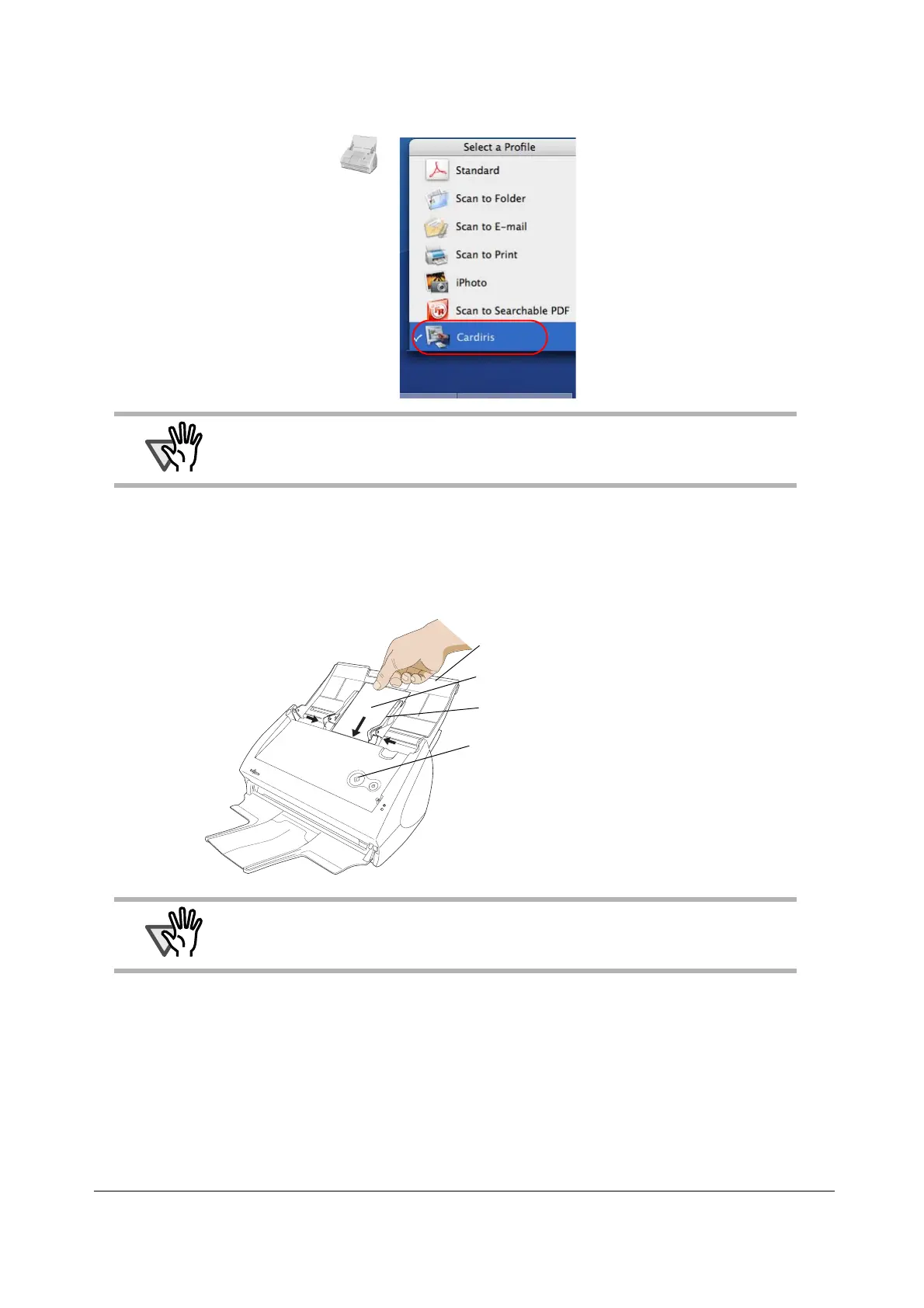25
3.4 Scanning Business Cards using Cardiris
1. Select "Cardiris" in the "Select a Profile" window which pops up when clicking the
ScanSnap Manager icon .
2. Load the document onto the ScanSnap and press the [SCAN] button.
- Load the business cards face down.
- When scanning more than one business card, set them together.
- Adjust the side guides so that they are touching the edges of the business card. When moving the side
guides, hold the tag of the side guide.
⇒Scanning is started.
⇒When scanning is complete, Cardiris window appears.
ATTENTION
In Quick Menu Mode, ScanSnap cannot interact with Cardiris.
ATTENTION
• Do not connect or disconnect other USB devices during the scanning operation.
• Do not close the paper chute on the ScanSnap during the scanning operation.
• Do not switch the user to log in during the scanning operation.
Paper chute
Business card
Side guide
[SCAN] button