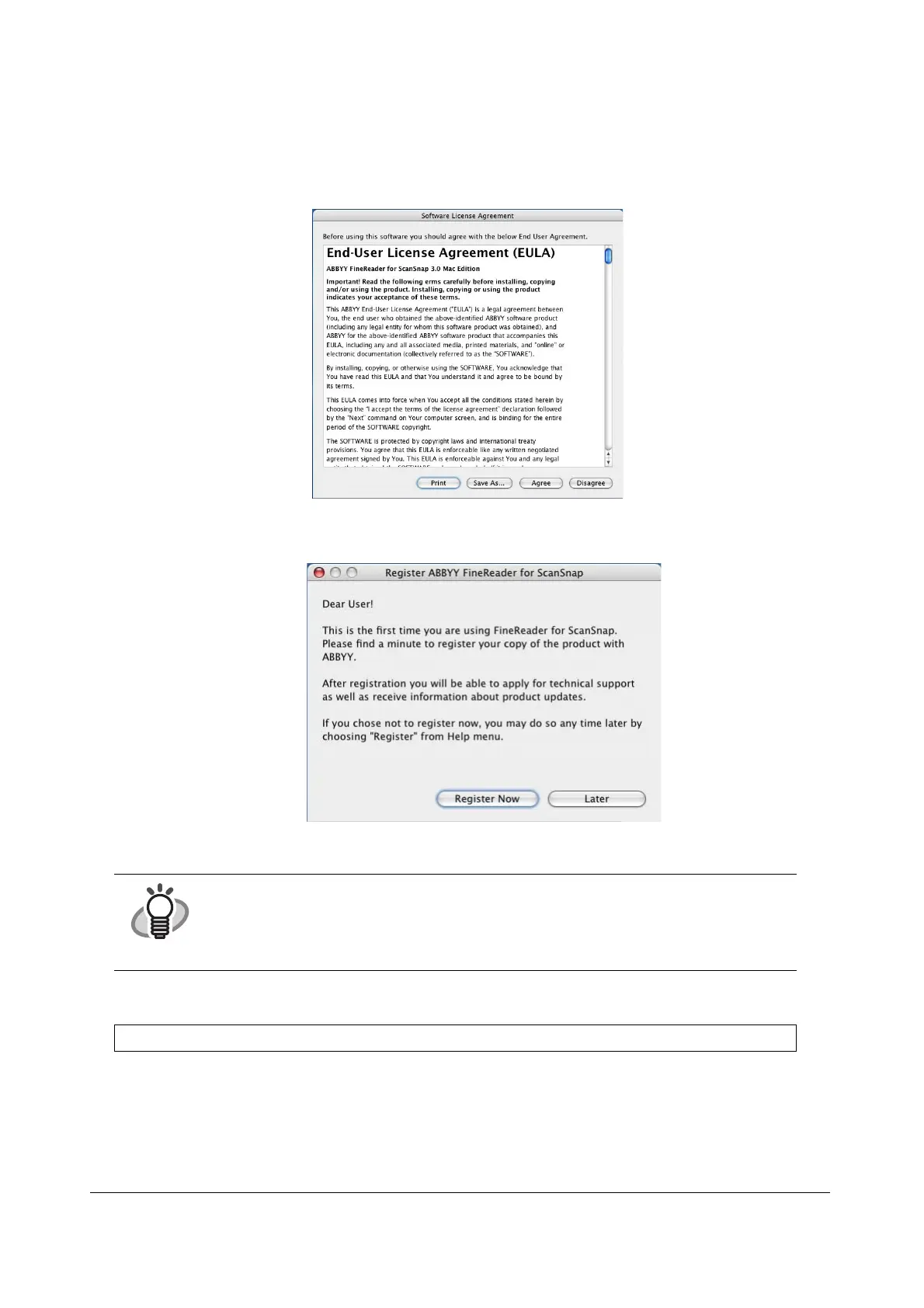ScanSnap S510M Getting Started 14
3. To interact with ScanSnap Manager, start ABBYY FineReader with the following
procedures.
(a) Double-click the [Applications] icon to open the folder.
(b) Double-click the [FineReader for ScanSnap] icon.
⇒ABBYY FineReader for ScanSnap starts up.
⇒The "Software License Agreement" window appears.
4. Click the [Agree] button.
⇒The "Register ABBYY FineReader for ScanSnap" window appears.
Refer to the instructions in the window for the registration procedures.
■ Installing Cardiris
1. Insert the "Cardiris™ Setup CD-ROM" into the CD-ROM drive.
2. Double-click the "Cardiris 3.6 for ScanSnap" on the desktop.
3. Double-click the "Cardiris 3.6 for ScanSnap" icon.
⇒A screen of Cardiris installation appears.
HINT
• For how to use ABBYY FineReader for ScanSnap, refer to ABBYY FineReader for
ScanSnap Help topics.
• If ScanSnap Manager has already been installed before you install ABBYY FineReader
for ScanSnap, you will need to restart ScanSnap Manager so that ABBYY FineReader
for ScanSnap can interact with ScanSnap Manager.
Prepare the Cardiris CD-ROM.