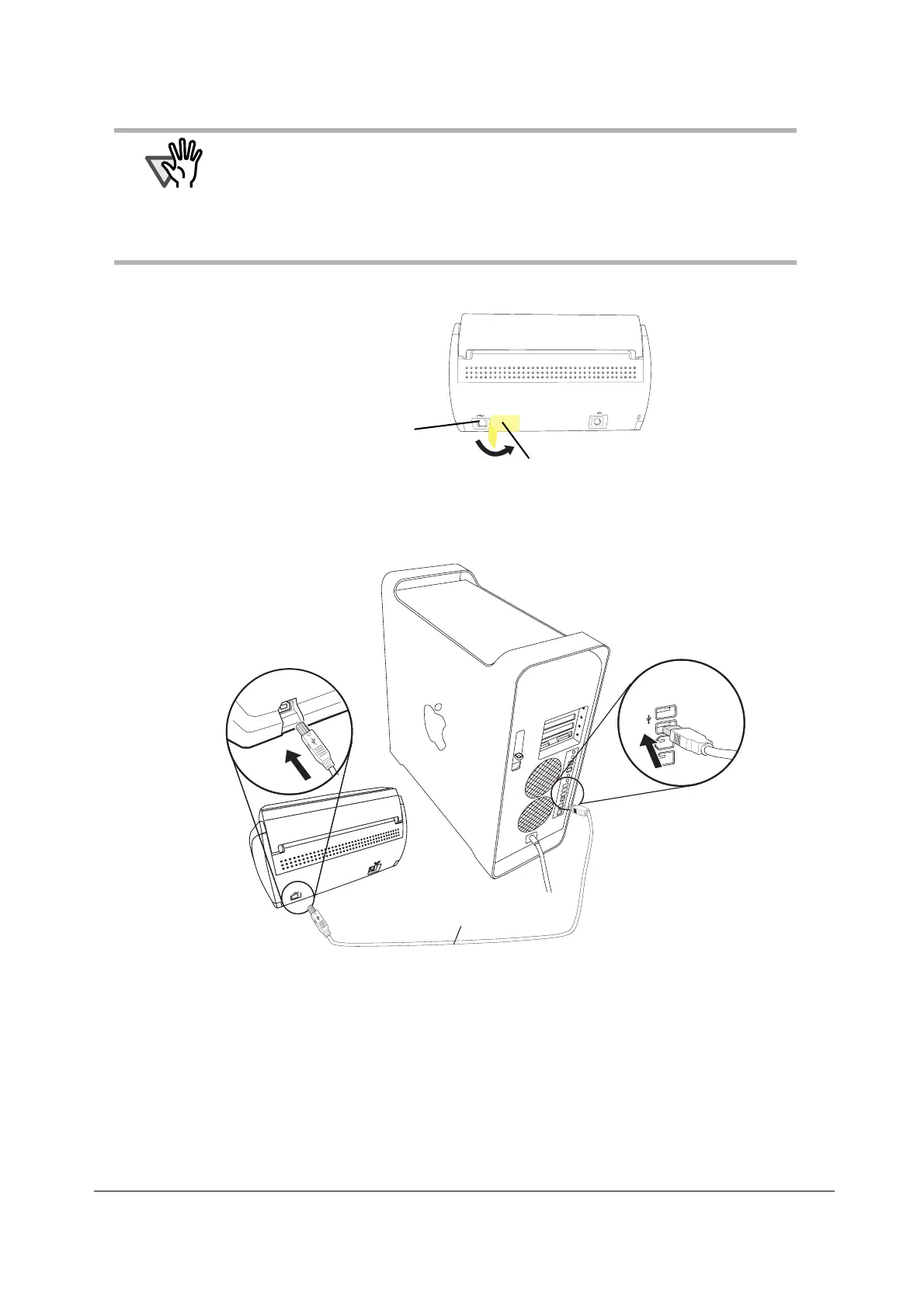17
■ Connecting the USB Cable
Connect the USB cable as shown below.
1. Remove the seal on the back side of the ScanSnap.
2. Connect the USB cable to the USB connector on the ScanSnap, and the other end of the
USB cable into the USB port on your computer.
Insert the USB cable into the connector all the way to the end.
3. The connection of the USB cable is complete.
Then, follow the procedure described in "Turning the ScanSnap ON" (page 18).
ATTENTION
• Use only the USB cable supplied with the ScanSnap.
• When connecting to a USB hub, be sure to connect the ScanSnap to the hub pluged into
the computer (first stage). If you connect it to a USB hub connected to another USB hub
(second stage), the ScanSnap may not function correctly.
• If you connect the ScanSnap with USB 2.0, it is required that the USB port and the Hub
be compliant with USB 2.0. The scanning speed may slow down when you connect the
ScanSnap with USB 1.1. If your computer has the USB 2.0 compatible port, use it.
Seal
USB connector
USB cable