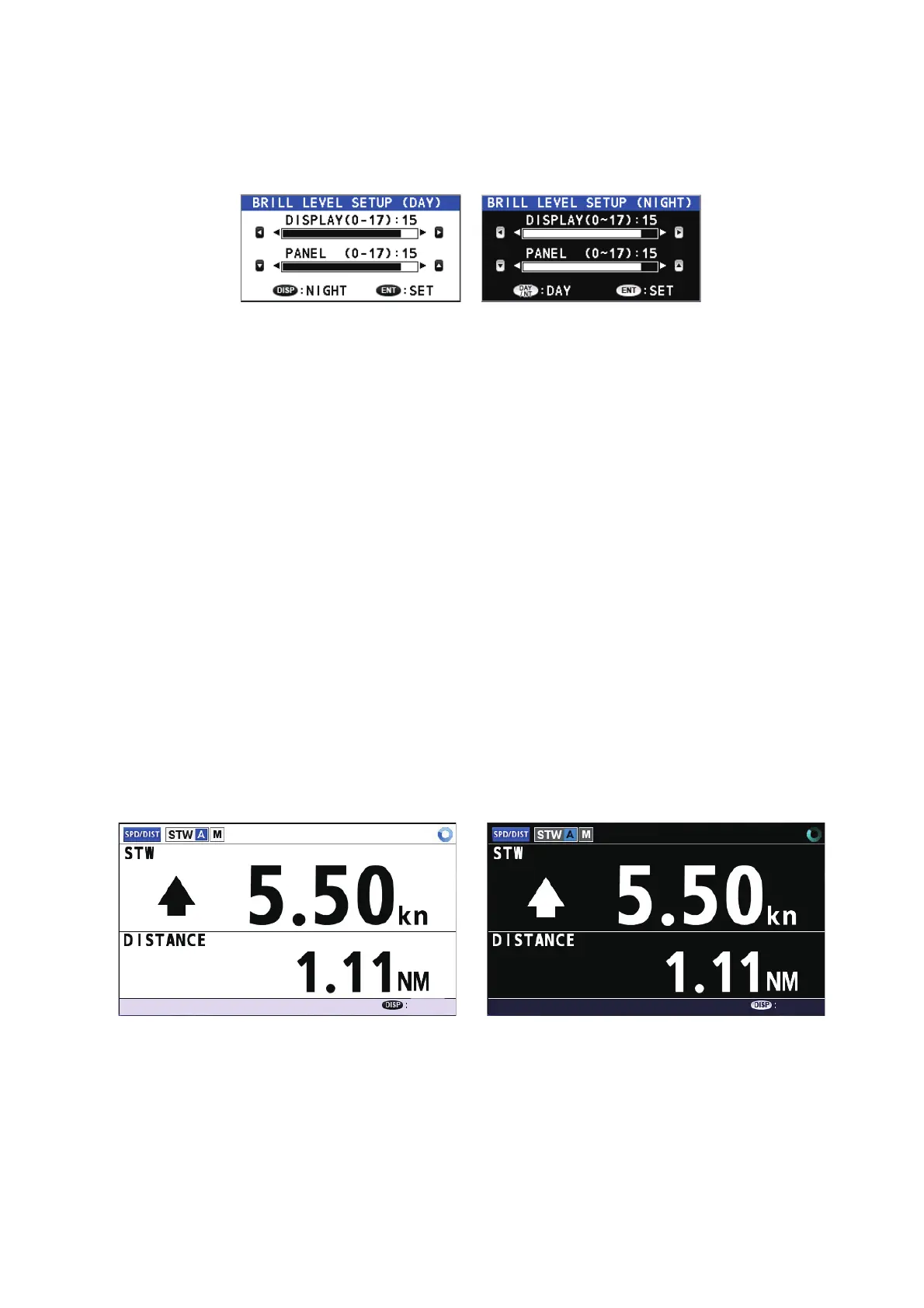1. OPERATION
2
1.3 How to Adjust the Brilliance
You can adjust the brilliance for the display and the panel as follows:
1. Press the BRILL key to show the brilliance pop-up window.
The default brilliance setting for both [DISPLAY] and [PANEL] is [15].
2. Display brilliance: Press to decrease the display brilliance, or press to increase the dis-
play brilliance.
Note: With the brilliance pop-up window displayed, you can also adjust the display brilliance
with the BRILL key.
Panel brilliance: Press to decrease the panel brilliance, or press to increase the panel
brilliance.
3. Press the ENT key to apply the new settings.
Note: The brilliance pop-up window disappears after approximately four seconds if there is no in-
teraction from the user.
1.4 How to Switch Between Daytime and Nighttime
Displays
A daytime display and a nighttime display are provided for optimal viewing under any lighting con-
ditions. Press the DAY/NT key to switch between the two displays.
Note: You may use either display at any time of the day, however the daytime display may be too
bright for nighttime use, depending on local conditions.
The color of the background and the character(s) in display icons (other than the display mode
icon) change according to the display type. The illustrations used in this manual are made with the
daytime screens.
Daytime display Nighttime display
Daytime display Nighttime display
NEXT
NEXT
