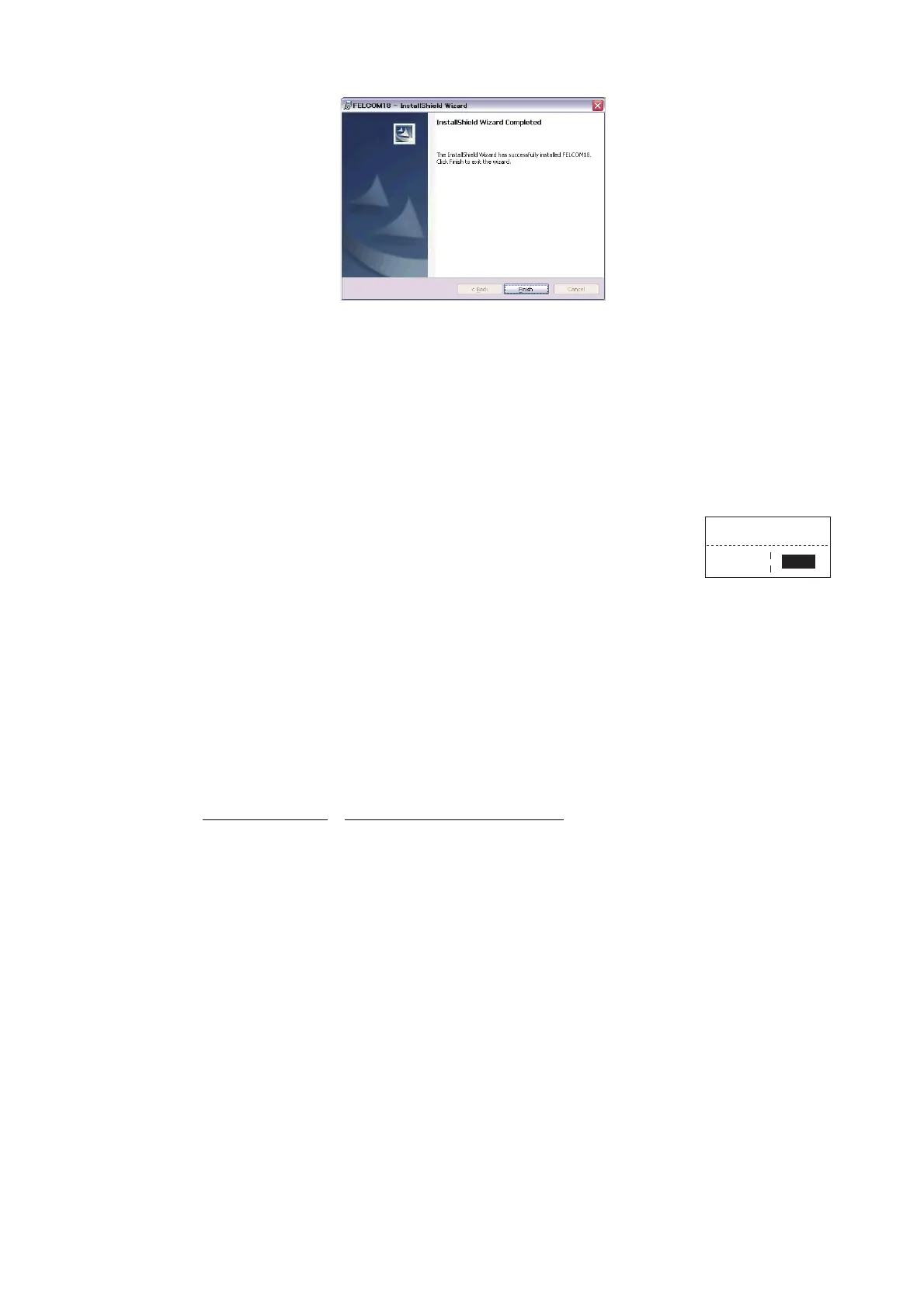2. OPERATIONAL OVERVIEW
2-15
9. Click the [Finish] button. The FELCOM application shortcut is created on the desk-
top of the PC.
2.8.2 How to start, quit the application
1. Turn on the terminal unit.
2. Turn on the PC.
3. Double-click the FELCOM icon to start the application.
4. To quit the application, press the F12 key while pressing the
Alt key. (You may also quit the application by clicking the
Close button.) Then, the window shown right appears.
5. Press the ← key to select [Yes] and then press the Enter key.
6. Turn off the PC according to the Windows operating procedure.
7. Turn off the terminal unit.
Note 1: If the application is quit using a method different from that described above
newly changed settings will not be memorized.
Note 2: The procedures described in this manual are intended for use with the termi-
nal unit. Operation from a PC is similar, however key names, etc. may be different and
some functions are not available. The functions not available with a PC are as follows:
Keying sequence Function not available with PC
F3-1 Distress priority selection on Transmit Message
F7-1
F7-2
F7-3
F7-4
F7-5
F7-6
F7-8
Position
Login
Logout
Abort (forced clearing)
Select NCS (selection of NCS common channel)
Ocean Region (selection of ocean region)
Functions other than [PV Test Result] and [Diagnostic Test] on [Test]
Menu
F8-1
F8-3
F8-4
Functions other than [IMN] on [System Setup] menu
[EGC Channel List] on [Configuration] menu
[NCS Channel List] on [Configuration] menu
OK to quit system?
Yes
No
