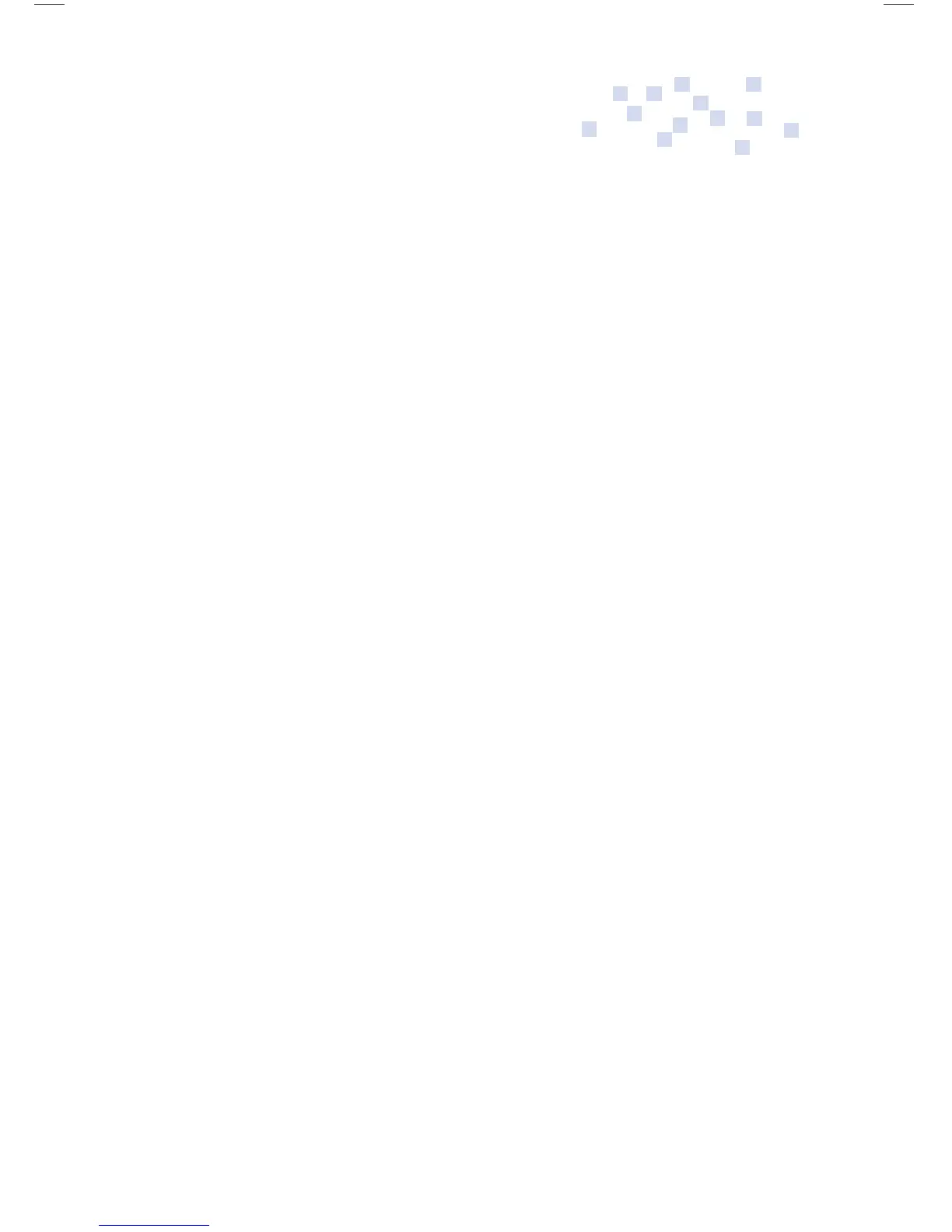8
Split Screen
Vocabulary Program
The Split Screen Vocabulary Program is designed to help
students use and learn new vocabulary words.
Words can be inserted into the split screen environment in two
ways. One is by typing the words directly into the Fusion using
the “Split Screen Program.” The other is by creating a word list
on your computer, transferring the list to a USB fl ash drive,
then copying the list off the fl ash drive and onto the Fusion.
All words in your list will be available in WordStorm word
prediction program.
Creating a Word List on the Fusion
• Create a new fi le or open to a text screen, then press the
“Split Screen” key.
• A “Word List” box will appear and prompt you to type in a
word.
• After typing in each word, press Enter.
• When done press Esc. Your word list will appear on the left,
a text box on the right.
• To move the cursor back and forth between screens, press
the “Split Screen” key.
• To hide the word list, press the “Esc” key.
• To add words to your list, fi rst move the cursor into the List
side of the screen, then press the “Ins” key.
• To delete a word from your list, open the split screen to
view your word list. Press F7 “Split Screen” to move the
cursor into the Word List screen. Highlight the word you
wish to delete and press “Del”.
Fusion Op Guide 0509.indd Sec1:8Fusion Op Guide 0509.indd Sec1:8 5/22/09 1:22:36 PM5/22/09 1:22:36 PM