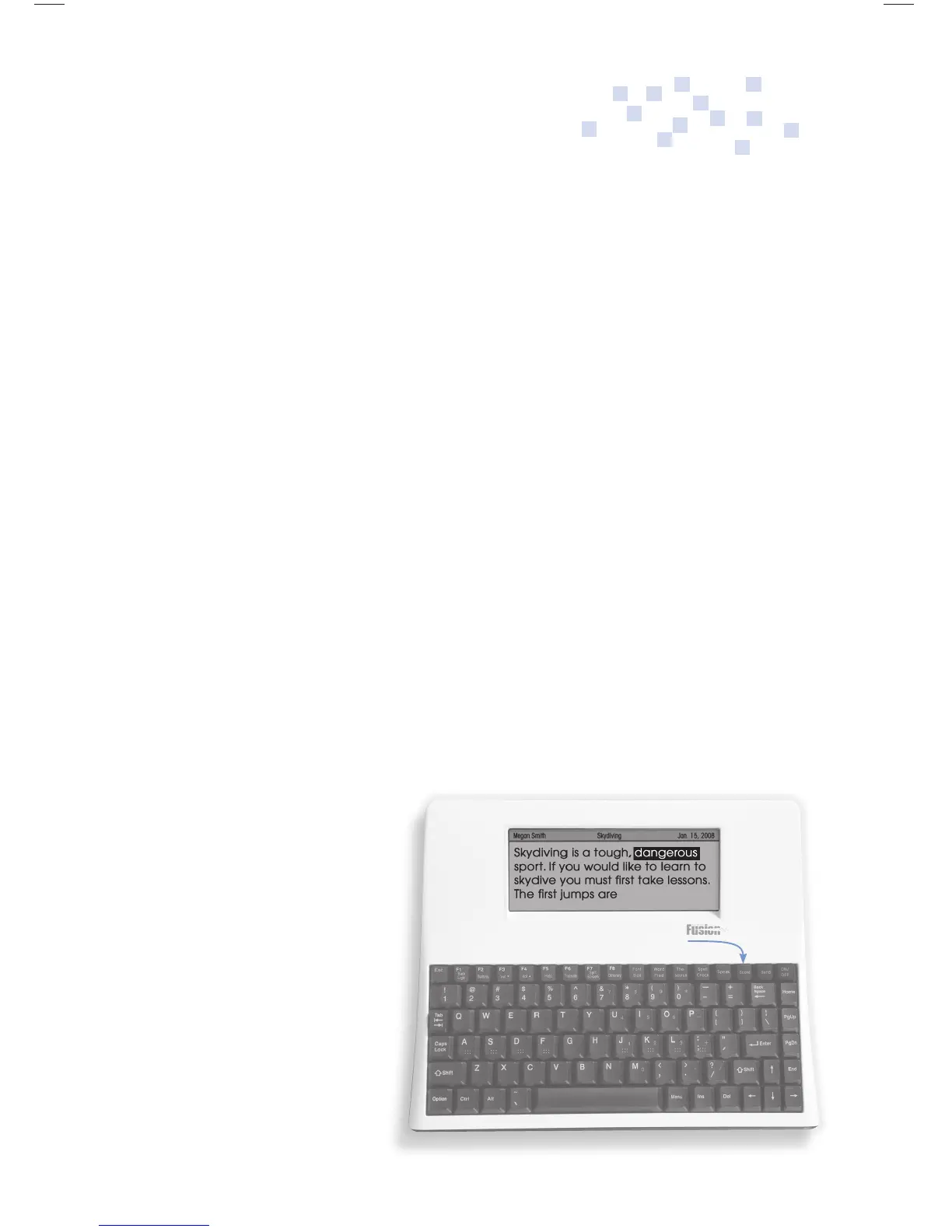14
Fusion Text to Speech
If you purchased a Fusion with text to speech capabilities, you
will need a headset, earbuds or external speakers with a 3.5mm
jack to hear text read back.
Fusion offers a number of text to speech options. Students
can hear their sentences automatically read back, spell check
options, thesaurus options and much more. To see and activate
the speak options, turn your Fusion on and press the Menu key
or use the shortcuts listed here and on your Hotsheet.
To hear text – Place the cursor within text, then press the Speak key
Adjust the volume – Hold the Option key and tap the F4 or F5 key
To stop the read-back – Press the Space Bar
Adjust read-back speed – Press Option and Speak
Spell then speak the word – Place the cursor on the word, then press Alt-Speak
Automatically read back sentences – While in the le, press Alt-S
Automatically read back word by word – While in the le, press Alt-W
Automatically read back each letter as typed – While in the le, press Alt-L
Text to Speech
Plug in headphones, earbuds or
speakers to hear text.
Features
• Highlights text as it is read
• Auto sentence read-back
• Auto word read-back
• Speed and volume control
• Reads back spell check,
thesaurus and word
prediction options
r
Place cursor within text
and press Speak
Fusion Op Guide 0509.indd Sec1:14Fusion Op Guide 0509.indd Sec1:14 5/22/09 1:22:37 PM5/22/09 1:22:37 PM