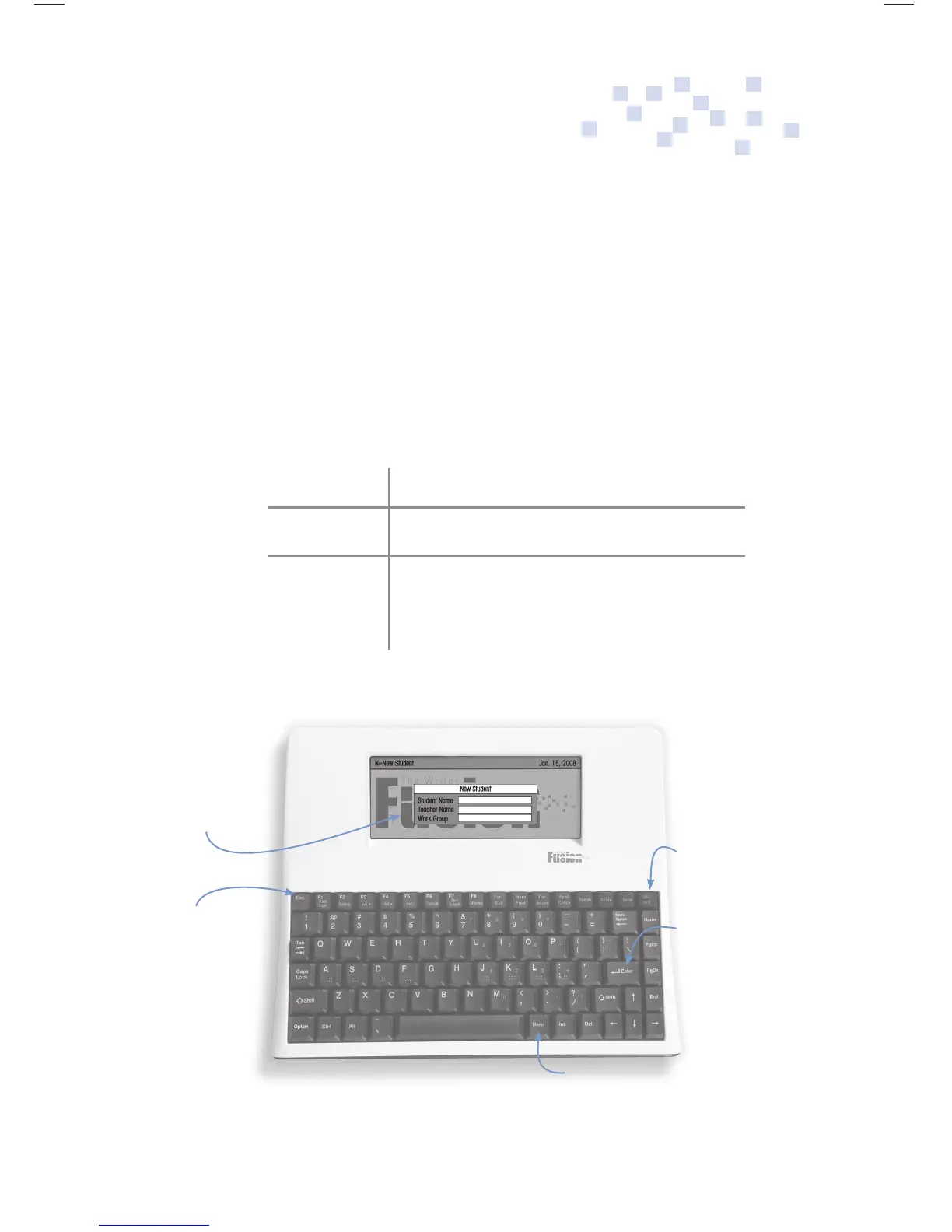1
Fusion Start Up
Start Up
After the battery has been fully charged (see page 3), simply
press the ON key. You may be prompted to set time and date.
After that Fusion will prompt you to create a personal desktop
(unless one has already been created).
To create additional personal desktops, simply press N. To set
the date, press Menu/Setup/Set Clock.
Enter will move you forward.
Esc will take you back to a previous screen.
Menu will show all available options.
(note: di erent Fusion screens
will o er di erent options.)
Start Up
Fusion supports single or multiple users. Each user can be password protected.
Create
New User
Press
On
Enter
Moves you
forward
Menu - shows options
Esc
takes you back
Fusion Op Guide 0509.indd Sec1:1Fusion Op Guide 0509.indd Sec1:1 5/22/09 1:22:34 PM5/22/09 1:22:34 PM