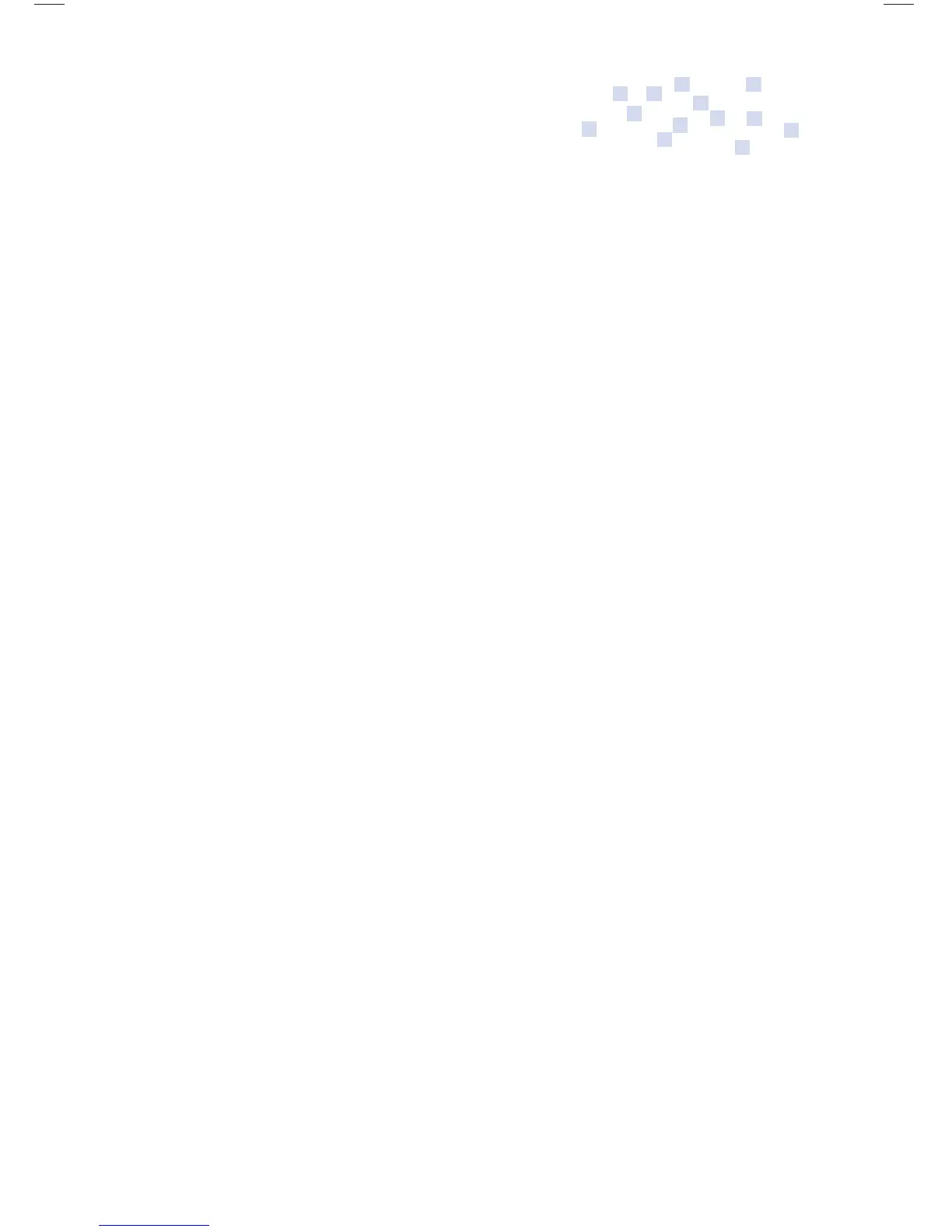2
Fusion
Rechargable Battery
Your Fusion has a factory-installed rechargeable battery. Be certain
that your Fusion unit is fully charged (24 hrs.) prior to use.
To charge: Plug AC adapter into Fusion and check to see that
red light on left side comes on indicating “charging.” If, after a
few seconds, no red light appears, press the reset button (see
diagram pg. ii). If date prompt appears – set time and date.
Red light must be on for battery charge confi rmation. (Pressing
reset will not cause fi les, documents etc. to be deleted.)
Automatic Shuto
To preserve battery life, the Fusion has two auto-off presets.
Preset number one begins when the On key is pressed. The
Fusion will automatically turn off in 60 seconds if no other key
is depressed. Preset number two begins as soon as a student
logs in and begins working on the Fusion. Preset number
two is set for 4 minutes. The auto-off presets can be adjusted.
Follow these steps: Turn the Fusion on and immediately
hold down Ctrl-Alt and tap “P”. Enter the Fusion password
corresponding to the number shown. A blank screen will
appear. Press the Menu key then select “Setup Keyboard” and
press Enter. The fi rst two items shown “Idle Shutdown” and
“Active Shutdown” are the two auto-off settings. Use arrow
keys to adjust.
Fusion Op Guide 0509.indd Sec1:2Fusion Op Guide 0509.indd Sec1:2 5/22/09 1:22:34 PM5/22/09 1:22:34 PM