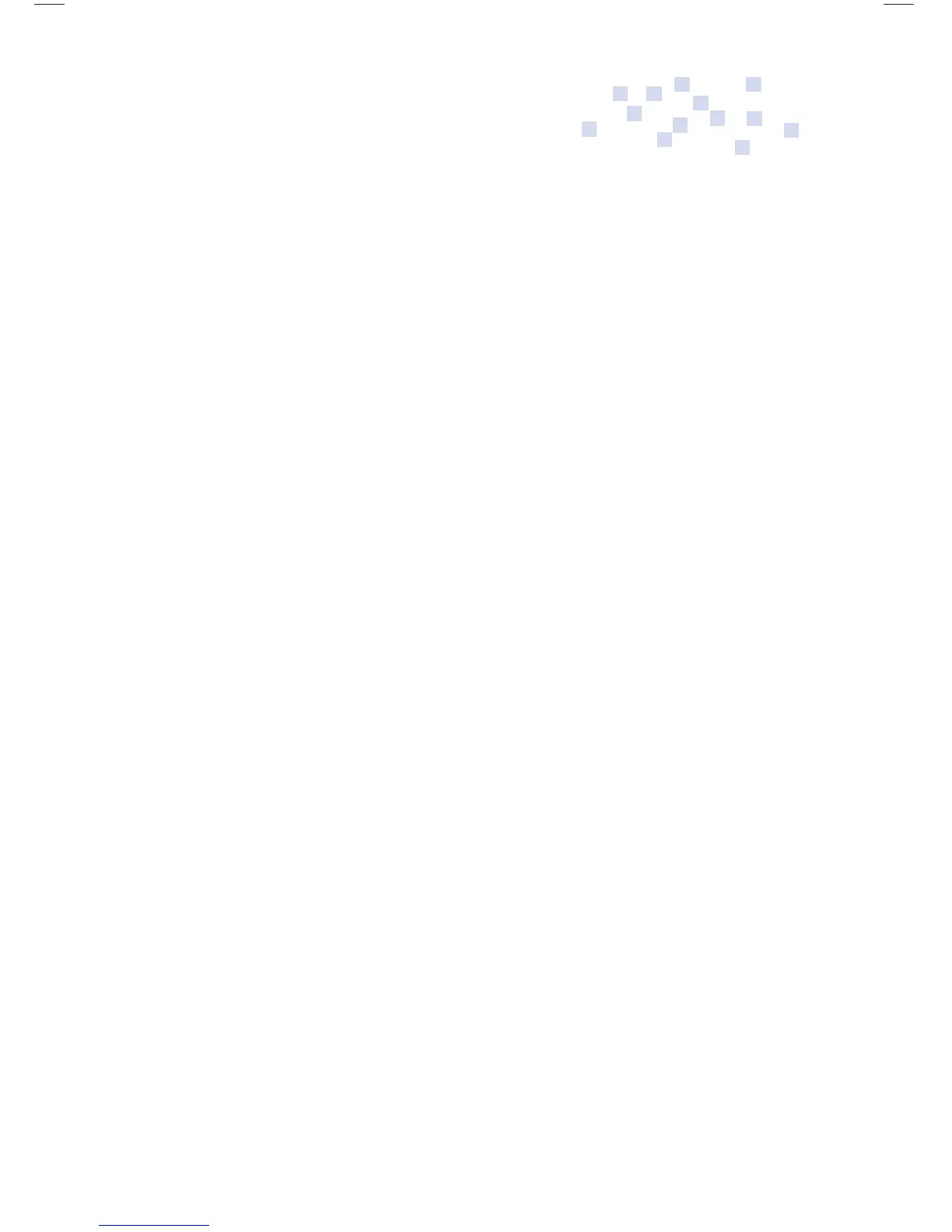24
Fusion Options
Helpers Disabling Option
To disable spell check and other “writing helpers,” open a
fi le and press Menu. Arrow to “Setup,” then arrow down to
“Disable Writing Helpers.” (Helpers disabled will be confi rmed
on your print-out.)
To re-enable “Writing Helpers”, you must type in the “Teacher
Password.” The default password is “pass.” (See pg. 25 for more
information on setting teacher passwords.)
Auto Repeat Option
To disable auto repeat, open a fi le and press the Menu key.
Arrow to “Setup,” then arrow down to “Keyboard Repeat.”
Sticky Keys Option
Press ON then immediately hold down Ctrl/Alt-P. Enter
master password (see pg. 25). Press Menu/Setup and press
Enter. Arrow to “Sticky Shift Keys”.
Key Repeat Delay Option
Press ON then immediately hold down Ctrl/Alt-P. Enter
master password (see pg. 25). Press Menu/Setup and press
Enter. Arrow to “Auto Repeat.”
Fusion Op Guide 0509.indd Sec1:24Fusion Op Guide 0509.indd Sec1:24 5/22/09 1:22:39 PM5/22/09 1:22:39 PM