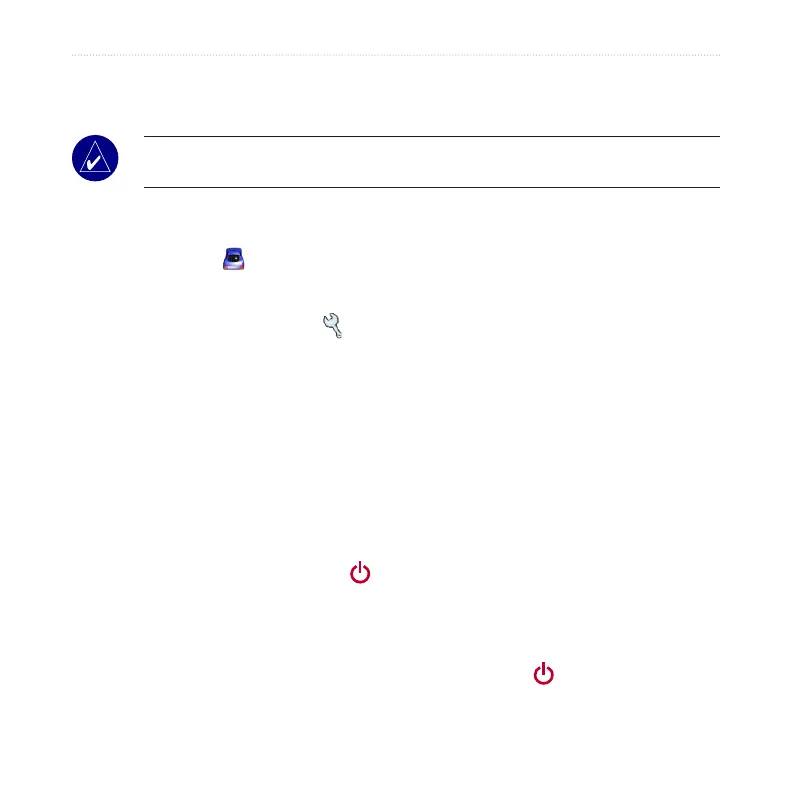nüvi 310/360 Owner’s Manual 5
BASIC OPERATION
3. Touch OK, and enter a four-digit PIN.
4. Set a Security Location.
NOTE: If you forget your PIN and your Security Location, Garmin cannot unlock
your GPS over the phone; you must send your GPS to Garmin to get it unlocked.
Changing the Vehicle on the Screen
You can change the vehicle icon that appears on the screen.
Visit www.garmin.com/vehicles to download additional vehicles.
1. On the Menu page, touch Settings > Map.
2. Touch Vehicle Change.
3. Touch the vehicle that you want to use.
nüvi Tips and Shortcuts
• To quickly return to the Menu page, press and hold Back.
• Press
Back to return to the previous page you were viewing.
• To jump from any page back to the player page when you are listening to music or
an audible book, quickly press the
Power button twice.
• To extend the battery life, close the antenna when you do not need to receive
GPS
signals. If the antenna is closed, the GPS receiver is turned off.
• To access the Quick Settings, quickly press and release the
Power button.
