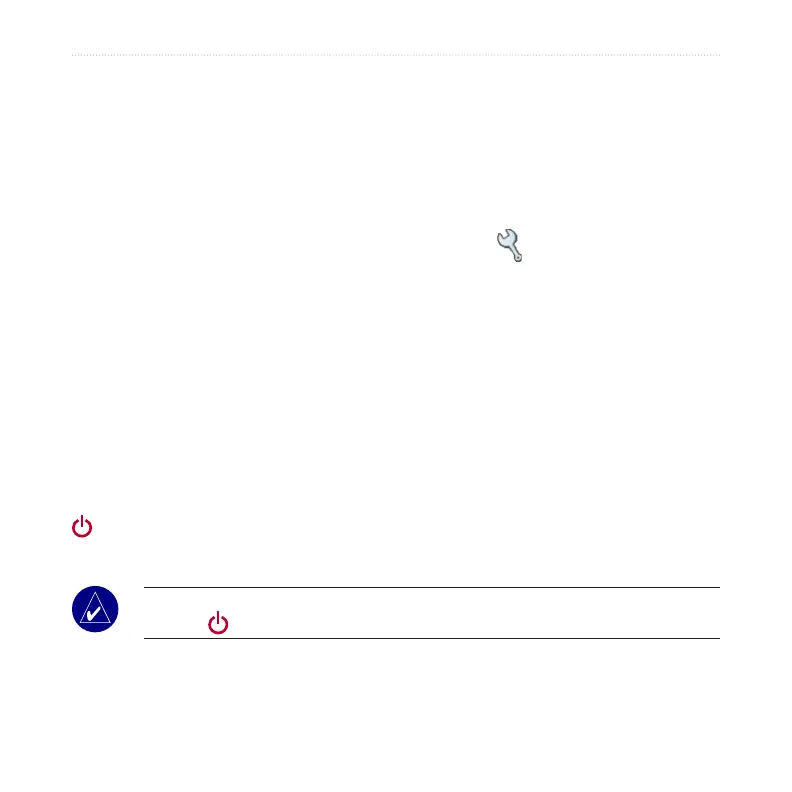42 nüvi 310/360 Owner’s Manual
CUSTOMIZING THE NÜVI
Time Zone—select a time zone or nearby city from the list.
Daylight Saving—set to On, Off , or Auto if it is available.
Time Format—choose a 12-hour, 24-hour, or UTC time format.
Units—Change units of measure to kilometers (Metric) or miles (Statute).
Changing the Display Settings
To change the display settings, on the Menu page, touch Settings > Display.
Color Mode
—select Daytime for a light background, Nighttime for a black
background, or Auto to automatically switch between the two.
Backlight Timeout
—select the length of time the backlight stays on after external
power is removed. Reducing the time the backlight stays on increases your battery
life.
Touch Screen
—recalibrates (or realigns) the touch screen to respond properly. Touch
Recalibrate and then follow the directions.
PictureIt
—enables you to take a screen shot when you quickly press and release the
Power button. The screen shots are saved in the “PictureIt” folder on your “nüvi”
drive.
NOTE: When PictureIt is On, the Quick Settings screen does not open when you
press the
Power button.
Splash Screen—select an image to be shown when you turn on the nüvi. First, load
JPEG images on your nüvi or SD card using USB Mass Storage Mode.
