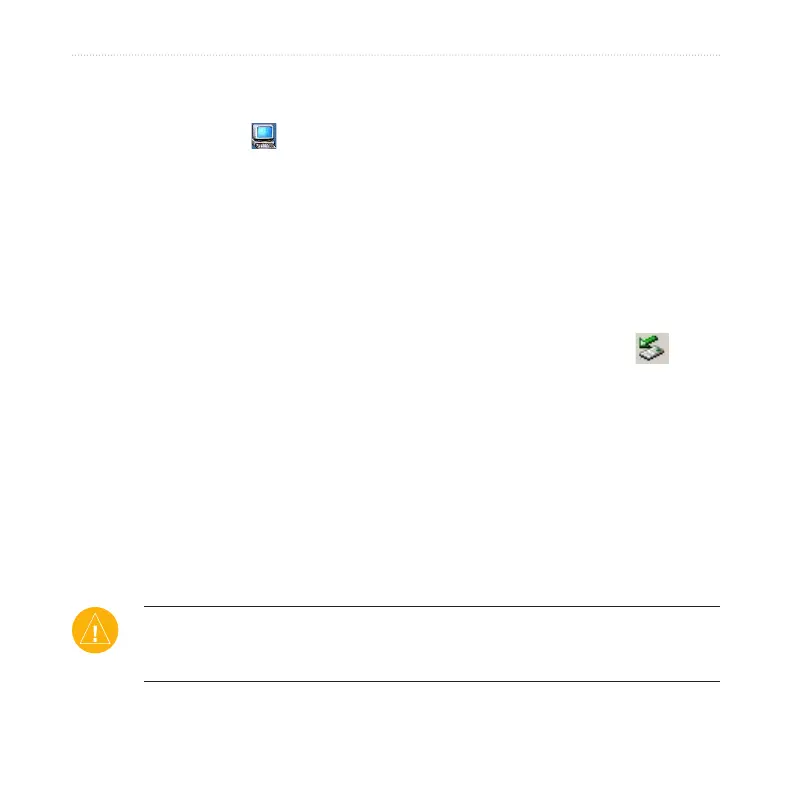38 nüvi 310/360 Owner’s Manual
MANAGING FILES ON YOUR NÜVI
Step 3: Transfer Files to Your nüvi
1. Connect the nüvi to your computer.
2. Double-click the
My Computer icon on your computer’s desktop.
3. Browse your computer for the file you want to copy.
4. Highlight the file and select Edit > Copy.
5. Open the “nüvi” or “nüvi sd” drive.
6. Select Edit > Paste. The file then appears in the list of files on the nüvi
memory or SD card.
Step 4: Eject and Unplug the USB Cable
When you are finished transferring files, double-click the Unplug or Eject icon
in your system tray. Select “USB Mass Storage Device,” and click Stop. Select the
nüvi drives, and click OK. You can disconnect your nüvi from your computer now.
Deleting Files from Your nüvi
You can delete files from your nüvi just as you would delete files from your computer.
With the nüvi connected to your computer, open My Computer. Open your “Garmin
nüvi” or “nüvi sd” drive. Highlight the file that you want to delete from your nüvi, and
press the Delete key on your computer’s keyboard.
CAUTION: If you are not sure about a file’s purpose, do NOT delete it. Your
nüvi memory contains important map data files that should NOT be deleted. Be
especially cautious of files located in folders entitled “Garmin.”
