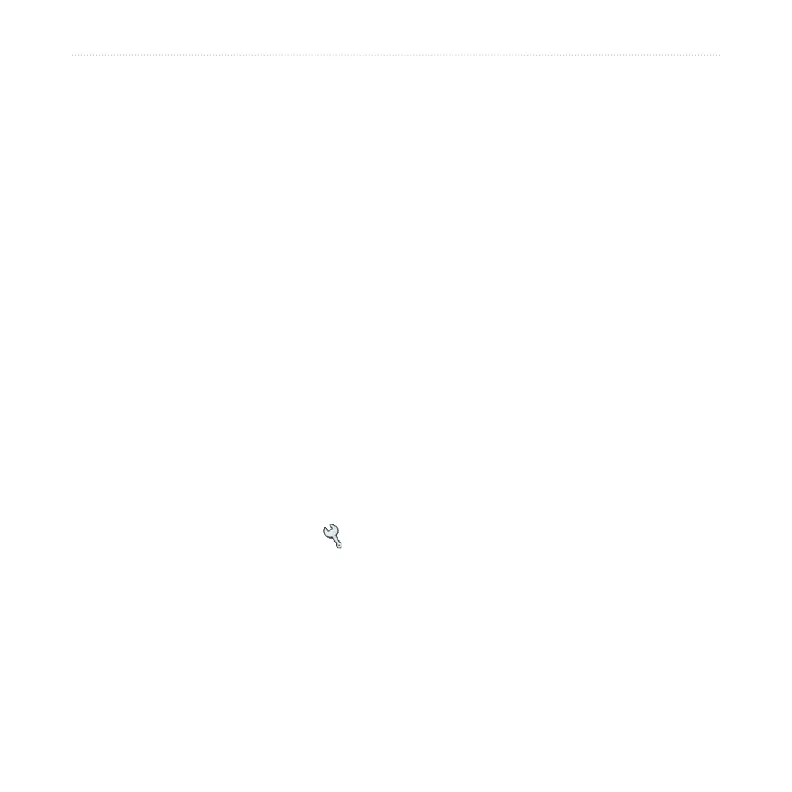28 nüvi 310/360 Owner’s Manual
USING BLUETOOTH TECHNOLOGY
USING BLUETOOTH
®
TECHNOLOGY
If you have a phone with Bluetooth wireless technology, and your phone is supported
by the nüvi (see www.garmin.com/bluetooth/), you can use your nüvi as a hands-free
device. You can speak into the front of the nüvi, and listen to the conversation over
the nüvi speaker. To use this hands-free feature, you must pair (connect) your phone
with the nüvi. You can initiate this pairing from the phone settings or from the nüvi
settings. Refer to your phone’s documentation for more information.
To
pair using the phone settings:
1. Access the phone’s Settings menu.
2. Access the phone’s Bluetooth technology settings. Sometimes these are in a
Bluetooth, Connections, or Hands-free menu.
3. Search for devices. The nüvi must be 10 meters or closer and turned on.
4. Select the nüvi from the list of devices.
5. Enter the nüvi PIN (personal identification number), 1234, into your phone.
To pair using the nüvi settings:
1. On the Menu page, touch Settings > Bluetooth.
2. Verify that the Bluetooth field is set to Enabled.
3. Touch Add to search for available devices, or touch Change if you want to use
a device that is already on the list.
4. Select your phone and touch OK, or touch Add Device and OK.
