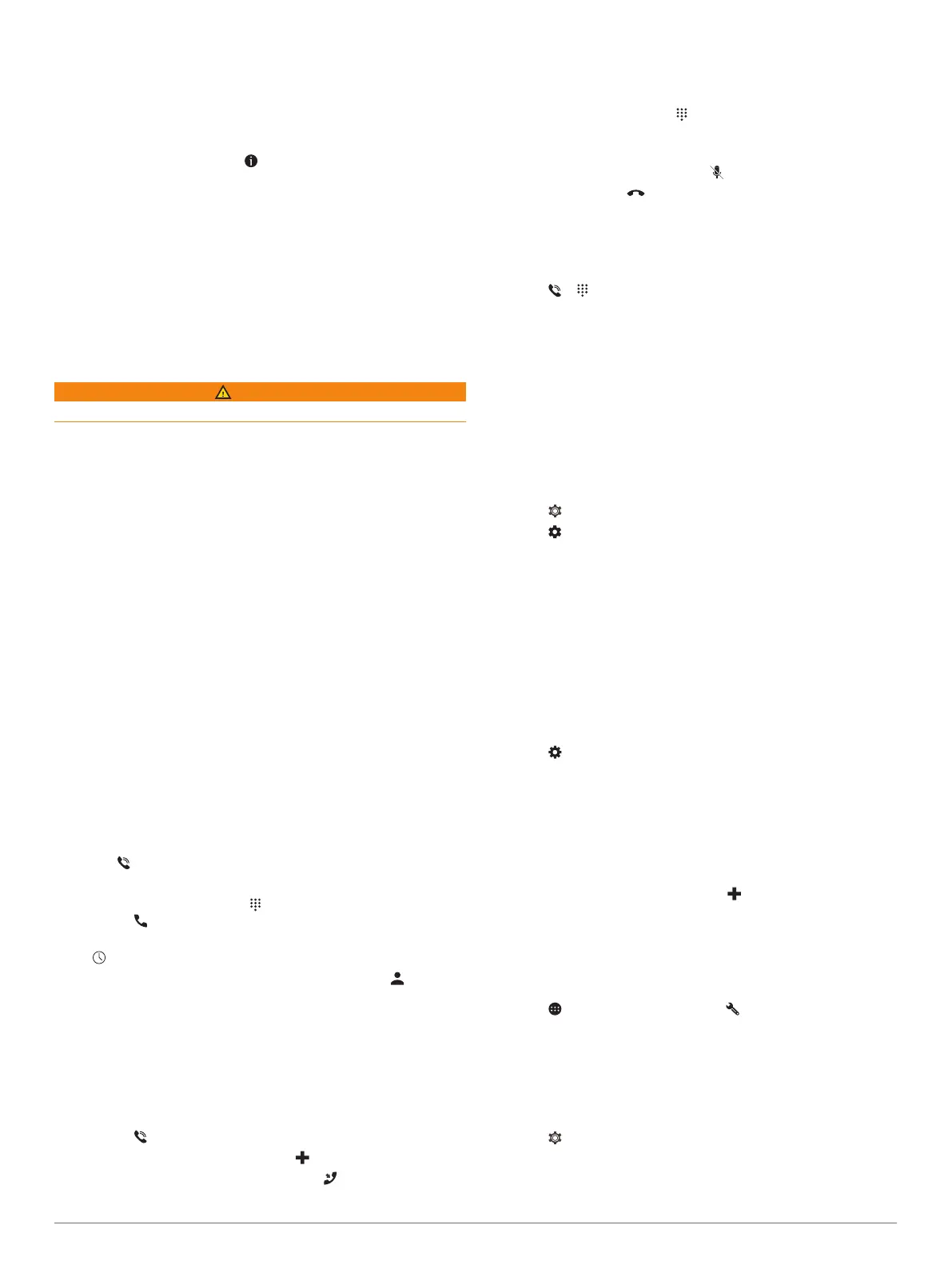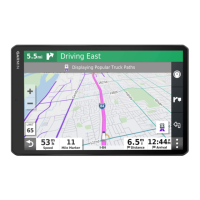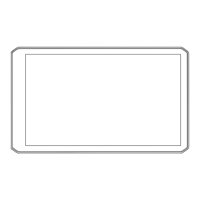3
Select Send.
The Smartphone Link app sends the location to your dēzl.
4
On your dēzl device, select an option:
• To start navigating to the location, select Go!.
• To view details about the location, or to save the location
to your favorites, select .
• To accept the location without starting navigation, select
OK.
The location appears in the recently found locations on your dēzl
device.
Smart Notifications
While your device is connected to the Smartphone Link app, you
can view notifications from your smartphone on your dēzl
device, such as text messages, incoming calls, and calendar
appointments.
Receiving Smart Notifications
WARNING
Do not read or reply to notifications while driving.
Before your dēzl device can receive notifications, you must
connect it to your smartphone and to the Smartphone Link app.
When your dēzl device receives a notification from your
smartphone, a notification appears in the dēzl status bar.
• To read the full notification, select the notification.
NOTE: You cannot read smart notifications while the vehicle
is moving.
• To listen to the notification, select Play.
The device reads the notification using text-to-speech
technology. This feature is not available for all languages.
• To dismiss the notification, swipe it to the left or right.
Hands-Free Calling
NOTE: While most phones and headsets are supported and can
be used, it cannot be guaranteed that a particular phone or
headset can be used. All features may not be available for your
phone.
Using Bluetooth wireless technology, your device can connect to
your mobile phone and wireless headset or helmet to become a
hands-free device. To determine whether your device with
Bluetooth technology is compatible with your device, go to
www.garmin.com/bluetooth.
Placing a Call
1
Select .
2
Select an option:
• To dial a number, select , enter the phone number, and
select .
• To call a recently dialed or received phone number, select
, and select a number.
• To call a contact from your phone book, select , and
select a contact.
Receiving a Call
When you receive a call, select Answer or Dismiss.
Using In-Call Options
In-call options appear when you answer a call. Some options
may not be compatible with your phone.
TIP: If you close the in-call options page, you can open it again
by selecting from the main menu.
• To set up a conference call, select .
• To transfer audio to your phone, select .
TIP: You can use this feature if you want to disconnect the
Bluetooth connection and remain on the call, or if you need
privacy.
• To use the dial pad, select .
TIP: You can use this feature to use automated systems,
such as voice mail.
• To mute the microphone, select .
• To hang up, select .
Saving a Phone Number as a Preset
You can save up to three contacts as presets on the dial pad.
This allows you to quickly call your home phone number, family
members, or frequently called contacts.
1
Select > .
2
Select a preset number, such as Preset 1, and select OK.
3
Select a contact.
About Wireless Headsets
Using wireless technology, your device can send audio
navigation prompts to a wireless headset. For more information,
go to http://www.garmin.com/bluetooth.
Enabling or Disabling Bluetooth Features
You can enable or disable hands-free calling and Smartphone
Link features for your paired smartphone.
1
Select > Bluetooth.
2
Select next to your phone name.
3
In the Use for section, select an option:
• To enable a connection to the Smartphone Link app,
select Smartphone Link.
• To enable hands-free calling features, select Hands-Free.
4
Select OK.
Showing or Hiding Notifications for Your Smartphone
with Android
™
You can use the Smartphone Link app to select which types of
notifications appear on your dēzl device.
1
On your phone, open the Smartphone Link app.
2
Select .
3
Verify the Smart Notifications check box is selected.
4
From the Notifications section, select Settings.
A list of notification categories and apps appears.
5
Select an option:
• To enable or disable a notification, select the toggle switch
next to the category or app name.
• To add an app to the list, select .
Showing or Hiding Notification Categories for Your
Apple
®
Device
If you are connected to an Apple device, you can filter the
notifications shown on your dēzl device by showing or hiding
categories.
1
Select > Smart Notifications > .
2
Select the check box next to each notification to show.
Disconnecting a Bluetooth Device
You can temporarily disconnect a Bluetooth device without
deleting it from the paired devices list. The Bluetooth device can
connect to your dēzl device automatically in the future.
1
Select > Bluetooth.
2
Select the device to disconnect.
Live Services, Traffic, and Smartphone Features 13
