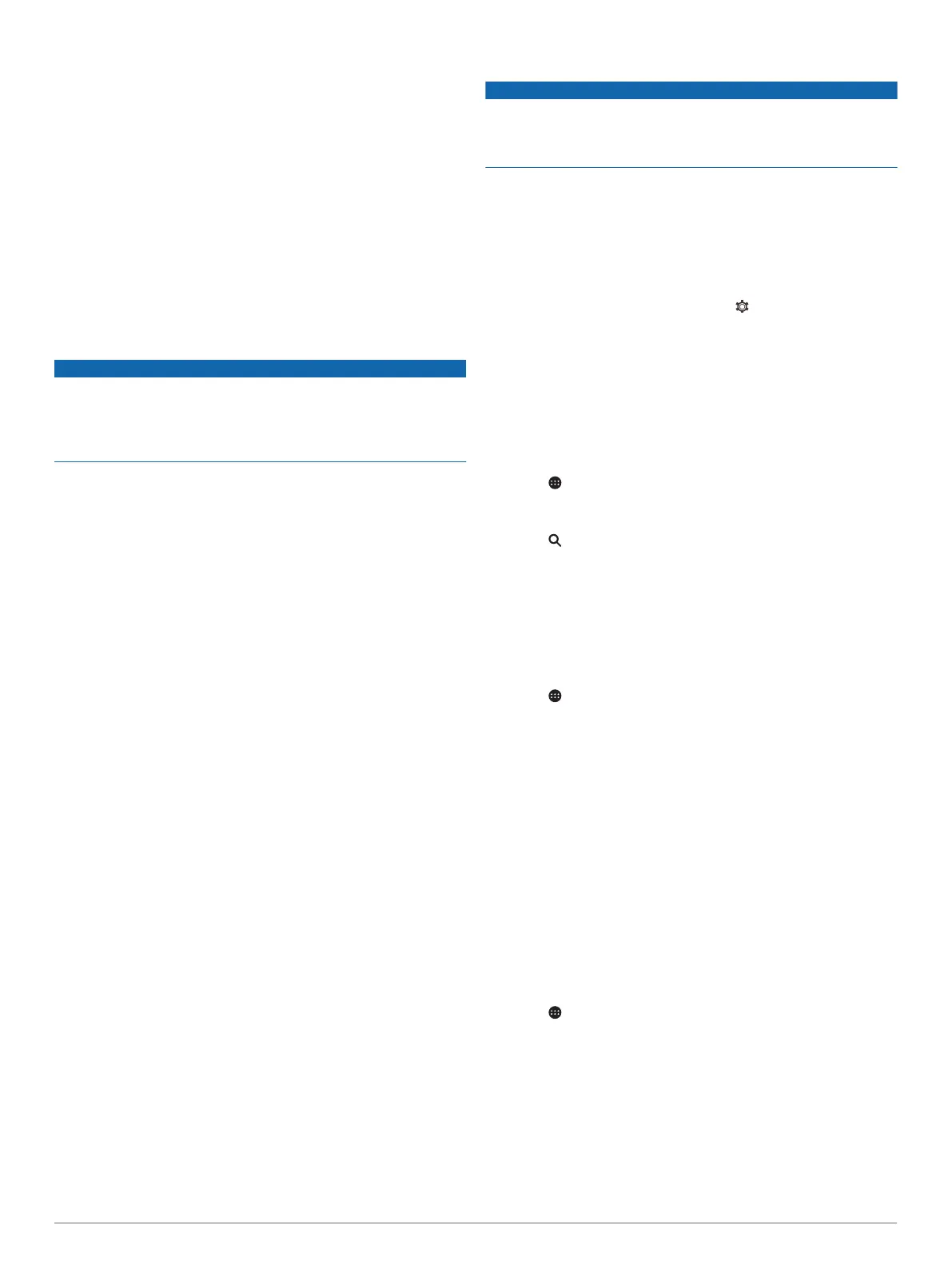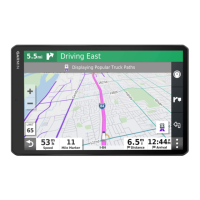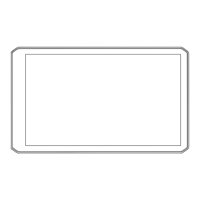1
Check the Bluetooth settings on the device running the
Garmin eLog app, and verify the device and the adapter
are connected.
2
Verify all USB storage devices used to transfer roadside
inspection reports are operating correctly and are
formatted using the FAT32 file system.
3
If you have not performed a data backup within the
previous seven days, back up your recorded Garmin eLog
data to a USB storage device.
Adapter Firmware Malfunction: A serious error occurred
attempting to update the adapter firmware. Contact Garmin
customer support for further help.
Outdated adapter firmware may not maintain compliance.
Garmin recommends keeping paper logs until the adapter
firmware is successfully updated.
Administrator Functions
NOTICE
The administrator account is critical for some app functions.
Choose an administrator password you can remember, and do
not lose the password. The administrator password cannot be
recovered without clearing all app data, which causes all
recorded Garmin eLog data to be deleted.
You must use the administrator account to perform some
Garmin eLog app functions, including adding driver profiles,
editing driver profiles, and resetting driver passwords. The
administrator account and password are created during the
initial Garmin eLog app setup. If the app is administered by a
company, drivers may not have access to the administrator
functions.
Adding Driver Profiles
You must log in as an administrator to add driver profiles.
1
From the Garmin eLog app, select Add Driver.
2
Enter the administrator password.
3
Enter the driver and motor carrier information.
4
If the driver has an exempt status, select Exempt Driver.
5
If the driver is allowed to use the vehicle for personal
conveyance, select Allow Personal Conveyance.
6
If the driver is allowed to make yard moves, select Allow
Yard Moves.
7
Select Save.
The first time the driver logs into the new profile, the app
prompts the driver to enter their driver license number and
create a password.
Editing a Driver Profile
An administrator can edit driver profiles to change driver
privileges, reset profile passwords, or deactivate profiles.
NOTE: The administrator can edit basic driver information in the
driver profile, but the Garmin eLog app does not support editing
duty status records from the administrator account. To correct a
duty status record, the driver must log in to the driver profile and
edit the record (Editing a Duty Status Record, page 18).
1
Log in to an administrator account.
2
Select a driver profile.
3
Select an option:
• To edit driver information, select a field to update it.
• To reset the profile password, select Reset Profile
Password.
• To deactivate the profile, select Deactivate Profile.
Clearing Garmin eLog App Data
NOTICE
Clearing the Garmin eLog app data will cause all retained ELD
data to be deleted from your dēzl device. It is the responsibility
of the driver and/or motor carrier to ensure ELD records are
retained as required by applicable regulations.
You can clear the Garmin eLog app data to restore the app to
the original factory state. This requires you to set up your
Garmin eLog adaptor, administrator account, and all driver
profiles again. Clearing the app data is also the only way to
reset a lost or forgotten administrator password.
1
Log in to a driver or administrator account, and back up all
data (Backing Up Data, page 17).
2
After the backup is complete, select > Apps > eLog >
Storage.
3
Select Clear Data.
Using the Apps
Viewing the Owner's Manual on Your Device
You can view the complete owner's manual on the device
screen in many languages.
1
Select > Help.
The owner's manual appears in the same language as the
software text (Setting the Text Language, page 23).
2
Select to search the owner's manual (optional).
Viewing the Truck Map
The truck map highlights recognized truck routes on the map,
such as the Surface Transportation Assistance Act (STAA)
preferred routes, TruckDown (TD) preferred routes, and non-
radioactive hazardous materials (NRHM) routes. The recognized
routes vary based on your area and the map data loaded on
your device.
Select > Truck Map.
Trip Planner
You can use the trip planner to create and save a trip, which you
can navigate later. This can be useful for planning a delivery
route, a vacation, or a road trip. You can edit a saved trip to
further customize it, including reordering locations, optimizing
the order of stops, adding suggested attractions, and adding
shaping points.
You can also use the trip planner to edit and save your active
route.
Planning a Trip
A trip can include many destinations, and it must include at least
a starting location and one destination. The starting location is
the location from which you plan to start your trip. If you start
navigating the trip from a different location, the device gives you
the option to route to your starting location first. For a round trip,
the starting location and final destination can be the same.
1
Select > Trip Planner > New Trip.
2
Select Select Start Location.
3
Choose a location for your starting point, and select Select.
4
Select Select Destination.
5
Choose a location for a destination, and select Select.
6
Select Add Location to add more locations (optional).
7
After you have added all the necessary locations, select Next
> Save.
8
Enter a name, and select Done.
Using the Apps 21
